Introduction.
If you run a business, you already know how important it is for people to find you easily online.
That’s why having a Google Business Profile (formerly known as Google My Business) is such a game-changer.
It helps you show up on Google Maps and Search when customers are looking for services like yours.
But here’s the thing: just creating a profile isn’t enough. For your business to appear in local search results, your location needs to be verified by Google. Without verification, your business won’t be as visible, and potential customers may never find you.
So, how does this whole verification process work, and why does it matter so much? Let’s break it down.
Why Verifying Your Google Business Profile Matters
Verifying your business location isn’t just a formality—it’s a critical step for a few reasons:
1. Builds Trust with Customers
When your profile is verified, it signals to customers that your business is legitimate. People trust Google, and if Google says your business is real, they’re more likely to trust you too.
2. Increases Visibility
A verified profile ranks higher in local search results. This means more people can find you when they search for services in your area.
3. Enables Full Access to Profile Features
Once verified, you can access all the features of your Google Business Profile, like responding to reviews, adding photos, and updating your business hours.
4. Protects Your Business from Fraud
Verification helps prevent others from claiming your business as their own. Think of it as locking the front door to your online presence.
How Do I Verify My Google Business Profile Location?
There are several ways to verify your business location, depending on the type of business you run and your specific situation. Here’s a step-by-step guide:
1. Verify by Postcard (Most Common Method)
This is the most widely used verification method. Google will send a postcard to your business address with a unique code. Here’s how it works:
- Log in to Your Google Business Profile
Head over to Google Business Profile, sign in, and select your business. - Request a Verification Postcard
Google will ask for your address and send you a postcard with a code. This usually takes 5-12 days to arrive. - Enter the Code
Once the postcard arrives, log back into your account and enter the verification code.
Boom! Your business is verified.
Pro Tip: Make sure your business address is accurate and complete before requesting the postcard. If the address is wrong, you won’t receive it.
2. Verify by Phone (Available for Some Businesses)
If you’re eligible for phone verification, you’ll receive a call or text with a code. Here’s how to do it:
- Select “Phone” as your verification method (if it’s available).
- Google will send you a verification code via text or an automated call.
- Enter the code in your account, and you’re good to go.
3. Verify by Email (Less Common)
Some businesses can verify their profile via email. If this option is available:
- Choose “Email” as the verification method.
- Google will send a code to the email linked to your business.
- Open the email, find the code, and enter it in your account.
4. Instant Verification (For Some Trusted Businesses)
If you’ve already verified your business with Google Search Console, you might qualify for instant verification. This is a rare option but can save a lot of time.
- Make sure your website is connected to Google Search Console.
- If instant verification is available, Google will prompt you to verify instantly.
- Follow the instructions, and your profile will be verified right away.
5. Video Verification (For Certain Types of Businesses)
Google may request a video verification in some cases, especially for service-area businesses or if your business operates from a home address.
- Follow Google’s Instructions
You’ll need to record a short video showing your business signage, interior, and tools of the trade to prove you’re a real business. - Submit the Video
Google will review it, and if everything checks out, they’ll verify your profile.
What to Do If Your Verification Fails
Sometimes, verification doesn’t go as planned. Maybe you didn’t receive the postcard, or Google couldn’t verify your location. Don’t worry—it happens. Here’s what you can do:
- Double-check Your Address: Make sure you’ve entered it correctly, including suite numbers and floor details.
- Request a New Verification Code: If the postcard doesn’t arrive, you can request a new one.
- Contact Google Support: If all else fails, reach out to Google’s support team for help.
FAQs
1. How long does it take to verify my business?
Typically, it takes 5-12 days if you’re using the postcard method. Phone, email, or instant verification can be done in minutes.
2. Can I verify a business without a physical address?
Yes, if you operate a service-area business, you can hide your address and verify your profile using other methods.
3. What if I move my business to a new location?
You’ll need to update your address in your profile and re-verify the new location.
4. Is verification free?
Yes, Google does not charge for verifying your business profile.
Conclusion
Verifying your Google Business Profile is a simple but essential step in making sure your business shows up when local customers search for the services you offer.
It helps you build trust, increase visibility, and access all the features that make your profile stand out.
Ready to verify your business and start attracting more customers? If you’ve tried any of these methods before, which one worked best for you?
Or, if you’re just getting started, do you have any concerns about the process? Let me know—I’d love to hear your thoughts!


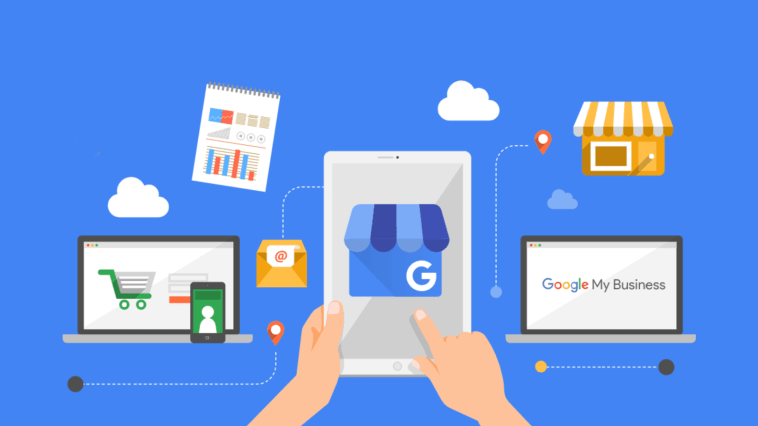


GIPHY App Key not set. Please check settings