Introduction.
QR codes are everywhere these days. You see them on advertisements, product packaging, and even at the checkout line. And for good reason — they make accessing information fast and easy.
If you’re running a WordPress website, adding a QR code can enhance the user experience by allowing visitors to quickly access your content or services without having to type anything.
But maybe you’re wondering how to add a QR code to your WordPress website.
The good news? It’s simpler than it sounds! In this article, I’ll walk you through everything you need to know about QR codes and how to add them to your WordPress site step by step.
This is a handy tool to add to your website toolkit, especially if you’re looking to make navigation or sharing content a little bit easier for your users.
What Is a QR Code, and Why Should You Use It?
Before we dive into the steps, let’s take a quick look at what QR codes actually are and why they’re so popular.
A QR code (short for “Quick Response” code) is a type of barcode that can hold a lot of information, like a URL, text, or even a Wi-Fi password.
What makes QR codes unique is that they can be scanned by smartphones or tablets, instantly bringing up the information contained within
. This makes them an incredibly efficient way to share URLs, promotions, or contact details.
For websites, QR codes offer several benefits:
- Easy access: Visitors can quickly access your website or other digital content with a simple scan, no typing required.
- Increased engagement: People are more likely to engage with content if it’s easily accessible, and QR codes provide a direct route to that content.
- Shareability: You can use them on flyers, posters, or even digital ads to encourage people to visit your site or make a purchase.
With that in mind, let’s explore how you can add a QR code to your WordPress website. I’ll keep it straightforward, so even if you’re new to this, you’ll have no trouble following along.
How Do I Add a QR Code to My WordPress Site?
There are a few different ways to add QR codes to your website. I’ll show you the easiest and most popular methods: using a plugin and creating a custom QR code yourself.
1. Using a WordPress Plugin
The easiest way to add a QR code to your WordPress website is by using a plugin. WordPress has plenty of plugins available that can automatically generate QR codes for you. Here’s how you can add a QR code to your site using a plugin:
Step 1: Install the Plugin
- First, you’ll need to install a QR code plugin. Some popular options are:
- QR Code Widget: This is a simple and easy-to-use plugin that generates QR codes for your site’s URL, social media links, and other pages.
- QR Code Generator: This plugin lets you generate QR codes for any URL, email, text, or contact information.
- To install the plugin, go to your WordPress dashboard, click on Plugins > Add New, search for the plugin by name, and then click Install Now and Activate once it’s installed.
Step 2: Generate the QR Code
- Once activated, the plugin will usually appear in your dashboard or under the Settings tab.
- You’ll be able to customize the QR code, such as setting what it links to. It could be a page on your website, a PDF, or even a contact form.
- Most plugins offer options to adjust the color, size, and even the design of the QR code to match your branding.
Step 3: Add the QR Code to Your Website
- The plugin should provide an option to display the QR code either as a widget or directly in a page or post.
- To add it to a page or post, you can either use a shortcode or the built-in block editor.
- For example, if you’re using the QR Code Widget plugin, go to Appearance > Widgets and add the widget to a sidebar or footer area.
That’s it! You’ve now got a QR code on your WordPress site.
2. Manually Creating and Adding a QR Code
If you don’t want to use a plugin, you can always create your own QR code and upload it as an image to your website.
This is a great option if you want more control over the design of the QR code. Here’s how you can do it:
Step 1: Generate the QR Code
- First, you’ll need to generate a QR code. There are many free online tools for this, such as:
- These sites allow you to create a QR code for a variety of purposes. Just input the URL, text, or contact info that you want the QR code to contain and hit “Generate.”
Step 2: Download the QR Code Image
- Once your QR code is generated, download the image file to your computer. It will usually be in PNG or JPEG format.
Step 3: Upload the QR Code to Your WordPress Site
- Go to your WordPress dashboard and navigate to the post or page where you want the QR code to appear.
- Click on Add Media and upload the image you just downloaded.
- Insert the image into your content wherever you’d like it to appear.
That’s it! You’ve now manually added a QR code to your WordPress site without using any plugins.
How to Customize Your QR Code’s Appearance
If you want your QR code to blend in better with your website’s design, many QR code generators allow you to customize the look. Some customization options include:
- Changing the color: You can make the QR code match your site’s color scheme by adjusting the colors of the code.
- Adding a logo: Some QR code generators let you add a small logo in the center of the QR code, which is a great way to brand your code.
- Shape and size: You can adjust the size and shape of the QR code’s dots, making it more visually appealing.
When customizing your QR code, remember that the design should still be functional. A code that’s too fancy might be harder to scan, so be sure to test it after making adjustments.
Common Uses for QR Codes on Your Website
Now that you know how to add a QR code to your WordPress site, here are a few ideas on how you can use it:
- Link to your homepage: This is especially useful if you want to print promotional materials or have an offline event where people can scan the QR code to visit your site.
- Share special offers or discounts: Use QR codes to offer a discount or coupon code for visitors who scan the code.
- Link to your social media profiles: Make it easy for users to find and follow you on social media by linking directly to your profiles through a QR code.
- Collect feedback: Use a QR code to link directly to a survey or feedback form to engage your audience.
FAQs
1. Are QR codes safe to use on my website?
Yes! QR codes are safe to use as long as you’re linking to trustworthy URLs. Be cautious of malicious QR codes that might take users to dangerous websites, but if you generate them from reliable sources, there’s nothing to worry about.
2. Can I add a QR code to my website without using a plugin?
Yes! You can manually generate a QR code using free online tools, download the image, and then upload it to your WordPress website. It’s a quick and simple option.
3. Can I track how many people are scanning my QR code?
Yes! Some QR code generators, like QR Code Generator, offer tracking features that let you monitor how many people scan your code and when.
Conclusion.
Adding a QR code to your WordPress website is a simple way to improve user experience and boost engagement.
Whether you choose to use a plugin or generate and upload a QR code manually, it’s an easy step to enhance your site’s functionality.
Now, with all this information, it’s time to take action. So, are you ready to add a QR code to your WordPress website today?


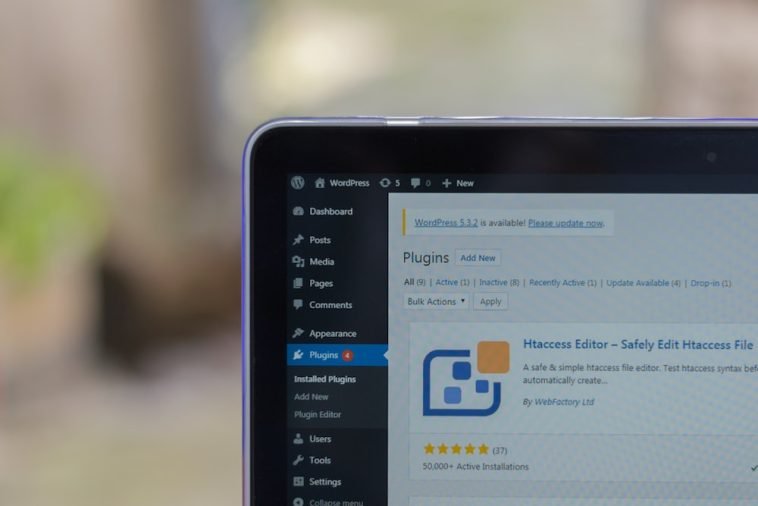
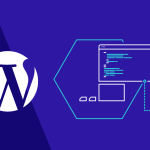

GIPHY App Key not set. Please check settings