Introduction.
Adding a discount code to your ClickFunnels funnel can be an effective strategy to attract and incentivize potential customers, ultimately boosting sales and conversions.
ClickFunnels, a popular sales funnel builder, offers a user-friendly interface that allows you to easily integrate discount codes into your funnel.
In this guide, we will walk you through the step-by-step process of adding a discount code to your ClickFunnels account, enabling you to offer enticing deals to your audience and enhance your marketing efforts.
How do I Add a Discount Code to ClickFunnels?
ClickFunnels, a powerful sales funnel builder, provides an intuitive platform that allows you to easily incorporate discount codes into your marketing campaigns.
In this article, we’ll guide you through the step-by-step process of adding a discount code to your ClickFunnels account.
Whether you’re new to ClickFunnels or an experienced user, this tutorial will equip you with the knowledge to leverage discount codes and maximize your sales potential.
Step 1: Accessing Your ClickFunnels Account.
To get started, log in to your ClickFunnels account using your credentials. Once logged in, you’ll be directed to your ClickFunnels dashboard, which serves as your control centre for building and managing your funnels.
Step 2: Select the Funnel.
Navigate to the funnel where you want to add the discount code. If you haven’t created a funnel yet, you can choose an existing one or create a new funnel from scratch.
Step 3: Access the Order Form.
Within the selected funnel, locate the step where you collect customer payment information.
This step is typically referred to as the “Order Form.” ClickFunnels offers various templates for order forms, allowing you to choose one that aligns with your branding and preferences.
Step 4: Editing the Order Form.
Once you’ve accessed the Order Form, you’ll enter the ClickFunnels editor. Here, you can customize the appearance and content of your form.
Look for the section where you want to insert the discount code field. This could be in the “Pricing” or “Billing Information” section, depending on your funnel structure.
Step 5: Adding the Discount Code Element.
To add the discount code field to your Order Form, click on the “Add New Element” button within the editor.
A menu will appear, displaying a wide range of elements you can incorporate into your form. Look for the “Input” or “Form” category and select the “Coupon” element.
Step 6: Configuring the Discount Code Field.
Once you’ve added the Coupon element, it will appear within your Order Form. Click on it to access its settings and customize its appearance and functionality.
You can modify the field label, placeholder text, and other visual aspects to match your branding.
Step 7: Setting Up the Discount Code.
To make the discount code functional, you need to set up the actual code and the discount it offers.
In the Coupon settings, enter the code you want customers to enter to redeem the discount. Additionally, specify the discount type (percentage or fixed amount) and the value of the discount.
Step 8: Applying Restrictions (Optional).
If you want to restrict the usage of the discount code, ClickFunnels provides options to set limitations.
You can define the start and end dates for the discount code’s validity, limit its usage to a specific number of times, or apply it only to specific products or order totals.
Step 9: Testing the Discount Code.
Before launching your funnel, it’s crucial to test the discount code to ensure it’s working correctly.
Conduct a trial run by going through your funnel’s purchase process and entering the discount code at the appropriate stage.
Verify that the discount is applied as intended and that any restrictions you’ve set are functioning correctly.
Step 10: Launching and Monitoring Your Funnel.
Once you’ve confirmed that the discount code is working correctly, it’s time to launch your funnel and start promoting it.
Monitor the performance of your funnel, track the usage of the discount code, and make adjustments as needed to optimize your results.
Conclusion.
Adding a discount code to your ClickFunnels account is a simple yet powerful technique to entice customers and boost sales.
By following the step-by-step process outlined in this article, you can easily incorporate discount codes into your funnels, providing added value to your potential customers and increasing their likelihood of making a purchase.
Experiment with different discount strategies, track your results and refine your approach to achieve the best possible outcomes.
With ClickFunnels, you have a versatile tool at your disposal to drive conversions and maximize your business’s success.


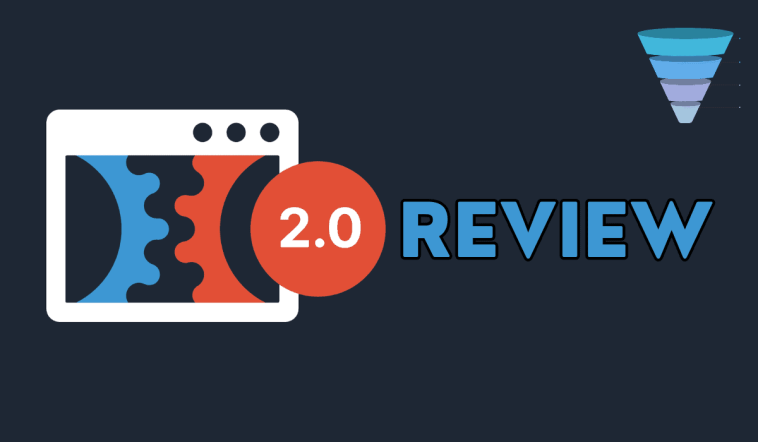
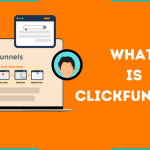
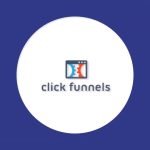
GIPHY App Key not set. Please check settings