Introduction.
Fiverr has become one of the most popular platforms for freelancers to find work, offering everything from graphic design and digital marketing to writing and programming.
One of the keys to standing out on Fiverr and getting noticed by potential clients is responding quickly to their inquiries. A fast response can make a huge difference in converting a potential lead into a client.
In this blog, I’ll walk you through how to add quick responses on Fiverr, how it can benefit your freelancing business, and why it’s so important.
If you’ve been struggling to stay on top of messages or want to speed up your response time without sacrificing quality, this post is for you.
Why Quick Response Matters on Fiverr
First, let’s take a step back and think about why being quick to respond on Fiverr is so important. Time is money, especially when it comes to online freelancing.
The faster you reply to a message, the more likely it is that the client will feel valued and move forward with their order. Here’s why quick responses are a game-changer:
- It Builds Trust: When clients see that you’re prompt and reliable, they feel more comfortable working with you. No one wants to wait days for a response.
- It Improves Your Chances of Getting Hired: Fiverr’s algorithm tends to prioritize active sellers with quick response times. A quicker reply can help push your profile to the top of search results.
- It Shows Professionalism: Clients want to know they can count on you. If you’re quick to reply, it signals that you’re serious and ready to do business.
But let’s face it – you can’t always be glued to your phone or computer to respond instantly. That’s where Fiverr’s Quick Response feature comes in handy.
What Is Fiverr Quick Response?
Fiverr’s Quick Response feature is a tool designed to help sellers respond faster to potential clients. It allows you to create preset messages (also called quick responses) that you can easily send to clients, rather than typing out a new message each time.
This is especially useful when you get similar inquiries frequently. Let’s say you’re a graphic designer, and most of your clients ask the same question about your pricing or the process.
Instead of typing out the same reply over and over, you can set up a quick response that you can send with just one click.
How Do I Set Up Quick Responses on Fiverr?
Setting up quick responses is simple, and I’m going to guide you step by step. Follow these easy instructions, and you’ll be able to set up your quick responses in no time!
1. Log into Your Fiverr Account
Start by logging into your Fiverr account. This is the same account you use to manage your gigs and orders.
2. Go to Your Seller Dashboard
Once you’re logged in, head over to your Seller Dashboard. You can find this by clicking on your profile picture in the top right corner and selecting Selling.
3. Access Quick Responses Settings
Once you’re on the Seller Dashboard, look for the Manage Quick Responses option. You can usually find this in the settings area or under your messages. Click on it to enter the section where you can add or edit quick responses.
4. Create a New Quick Response
Now that you’re in the Quick Response section, click on the Create New Response button. This will open a text box where you can type your response.
5. Write Your Response
In this box, write a message that you commonly send to clients. Be specific and clear about what you’re offering.
If you’re a writer, for example, you could set up a quick response explaining your writing process or the services you provide. Keep it friendly and professional!
6. Save Your Quick Response
After you’ve written your response, click Save. You can create as many quick responses as you like, depending on the types of inquiries you receive.
7. Use Your Quick Response
The next time a potential client messages you, you’ll see an option to use your quick responses. When you click on the message, your preset reply will pop up. All you need to do is hit send!
Tips for Creating Effective Quick Responses
While it’s easy to set up quick responses, crafting effective ones takes a little thought. Here are some tips to make sure your quick responses work for you:
- Be Clear and Concise: Avoid long-winded answers. Clients are likely looking for quick, digestible information. Keep it simple.
- Customize When Necessary: Even though you’re using a preset response, personalize it slightly if you can. Use the client’s name or reference the specific inquiry they made. This makes the message feel less like a robot is replying and more like a real person.
- Provide Value: Always give the client something of value in your response. Whether it’s an answer to their question or additional information that might help them, make sure your reply moves the conversation forward.
- Stay Professional and Friendly: Even though you’re being efficient with your responses, it’s essential to maintain a friendly and professional tone. This helps create a positive first impression.
- Keep Responses Relevant: Don’t just create generic replies that don’t address the specific needs of the client. Each response should cater to a specific inquiry or type of question.
Benefits of Using Quick Responses on Fiverr
If you’re not sure if setting up quick responses is worth the effort, let’s look at some key benefits that might change your mind:
- Faster Response Time: Quick responses save time. You don’t have to type the same answers over and over again. By having your replies ready to go, you can respond to clients faster.
- Better Client Experience: Clients will appreciate your quick, clear replies. The faster you can give them the information they need, the happier they will be.
- Increased Conversion Rates: When clients feel valued and get the answers they need right away, they’re more likely to place an order. By improving your response time, you’re improving your chances of getting hired.
- Improved Fiverr Profile: Fiverr tracks your response time and uses this as a factor in ranking sellers. Quick responses could help improve your profile’s visibility, making it more likely that clients will see you in search results.
FAQs
Q: Can I use quick responses on mobile?
Yes, you can! Fiverr’s mobile app allows you to create and use quick responses, so you can stay responsive even when you’re on the go.
Q: How many quick responses can I create?
Fiverr doesn’t have a strict limit, but it’s a good idea to keep your responses manageable. Creating 5-10 responses that cover most common inquiries is a great starting point.
Q: Do quick responses affect my Fiverr rankings?
While quick responses themselves don’t directly affect your ranking, they do improve your response time. Fiverr rewards sellers who are responsive, so indirectly, using quick responses can help you rank higher on the platform.
Q: Can I modify a quick response after creating it?
Yes, you can. If you notice that a quick response isn’t quite working or needs an update, you can always go back and edit it.
Conclusion
Responding quickly to potential clients on Fiverr can make a huge difference in your success on the platform.
By using the Quick Response feature, you can ensure that you’re always on top of inquiries and making a strong first impression.
The setup is easy, and the benefits are clear—faster replies, happier clients, and a better profile.
If you’re still wondering, how could a simple response actually help land more gigs on Fiverr?


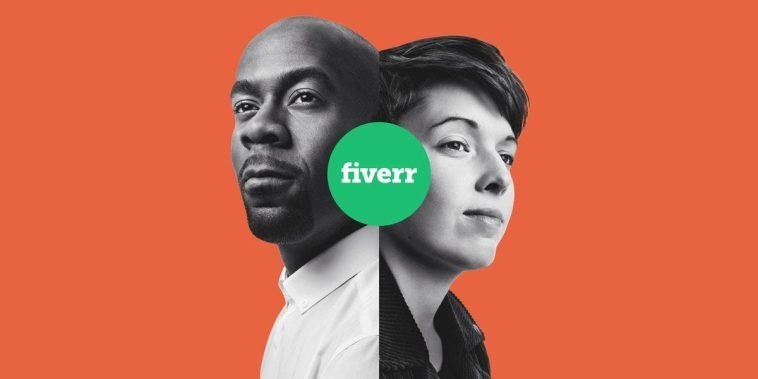
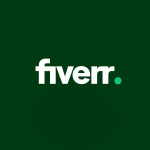

GIPHY App Key not set. Please check settings