When I first started looking into how businesses show up on Google, I thought it was only for big brands with huge budgets. But the truth is, any business—whether it’s a local coffee shop, a freelancer, or an online store—can appear in Google search results. The key is knowing how to set it up the right way.
Getting your business on Google isn’t just about being “searchable.” It’s about being visible when your customers need you most. If someone is looking for your product or service, you want them to find you quickly, with accurate and up-to-date information.
That’s why learning how to add your business to Google is so important right now—especially since people turn to Google for nearly everything.
In this guide, I’ll walk you through the steps to get your business listed, explain why it matters, and answer some common questions that usually come up along the way.
Why Being on Google Matters
Imagine someone in your area searching for “best hair salon near me” or “plumber open now.” If your business doesn’t appear in those results, you’re basically invisible to potential customers.
On the other hand, when you do show up—with your hours, location, website, and even reviews—it makes it much easier for people to choose you over someone else.
Being on Google:
Builds trust with customers.
Increases foot traffic and phone calls.
Drives more visits to your website.
Gives you control over how your business looks online.
The best part? It’s free to set up.
Step 1: Create or Claim Your Google Business Profile
Google uses something called Google Business Profile (formerly Google My Business) to display information about businesses.
If you’ve ever seen that info box with a business’s name, reviews, photos, and “call now” button, that’s it.
Here’s how to set it up:
Click “Manage Now” and sign in with your Google account.
Enter your business name. If it already exists, you can claim it. If not, create a new listing.
Choose the correct business category. This helps Google show you to the right people.
Add your location if customers visit your physical space (like a store, salon, or office). If you don’t have a storefront, you can list the areas you serve instead.
Enter your contact info—phone number, website, hours of operation.
That’s the basics, but don’t stop there.
Step 2: Verify Your Business
Google wants to make sure your business is real before showing it widely. Verification is usually done by mail, phone, or email.
By Mail: Google sends a postcard with a code to your business address.
By Phone or Email: Some businesses get instant verification through a phone call or email.
Instant Verification: If you already have your business verified in Google Search Console, this might be an option.
Verification is crucial. Until you complete it, your business won’t fully appear in search results.
Step 3: Add Important Details
Once verified, take some time to fill out your profile completely. Think of this as your storefront window online.
What to add:
Photos: Upload clear, high-quality images of your space, products, or services. Businesses with photos tend to get more clicks.
Business Hours: Keep them updated, especially around holidays.
Description: Write a short, friendly explanation of what you do.
Services or Menu: If applicable, list out your services or products.
Attributes: Things like “wheelchair accessible,” “women-owned,” or “outdoor seating.”
The more complete your profile, the better your chances of showing up in local searches.
Step 4: Keep It Active
Adding your business to Google isn’t a one-and-done deal. Google rewards active, updated profiles.
Here’s what I recommend:
Post updates about sales, events, or news.
Respond to customer reviews (both good and bad).
Regularly update photos.
Make sure your hours are always accurate.
An active profile signals to both Google and potential customers that your business is engaged and trustworthy.
Step 5: Optimize for Search
Just like a website, your business profile can benefit from a bit of optimization.
Tips:
Use keywords naturally in your description (for example, “family-owned Italian restaurant in downtown Chicago”).
Encourage happy customers to leave reviews. Reviews not only build trust but also boost your ranking.
Add FAQs to your profile if common questions come up.
FAQs
Do I need a website to appear on Google?
No. You can list your business even without a website, though having one gives you more credibility and options.
What if I work from home?
You don’t need to display your exact address. Instead, you can list the service areas you cover.
How long does it take to show up?
After verification, it can take a few days for your profile to appear fully in search results.
Is it free to add my business?
Yes. Setting up and managing your Google Business Profile is completely free.
Can I add multiple locations?
Yes, if you have more than one store or office, you can add and manage them all under one account.
Wrapping It Up
Adding your business to Google is one of the simplest, most effective ways to reach more people without spending a dime.
By creating a Google Business Profile, verifying it, and keeping it updated, you make it easy for customers to find and trust you.
Now that you know how to get your business listed, here’s my question for you: What’s one detail about your business you’d want people to see first when they find you on Google?


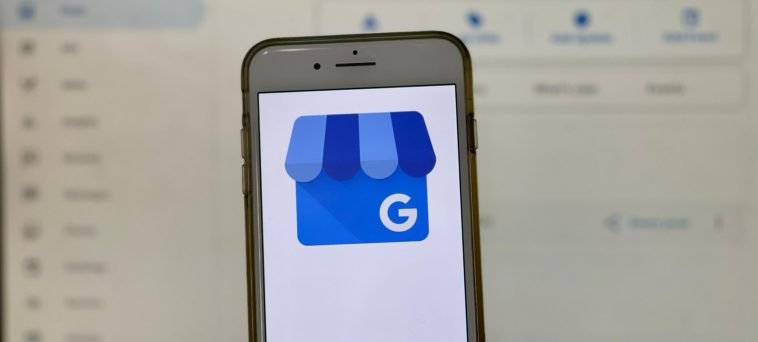


GIPHY App Key not set. Please check settings