Introduction.
QuickBooks is a powerful accounting software that simplifies various financial tasks for businesses, including payroll management.
However, in the ever-changing landscape of business operations, there may be occasions when you need to make adjustments to payroll liabilities in QuickBooks.
These adjustments could be necessary for reasons such as correcting errors, accommodating changes in tax rates, or handling employee benefits.
In this guide, we will walk you through the essential steps on how to adjust payroll liability in QuickBooks, whether you are using QuickBooks Online or QuickBooks Desktop.
Understanding Payroll Liability Adjustments
Before diving into the step-by-step process, it’s essential to grasp the concept of payroll liability adjustments:
What are Payroll Liabilities?
Payroll liabilities are the amounts that a business owes but hasn’t yet paid. They typically include employee withholding taxes, retirement plan contributions, and other deductions that need to be remitted to the appropriate agencies or entities.
Adjusting payroll liabilities in QuickBooks is necessary to reflect the accurate financial position of your business.
Why Adjust Payroll Liabilities?
Several scenarios may require adjustments to payroll liabilities:
- Correction of Errors: If payroll was processed with errors, such as incorrect tax calculations or benefit deductions, adjustments are needed to rectify these mistakes.
- Changes in Tax Rates: Tax rates can change due to legislation or updates by tax authorities. You’ll need to adjust payroll liabilities to reflect these rate changes accurately.
- Employee Benefit Changes: Adjustments may be necessary when employees make changes to their benefit plans or contributions, like altering their retirement plan contributions or health insurance deductions.
- Prior Period Adjustments: If you discover errors from previous payroll periods, you should adjust payroll liabilities for historical accuracy.
How Do I Adjust Payroll Liability in QuickBooks?
Accurate payroll management is essential for businesses to ensure their employees are compensated correctly and in compliance with tax regulations.
However, the dynamic nature of payroll, coupled with occasional errors or changes in tax rates, can lead to the need for adjustments in your financial records.
QuickBooks, a widely used accounting software, offers powerful tools for handling these adjustments efficiently.
In this article, we will provide you with a comprehensive guide on how to adjust payroll liability in QuickBooks, whether you’re using QuickBooks Online or QuickBooks Desktop.
Now, let’s explore the step-by-step process to adjust payroll liabilities in QuickBooks:
1. For QuickBooks Online.
- Log In to QuickBooks Online:
- Log in to your QuickBooks Online account with your credentials.
2. Navigate to the Payroll Center.
From the left sidebar, click on “Payroll.”
3. Select the Employee.
In the Payroll Center, select the employee for whom you need to adjust.
4. Create an Adjustment.
- Click on the “Create Adjustment” button.
- Choose the appropriate adjustment category, such as tax, benefits, or other liabilities.
- Enter the necessary details, including the adjustment amount, date, and a brief description.
5. Save the Adjustment.
After verifying the information, click “Save” to record the adjustment.
For QuickBooks Desktop:
1. Open QuickBooks Desktop:
Launch QuickBooks Desktop and open your company file.
2. Access the Payroll Center:
From the top menu, navigate to “Employees” and select “Payroll Center.”
3. Select the Employee:
In the Payroll Center, choose the employee for whom you need to adjust.
4. Create an Adjustment:
- Click on the “Adjust Payroll Liabilities” button.
- Select the appropriate adjustment category, such as taxes or other liabilities.
- Fill in the adjustment details, including the amount, date, and a brief explanation.
5. Save the Adjustment:
Review the adjustment details, then click “OK” to save the adjustment.
Conclusion
Accurate payroll management is fundamental to a business’s financial health and regulatory compliance.
Adjusting payroll liabilities in QuickBooks is a crucial skill that enables you to correct errors, accommodate changes, and maintain precise financial records.
Whether you use QuickBooks Online or QuickBooks Desktop, following this step-by-step guide will empower you to make payroll liability adjustments efficiently and accurately, ensuring that your payroll records align with your financial reality.
If you encounter complex scenarios or need further assistance, consulting with a financial professional or QuickBooks expert can be invaluable in navigating payroll adjustments effectively.




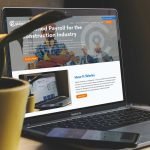

GIPHY App Key not set. Please check settings