Introduction.
YouTube is a fantastic platform for learning, entertainment, and staying informed. However, let’s be honest—there are some channels you just don’t want to see.
Maybe it’s a content creator whose style doesn’t resonate with you, or you’re tired of recommendations that don’t align with your interests.
Whatever the reason, blocking a YouTube channel from search results can make your browsing experience a lot more enjoyable.
In this guide, I’ll walk you through simple and effective ways to block YouTube channels from showing up in your search results.
Along the way, I’ll also share some tips for managing recommendations and improving your overall experience on the platform.
Why Blocking a Channel Can Make a Difference
YouTube’s algorithm works hard to recommend content, but it’s not always perfect. Sometimes, it keeps pushing content you don’t want to see. Blocking channels can:
- Remove Unwanted Content: Keeps videos you find irrelevant, annoying, or inappropriate from cluttering your feed.
- Help You Focus: Makes it easier to find the type of videos you’re genuinely interested in.
- Create a Safer Space: If certain content is triggering or harmful, blocking the source can improve your mental well-being.
Ways to Block a YouTube Channel From Search Results
Here are some effective ways to block channels from showing up in your YouTube searches:
1. Use the “Don’t Recommend Channel” Feature
YouTube has a built-in feature to stop recommending content from specific channels. However, this option doesn’t directly block them from search results. Still, it’s a good place to start.
Steps:
- Find a video from the channel you want to block.
- Click the three vertical dots next to the video title.
- Select “Don’t recommend channel”.
This ensures you won’t see that channel in your recommendations, but the videos might still appear in search results.
2. Install Browser Extensions
If you use YouTube on your computer, browser extensions like Video Blocker can be a game-changer.
Steps to Use Video Blocker:
- Download the extension from your browser’s web store (available for Chrome, Firefox, etc.).
- Open the extension settings.
- Add the name of the channel you want to block.
The extension automatically hides any content from that channel, including search results.
3. Manually Adjust YouTube Settings
While YouTube doesn’t offer an option to block channels directly from search results, you can refine your experience using the following steps:
Clear Your Watch History
YouTube uses your history to suggest content. Clearing it can reset the algorithm.
- Go to Settings > History & Privacy.
- Select “Clear watch history” and “Pause watch history”.
Use Keywords Strategically
When searching for videos, be more specific. For example, if you’re searching for tech reviews but don’t want a particular channel, use the “-channelname” operator in your search (e.g., “best tech reviews -unwantedchannel”).
4. Switch to YouTube Kids (For Families)
If you’re managing YouTube for kids, the YouTube Kids app allows greater control. You can approve content, block channels, and customize what shows up.
5. Report or Block Users (Optional)
If a channel is violating YouTube’s policies or posting harmful content, you can report it:
- Visit the channel’s page.
- Click the About tab.
- Select “Report user”.
This step won’t block them from search results for everyone but may limit their reach if the report is upheld.
FAQ
1. Can I Block Channels Directly From Search Results on YouTube?
Unfortunately, YouTube doesn’t have a direct feature for this. However, browser extensions like Video Blocker or using specific search techniques (e.g., excluding keywords) can help.
2. Will YouTube Notify the Channel if I Block Them?
No, blocking or selecting “Don’t recommend channel” is a private action. The channel won’t know you’ve blocked them.
3. Does Blocking a Channel Affect My Account?
No, blocking channels only impacts your personal experience. It doesn’t penalize the creator or affect your account negatively.
4. How Do I Block Channels on My Phone?
While browser extensions are unavailable on mobile, you can still use the “Don’t recommend channel” option or switch to incognito mode for a fresh start.
Conclusion
Blocking a YouTube channel from search results might seem tricky, but it’s completely doable with the right tools and techniques.
Whether it’s through browser extensions, tweaking search settings, or using YouTube’s built-in features, you have plenty of ways to take control of your viewing experience.
What do you think? Are there other strategies you’ve used to block channels or improve your YouTube recommendations? Let’s discuss!


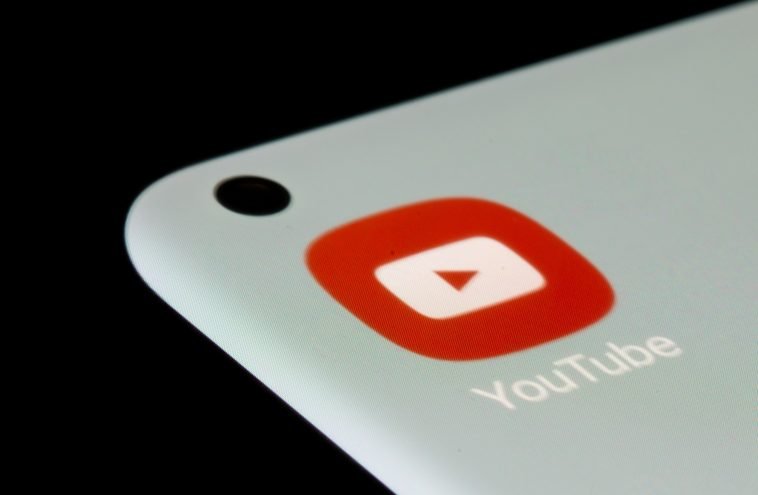


GIPHY App Key not set. Please check settings