Introduction.
Let’s face it: dealing with unwanted or suspicious contacts can be stressful, especially when it comes to handling money online. If you’ve ever found yourself wondering how to block someone on PayPal, you’re certainly not alone.
Maybe you’ve had a less-than-ideal experience with a buyer, received spam, or felt suspicious of someone trying to interact with your account. Whatever the case, protecting your finances and personal information is crucial.
Blocking someone on PayPal isn’t just about stopping someone from reaching out or sending unwanted payment requests.
It can be an essential step to keep your transactions secure and maintain your peace of mind. So, understanding how to take control of your PayPal contacts and security settings is worth it.
I’ll walk you through the process, discuss when blocking someone is necessary, and even cover a few scenarios where it might not be the best choice.
Why You Might Need to Block Someone on PayPal
You may think blocking someone on a payment platform like PayPal isn’t a feature you’ll ever use, but online transactions can get messy.
You could come across fraudulent buyers, annoying salespeople who won’t leave you alone, or even scam attempts targeting your account.
Let’s look at some common reasons people might want to use the block feature:
- Repeated Unwanted Requests: If someone keeps sending you payment requests or messages that you’d rather not deal with, blocking them can provide relief.
- Scam Concerns: Maybe you’ve noticed suspicious behavior, like someone asking you to complete transactions off-platform or requesting sensitive information. Blocking prevents them from accessing your account details any further.
- Disputes or Unfriendly Contacts: Online selling can sometimes lead to unpleasant disputes. Blocking a buyer or seller can help prevent further escalation or stress.
How Blocking Works on PayPal
Unfortunately, blocking someone on PayPal isn’t as simple as tapping a button like it is on social media platforms.
PayPal has certain limitations that might make the process a bit more complicated. While there isn’t a direct “block” button for individuals, there are ways to restrict access to your account through settings and tools.
Now, before diving into the step-by-step guide, let’s explore some of the advantages and potential drawbacks of blocking someone on PayPal.
Pros and Cons of Blocking Someone on PayPal
Blocking someone may sound like an easy fix, but there are both benefits and downsides to consider.
Pros:
- Privacy and Security: Blocking a user can shield your account from prying eyes, reducing the risk of being scammed or hacked.
- Peace of Mind: No more unwanted payment requests or stressful interactions.
- Preventing Fraud: If someone appears to have malicious intentions, blocking can serve as a preventative measure.
Cons:
- Not Always Permanent: Some restrictions may not be foolproof, and a determined scammer could still find ways to reach you.
- Limitation on Features: Blocking someone could interfere with certain transaction possibilities, especially if you need to resolve a dispute or process a refund.
- Hassle with Recurring Payments: If the person you block has set up recurring payments, it can complicate your finances. It’s necessary to address these before blocking.
How Do I Block Someone on PayPal?
Here’s a simple guide on how to secure your account from unwanted contacts:
- Log in to Your PayPal Account: Open PayPal on your browser or app and make sure you’re signed in.
- Go to the Activity Page: This page will give you a list of recent transactions.
- Find the Person or Transaction: Locate the user or payment you’d like to block.
- Use the “Report” Feature: If someone is sending you unwanted requests or seems suspicious, you can report them for fraudulent behavior. You won’t necessarily be able to “block” them directly, but reporting them restricts their future interactions.
- Adjust Your Settings: Under the settings menu, you can manage your privacy preferences, such as restricting who can send you payment requests or adjusting your account security.
If you’re trying to block a business or someone selling you products, consider unsubscribing from any email notifications they’ve sent you and make sure to flag any further communications as spam.
Frequently Asked Questions (FAQs)
1. Can I block someone from sending me money on PayPal?
No, there isn’t an option to block someone from sending you money directly. However, you can refuse or refund any unwanted payments and report the sender if necessary.
2. What should I do if I receive a payment from someone suspicious?
You can refund the payment immediately and report the transaction to PayPal’s security team. This way, they can investigate any potential fraud.
3. How do I report a user on PayPal?
Go to the transaction details and look for the “Report a problem” option. Here, you can describe the issue and why you’re reporting the user.
4. Will someone know if I report them on PayPal?
No, PayPal handles reports confidentially, and the person won’t be notified directly that you’ve reported them.
5. Can I reverse a block if I change my mind?
Since you can’t officially block someone, there isn’t a reversal process. However, you can manage your restrictions or unblock email addresses through your settings if necessary.
Conclusion
Navigating online transactions can sometimes feel overwhelming, but knowing how to manage your PayPal account can give you some control and peace of mind.
Even though PayPal doesn’t make it simple to block someone entirely, taking steps to secure your account is still crucial.
What do you think about PayPal’s blocking limitations? Do you think they should make it easier to block users directly, or is the current system enough? I’d love to hear your thoughts.


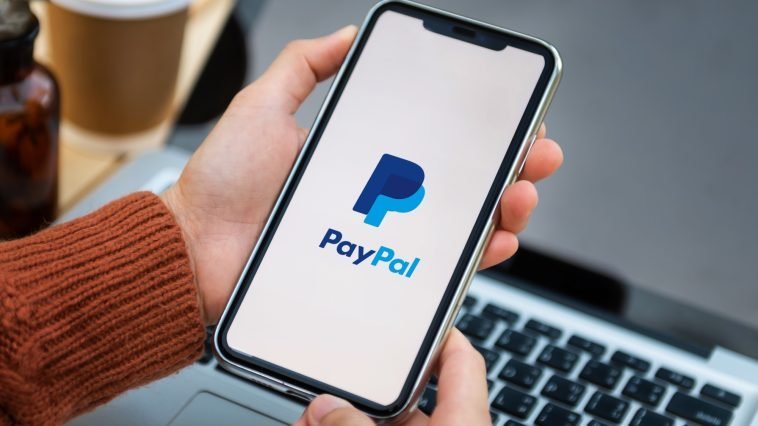


GIPHY App Key not set. Please check settings