Introduction.
So, you’ve been using PayPal for a while now, and you’ve realized your username doesn’t quite fit anymore. Maybe it was something you picked years ago, or perhaps there was a typo when you first set it up.
Whatever the reason, updating your username on PayPal might feel like a small change, but it can make a big difference.
Having an accurate, professional username can look better for personal branding, especially if you’re a freelancer, run a small business, or use PayPal regularly for transactions. Plus, who doesn’t want their online accounts to be as tidy and current as possible?
Changing your PayPal username isn’t as obvious as updating a profile picture or changing a password, though. It requires a few steps, and there are some rules on what changes PayPal allows.
This guide will walk you through the ins and outs of updating your PayPal username, explain the potential benefits and downsides, and even tackle a few commonly asked questions to make sure you’re covered.
By the end, you’ll know exactly how to change your username and why it might (or might not) be worth doing.
Why Changing Your PayPal Username Matters
- Professional Appearance: A clean, straightforward username (especially if it reflects your real name or brand) gives a more polished look to clients and customers. When people receive invoices, see your PayPal profile, or get payment notifications, a professional username shows credibility and consistency.
- Privacy: Maybe your username includes personal information, and you’d prefer a bit more privacy online. Updating it can be a way to keep some information to yourself, especially if your username was based on an old email address or nickname.
- Consistency Across Platforms: If you’ve updated your name on other platforms—like social media or business websites—updating it on PayPal can help keep things consistent. That way, clients, partners, and others can recognize you across the board.
- Avoiding Confusion: An outdated or inaccurate username might confuse people who want to send you payments. If your username has changed due to marriage, a legal name change, or simply to better reflect who you are, making the update on PayPal ensures people can identify you correctly.
How To Change Your PayPal Username
Alright, let’s break down the steps to change your PayPal username. Just keep in mind that PayPal has specific rules, so it might not be possible to change to just anything. Here’s a straightforward guide on how to do it.
1. Log in to Your PayPal Account: Go to PayPal.com and log in with your current username and password.
2. Navigate to Your Profile Settings: Click on the gear icon (usually in the top right corner). This will bring up your account settings.
3. Find the “Name” Section: In your settings, you’ll see an option to update your name. Click on this, and you’ll be directed to a page where you can submit a name change request.
4. Choose the Type of Change: PayPal will typically let you change your name under these conditions:
5. Minor Typos: Fix small typos or correct capitalization (like from “john Smith” to “John Smith”).
6. Legal Name Change: If you’ve legally changed your name (for example, after marriage), you’ll need to provide documentation, like a marriage certificate or government-issued ID.
7. Submit Documentation: If your change is due to a legal name update, you’ll need to submit proof. Follow PayPal’s instructions on uploading documents to verify the change.
8. Wait for Approval: PayPal usually reviews name change requests within a few days. You’ll get an email confirming the change once it’s complete.
It’s worth noting that PayPal doesn’t allow changes to your name that don’t match legal identification or documentation.
So if you’re trying to change your name to a nickname, initials, or something completely different, you might not be able to do that.
Pros and Cons of Changing Your PayPal Username
Pros:
- Improved Professionalism: Helps create a polished, professional appearance.
- Better Recognition: Clients or contacts can find you more easily.
- Consistency: Reflects changes you’ve made on other platforms or in your business.
Cons:
- Limited Flexibility: PayPal’s policies limit what you can change, so if you’re trying to switch to something radically different, it might not be allowed.
- Document Verification: Changing your name due to a legal reason will require documentation, which might take time to gather and submit.
- Waiting Time: Approval isn’t always instant, so you may need to wait a few days before the change goes through.
Frequently Asked Questions
1. Can I change my PayPal username to anything I want?
Not quite. PayPal only allows name changes that match your legal documents, and it doesn’t let you change your name to just any username. You’ll have to provide supporting documents for any major name change.
2. How long does it take for PayPal to approve a name change?
The process can take a few days, depending on how quickly you submit the required documentation and how long PayPal’s verification process takes.
3. What if I only want to change my business name on PayPal?
If you have a business account, changing your business name follows a similar process, but it’s separate from your personal account name. You can find this option in your business account settings.
4. Can I use a nickname instead of my real name?
No, PayPal requires you to use your real name (or your business name if it’s a business account) for legal and security reasons. However, you can adjust your profile picture or business name for some personalization.
5. Is changing my username the same as changing my PayPal email?
No, these are separate. Your PayPal email is the address associated with your account for login and communication, while your username or display name is what others see in transactions.
Conclusion
Changing your PayPal username isn’t something you might think about every day, but it can be a valuable update if your name has changed or if you want a more consistent online presence. A well-chosen, up-to-date username helps make a great impression, builds trust, and keeps your information accurate and current.
If you’re thinking about updating your PayPal username, consider the guidelines PayPal has and weigh the pros and cons.
A quick update could make a surprising difference in how you come across to others, whether it’s clients, colleagues, or even friends and family.
Do you think an accurate and professional username really makes a difference on platforms like PayPal? Let me know your thoughts!


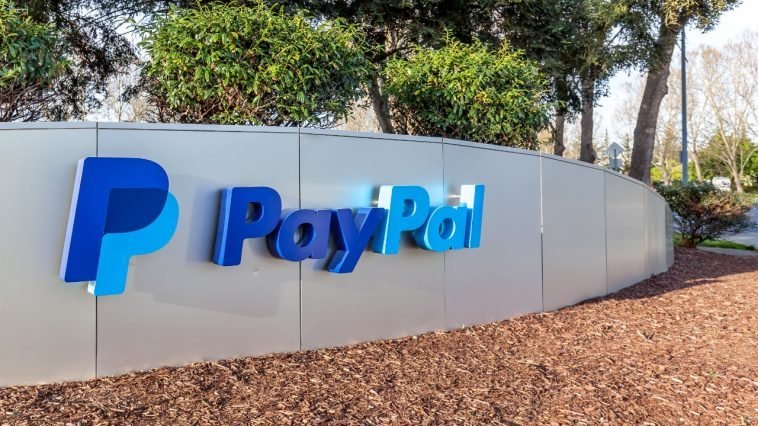


GIPHY App Key not set. Please check settings