Introduction.
Selling digital products is one of the best ways to earn online without dealing with shipping, warehouses, or inventory.
Whether you’re creating eBooks, music, templates, photos, or online courses, there’s a real opportunity to turn your knowledge and skills into income.
And if you’re wondering how to get paid easily and safely, PayPal is one of the most popular ways to do it.
I’ve helped a lot of people set up their online digital stores, and one of the first questions they ask is: Can I just use PayPal to sell my digital products?
The answer is yes, and in this post, I’ll walk you through how it all works. No complicated steps, no techy talk—just a friendly guide you can follow to start selling your digital stuff with PayPal.
Why Use PayPal to Sell Digital Products?
Let me be real: people trust PayPal. It’s available in over 200 countries, supports 25+ currencies, and is used by more than 426 million people worldwide (Statista, 2023).
So when you’re selling something online, it helps your buyers feel safe knowing they can use PayPal to check out.
But here’s the best part—it’s easy for you too. You don’t need a fancy website or expensive e-commerce software.
With just a PayPal Business account and a few clicks, you can start accepting payments for your downloads.
Let’s break it down.
How Do I Sell Digital Products With PayPal?
1. Set Up a PayPal Business Account
You need a PayPal Business account (not a personal one) to sell products. It’s free to sign up.
- Go to paypal.com/business
- Choose “Get Started”
- Follow the steps to enter your business info (even if it’s just you)
Once your account is set, you’re ready to start selling.
2. Create a Payment Button or Link
There are two main ways to accept payments:
Payment Buttons (for websites)
If you already have a blog or website, you can embed a PayPal “Buy Now” button:
- Log in to your PayPal Business account
- Go to “PayPal Buttons” (you can search this in your dashboard)
- Choose “Buy Now”
- Enter your product name, price, and currency
- Set up item delivery (I’ll get to that in a sec)
- Copy the button code and paste it on your website
PayPal.me Link (for quick sales)
Don’t have a website? You can still sell using a simple PayPal.me link:
- Create your link at paypal.me
- Send the link to your buyer
- They can type in the amount and pay you directly
Just note: With PayPal.me, you’ll have to deliver the product manually unless you use a third-party tool.
3. Automate Delivery of Your Digital Products
PayPal doesn’t automatically deliver digital files after someone pays you. But you can add this feature using simple tools.
Here are a few easy ones:
Payhip (payhip.com)
Free to start, and lets you upload your digital file. It handles delivery, creates a nice checkout page, and connects with PayPal.
SendOwl (sendowl.com)
Starts at $9/month. More features like affiliate tracking, promo codes, and license keys.
Gumroad (gumroad.com)
Popular with creators. Gumroad connects with PayPal and handles delivery for you.
You just upload your file, set a price, connect PayPal, and you’re good to go.
4. Protect Your Digital Products
Once you’re selling, don’t forget to keep your files safe. Here are a few things I always do:
Use a service like SendOwl or Gumroad that hides download links
Set download limits (like 3 times max)
Watermark digital products like eBooks or templates with your brand
No method is 100% perfect, but these steps help reduce sharing or piracy.
5. Understand PayPal Fees for Digital Sales
PayPal charges a fee per sale. As of 2024 in the U.S., it’s:
2.99% + $0.49 per transaction (domestic)
Cross-border fees may apply for international buyers
So if you sell a $20 eBook:
You’ll keep about $18.91
You can view the full pricing here:
PayPal Merchant Fees
6. Refunds, Disputes, and Buyer Protection
PayPal offers buyer protection, which is great for customers—but you need to handle it smartly.
- Clearly describe your product (what they’ll get, file type, size, etc.)
- Set a refund policy and show it before checkout
- For digital goods, state that “All sales are final” if that’s your policy
If a buyer opens a dispute, you can respond through PayPal’s dashboard and show proof of delivery (like email receipts or download logs from Gumroad or Payhip).
Tips to Make More Sales with PayPal
Here’s what’s worked well for me and others I’ve helped:
Keep it simple
Don’t add too many steps. Use one checkout page with a clear button.
Use clear pricing
Show the price upfront, and don’t surprise people with fees.
Add trust signals
Put PayPal badges on your site. Say “Secure checkout with PayPal.”
Use social proof
Add reviews or testimonials if you have them—even one or two make a difference.
FAQs
Can I sell digital products without a website?
Yes! Tools like Payhip, Gumroad, or even PayPal.me let you sell directly without a site.
Is it legal to sell digital downloads?
Yes, as long as you have the rights to the product you’re selling. Don’t sell pirated or copyrighted stuff.
Can I sell internationally with PayPal?
Yep. PayPal supports payments in multiple currencies and countries. Just make sure you account for conversion and cross-border fees.
Can I use PayPal with Etsy or other marketplaces?
Etsy now uses its own payment system (Etsy Payments), but for standalone stores like Payhip or Gumroad, PayPal is usually one of the top options.
Final Thoughts
Selling digital products with PayPal is one of the easiest ways to start earning online—especially if you’re just starting out.
You don’t need a big website, you don’t need to be a tech expert, and you don’t need a huge budget. Just something valuable to sell, a PayPal Business account, and a way to deliver your product.
I’ve seen artists, writers, coaches, and even students create simple digital products that bring in consistent income. It’s not about getting rich overnight—it’s about starting something real.
So what’s stopping you from launching your first digital product today?
Got a question? Leave it in the comments or message me. I’m happy to help.


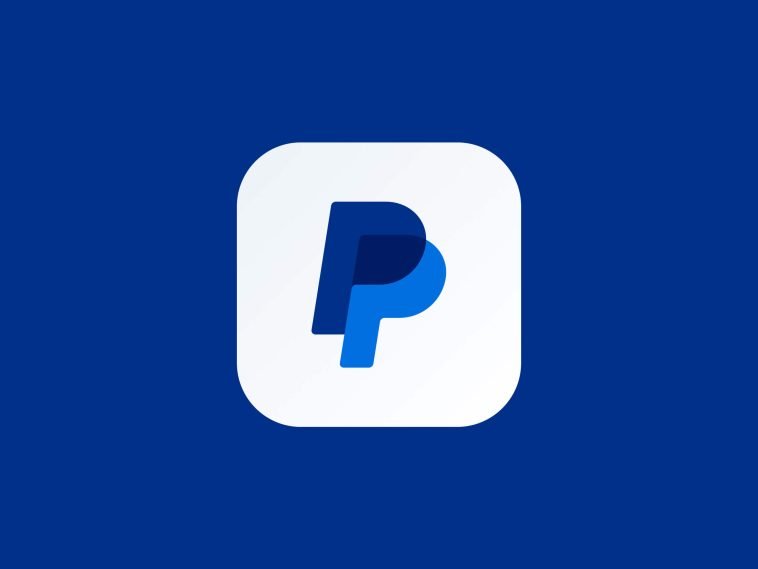


GIPHY App Key not set. Please check settings