Introduction.
Connecting GetResponse to ClickFunnels can revolutionize your email marketing efforts by seamlessly integrating your lead generation and email automation processes.
GetResponse, a popular email marketing platform, offers robust features for managing subscriber lists, creating targeted email campaigns, and nurturing your audience.
ClickFunnels, on the other hand, provides comprehensive marketing software that allows businesses to create high-converting sales funnels.
By connecting GetResponse to ClickFunnels, you can effortlessly capture leads through your funnels and automate email sequences to nurture and engage with your subscribers.
In this article, we will guide you through the step-by-step process of connecting GetResponse to ClickFunnels, enabling you to leverage the strengths of both platforms and optimize your email marketing strategy.
So let’s dive in and learn how to seamlessly connect GetResponse to ClickFunnels to supercharge your lead generation and email automation efforts.
How do I Connect GetResponse To ClickFunnels?
ClickFunnels provides comprehensive marketing software that enables businesses to create high-converting sales funnels.
By integrating GetResponse with ClickFunnels, you can seamlessly connect your marketing funnel with the email automation platform, allowing you to capture leads and nurture them through personalized email campaigns.
In this article, we will guide you through the step-by-step process of connecting GetResponse to ClickFunnels, empowering you to leverage the strengths of both platforms and optimize your email marketing strategy.
Step 1: Set Up Your GetResponse Account.
If you don’t already have a GetResponse account, sign up for one on the GetResponse website.
Follow the prompts to create your account, provide the necessary information, and set up your email lists and campaigns.
Step 2: Access Your ClickFunnels Account.
Log in to your ClickFunnels account using your credentials. If you don’t have an account yet, sign up for one on the ClickFunnels website. Once logged in, you’ll be directed to the ClickFunnels dashboard.
Step 3: Access the Integrations Page.
In ClickFunnels, navigate to the “Account” tab in the top right corner of the dashboard. From the dropdown menu, select “Integrations”.
Step 4: Locate GetResponse Integration.
On the Integrations page, scroll down until you find the GetResponse integration. Click on the “Add New Integration” button next to GetResponse.
Step 5: Authenticate GetResponse.
ClickFunnels will redirect you to a page where you need to authorize the integration with GetResponse.
Enter your GetResponse API key, which can be found in your GetResponse account settings. Follow the instructions to complete the authentication process.
Step 6: Set Up Integration Action.
After authenticating the GetResponse integration, you’ll need to configure the action you want to perform when a specific event occurs in ClickFunnels.
For example, you can choose to add a contact to a specific GetResponse list when someone submits a form on your ClickFunnels page. Select the appropriate action and specify the list or campaign in GetResponse.
Step 7: Map Fields.
In this step, you’ll need to map the fields from your ClickFunnels form to the corresponding fields in GetResponse. This ensures that the data collected through ClickFunnels is accurately transferred to GetResponse.
Match the form fields such as name, email, and any custom fields to the appropriate fields in GetResponse.
Step 8: Test the Integration.
Before using the integration in live campaigns, it’s essential to test it to ensure that the data is being transferred correctly.
Create a test form submission in ClickFunnels and verify that the contact is added to the specified GetResponse list or campaign.
Step 9: Deploy Your Funnel.
Once you’ve tested and confirmed that the GetResponse integration is working correctly, you can deploy your ClickFunnels funnel and start capturing leads.
Use the integration to automatically add contacts to your GetResponse email lists or trigger email sequences based on user actions within the funnel.
Step 10: Monitor and Optimize.
Continuously monitor the performance of your ClickFunnels funnel and GetResponse email campaigns.
Track key metrics such as conversion rates, open rates, and click-through rates. Use the data to optimize your funnel, refine your email sequences, and improve the overall effectiveness of your email marketing strategy.
Conclusion.
Connecting GetResponse to ClickFunnels allows you to streamline your lead-generation process and leverage the power of email marketing automation.
By following the step-by-step process outlined in this article, you can seamlessly integrate GetResponse with ClickFunnels and optimize your email marketing strategy.
Leverage the strengths of both platforms to capture leads through your funnels and nurture them with personalized email campaigns.
So, start connecting GetResponse to ClickFunnels today and take your email marketing efforts to new heights.


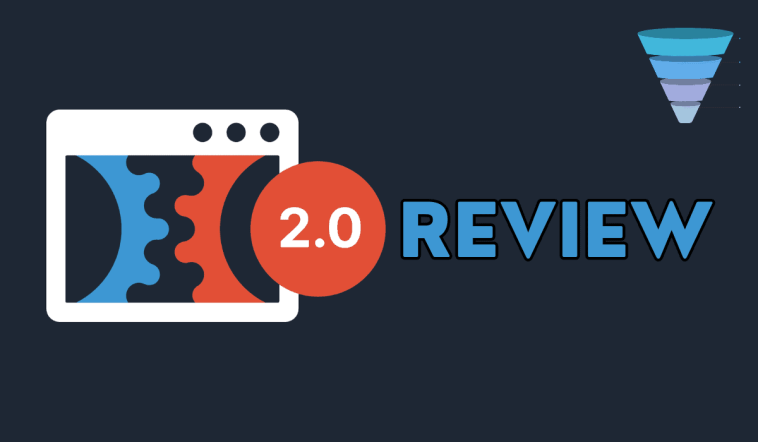
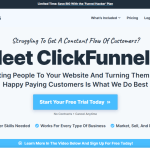
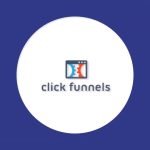
GIPHY App Key not set. Please check settings