Introduction
Kids today love YouTube. It’s where they watch their favorite shows, learn new things, and even dream of making videos of their own. With all that interest, creating a YouTube channel for your child might seem like a great idea.
But where do you start? Is it safe? What tools do you need? And how can you make sure they have fun while staying secure online?
I’m going to walk you through the steps of setting up a YouTube channel for your kid, focusing on safety, creativity, and a little bit of fun. By the end, you’ll know everything you need to get started.
Let’s jump in!
How Do I Create a YouTube Channel For a Kid?
Step 1: Understand YouTube’s Age Rules
First things first: YouTube’s policies. To have their own account, users must be at least 13 years old. If your child is younger than that, you’ll need to manage their account through YouTube Kids or set it up under your supervision.
- YouTube Kids is designed for children under 13. It has safer content, no comments, and filters to block inappropriate videos.
- For older kids who want a bit more freedom, you can use a Google Family Link account to create and supervise a regular YouTube channel.
Is It Safe?
Yes—if you take the right steps. YouTube has tools to protect young creators, and you can manage their privacy settings, comments, and what kind of videos they upload.
Step 2: Set Up the YouTube Channel
Now let’s create that channel! Here’s how to do it:
A. Create a Google Account for Your Kid
- Go to Google Account Setup.
- Enter their name, birthday, and your email (if they’re under 13).
- Verify your account through email or text.
With this account, you can now create their YouTube channel.
B. Create the Channel
- Log in to YouTube using your child’s Google account.
- Click their profile picture (top right corner).
- Select “Create a channel”.
- Add a channel name—this could be their real name or a fun nickname.
- Upload a profile picture (you can design something cool together).
- Hit “Create” and your kid’s channel is live!
Step 3: Customize the Channel
A good YouTube channel isn’t just about the videos. You want it to look fun and inviting! Here’s how to customize it:
A. Add Channel Art
- Go to “Your Channel” and click “Customize Channel”.
- Upload a banner image. This could be a photo, artwork, or something fun you both create using free tools like Canva.
B. Write a Description
Write a short and fun description of what the channel is about. Keep it simple and engaging. For example:
“Hi! I love making videos about crafts, games, and fun challenges. Subscribe to join the adventure!”
Step 4: Make Safety a Priority
Your child’s safety is the most important thing. Here’s how you can protect them online:
A. Set Privacy Settings
- Go to YouTube Studio and click Settings.
- Select Channel > Advanced Settings.
- Choose “Made for Kids” if the channel is for children under 13. This turns off comments and disables ads with sensitive content.
B. Monitor Comments
Even if you allow comments, keep an eye on them. You can:
- Turn on comment approval.
- Block certain words or phrases.
- Disable comments altogether if needed.
C. Limit Screen Time
It’s easy for kids to get caught up in making or watching videos. Set time limits and encourage breaks.
Step 5: Start Making Videos!
Now for the fun part—creating content! Here are some ideas to get started:
A. Equipment
You don’t need fancy equipment. A smartphone or tablet with a decent camera will work just fine.
B. Video Ideas
- Unboxing Toys – Kids love seeing new toys.
- Craft Projects – Show simple DIY crafts.
- Gaming – Record their gameplay with commentary.
- Challenges – Fun and safe challenges are always popular.
C. Editing
Use simple editing apps like iMovie (for Apple devices) or CapCut (for Android and iOS). These are easy to learn and help polish videos.
Step 6: Teach Responsibility
Running a YouTube channel is fun, but it also comes with responsibility. Talk to your child about:
- Content Rules: No sharing personal info (like address or school).
- Respecting Others: Being kind and avoiding harmful comments.
- Consistency: If they want to grow their channel, help them set a schedule for uploading videos.
FAQs
1. Is YouTube Safe for Kids?
It can be! With the right privacy settings, parental controls, and supervision, YouTube can be a safe place for kids to explore their creativity.
2. How Much Supervision Do I Need?
It depends on their age. Younger kids need more guidance, while older ones can have more freedom. Always monitor their activity and discuss internet safety regularly.
3. Can Kids Make Money on YouTube?
Yes, but YouTube has strict rules. A channel must have at least 1,000 subscribers and 4,000 watch hours in the past 12 months to apply for monetization. For kids, earnings are managed by parents.
4. What If My Child Gets Negative Comments?
If comments are allowed, be ready to handle negativity. Teach your child to ignore rude comments and report harmful ones. You can also filter or disable comments.
Conclusion
Starting a YouTube channel for your child can be a fun and rewarding experience. It allows them to explore their creativity, learn new skills, and even connect with others online—all while you help guide them safely.
Are you ready to take that first step and help your child launch their channel? What kind of videos do you think they’ll enjoy making the most? Let me know—I’d love to hear your thoughts!


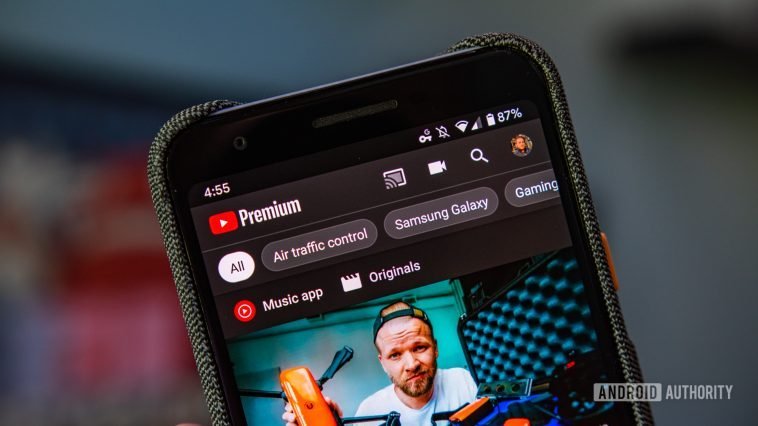

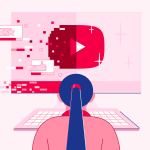
GIPHY App Key not set. Please check settings