Introduction.
When it comes to self-publishing on Amazon Kindle Direct Publishing (KDP), your book cover is one of the most important parts of the entire process.
A well-designed cover doesn’t just grab attention—it helps potential readers decide in a few seconds if they want to dive into your book or keep scrolling.
On Amazon, where hundreds of thousands of books are vying for attention, a good cover can mean the difference between your book being discovered or disappearing into the crowd.
In this post, I’ll walk you through the steps to create a stunning, eye-catching book cover for Amazon KDP using Canva, an accessible, user-friendly design tool.
I’ll cover why a great book cover matters, give you a step-by-step guide for designing one and even add some tips on making it KDP-ready.
So, let’s dive into why design matters and how to make your book cover shine on Amazon!
Why Is a Book Cover So Important?
A great cover is one of the most powerful marketing tools you can have. According to studies, book cover design can boost sales by up to 40%.
An appealing cover builds credibility and sets the tone for the story, attracting the right audience while also helping your book stand out from the sea of titles on Amazon.
Beyond just the initial look, your cover conveys the genre, tone, and quality of your work. Amazon shoppers only see small thumbnail images when browsing, so an effective cover needs to look sharp even at a tiny size. It’s not just about aesthetics—it’s about functionality and marketability, too.
Pros and Cons of Designing Your Book Cover
If you’re self-publishing, especially for the first time, there’s a good chance you’re handling a lot of the work yourself. Here are a few pros and cons of taking on the cover design.
Pros
- Cost-Effective: Hiring a designer can be expensive, especially when starting out. Designing it yourself saves money.
- Creative Control: You get to decide exactly how it looks, which can be empowering if you have a clear vision.
- Accessible Tools: Platforms like Canva offer a range of templates, making it much easier to start from scratch without design experience.
Cons
- Time-Consuming: A good design takes time, especially if you’re learning as you go.
- Learning Curve: Design tools can be tricky to master, and you may need to develop new skills if you want a truly unique cover.
- Professionalism: While Canva is a fantastic tool, a professional designer with industry knowledge could deliver a polished look that DIY might lack.
How Do I Design a Stand-Out Book Cover For Amazon KDP in Canva?
Step 1: Set Up Your Canva Account
To get started, head over to Canva. You can sign up for free or explore the Pro version, which unlocks additional features like more templates, elements, and images.
The free version offers plenty of tools to create a solid cover, but the Pro offers advanced options that could make the process a little smoother.
Step 2: Select the Right Dimensions for KDP
Amazon has specific requirements for book cover sizes, so it’s essential to set the correct dimensions from the start.
For most Kindle eBooks, Amazon recommends a 1:1.6 aspect ratio, with a recommended size of 2,560 x 1,600 pixels. Canva allows you to input custom dimensions, so just type these in to get the perfect canvas size.
Step 3: Choose a Template
Canva offers a range of pre-made book cover templates, which can be an excellent starting point if you’re not sure where to begin.
Choose a template that fits your genre—romance, thriller, self-help, fantasy, etc. Templates give you a layout and structure, so you can focus on personalizing it with your own images, text, and colors.
Step 4: Pick the Right Fonts
Fonts convey a lot about the book’s genre and style. A horror novel might use bold, blocky fonts, while a romance novel might lean toward elegant, flowing fonts.
Canva has a vast selection of free fonts, but it’s essential to keep readability in mind. A common rule of thumb is to stick to one or two fonts on a cover to avoid clutter.
Step 5: Choose Colors That Stand Out
Colors are powerful design elements that can evoke certain emotions or set the mood. Warm tones like reds and yellows can draw attention, while blues and greens often feel calming.
Research shows that 90% of snap judgments about products are based on color alone. Try to select colors that match the tone of your book but also make your cover pop.
Step 6: Add Images or Graphics
Canva has a massive library of stock photos and illustrations. Choose images that align with your book’s theme and that resonate with potential readers.
For instance, if your book is a mystery, you might want darker, more mysterious visuals. Remember, less can be more—too many images can make the cover look cluttered.
Step 7: Add the Title and Author Name
Your book title and author name should be visible, legible, and prominent. Place them on areas of the cover that are less visually busy so they don’t get lost. Canva’s alignment tools make it easy to keep everything balanced and centered.
Step 8: Preview and Adjust
Once everything is in place, preview your cover in different sizes to see how it’ll look as a thumbnail and a full-sized image.
Make any adjustments needed to ensure that your design stands out, even in a tiny thumbnail format, since that’s what most Amazon shoppers will see first.
Step 9: Download and Prepare for KDP Upload
When you’re happy with the design, download your cover as a high-resolution PNG or JPEG file, and ensure that it meets Amazon’s specifications. KDP requires a high-quality image, so avoid compressing your cover to retain its sharpness.
FAQs
1. Do I need a Pro account on Canva to make a good cover?
No, Canva’s free version has plenty of options to design an excellent book cover. The Pro version simply unlocks more images, templates, and fonts.
2. Can I use any image from Canva’s library?
Yes, but be cautious if you use Pro elements in a free design, as they might watermark your image when you download. Canva provides free stock images, or you can upload your own if you have specific imagery in mind.
3. What if I don’t have a design background?
Canva is designed for beginners, so you don’t need to be a pro to make a solid cover. Plus, following design tips and experimenting can lead to some great results.
4. Will my cover look professional enough?
A well-thought-out cover can look just as good as a professional one. Just focus on balancing the elements, choosing readable fonts, and avoiding too much clutter.
5. What about KDP’s cover requirements?
Amazon has specific guidelines, so always double-check the dimensions, format, and size. KDP accepts JPEG and TIFF files, and the cover should be at least 300 DPI for high-quality printing.
Conclusion
Designing a stand-out book cover for Amazon KDP can feel overwhelming, but tools like Canva make it achievable, even if you’re new to design.
The key is focusing on readability, using colors and images that reflect your book’s tone, and always keeping Amazon’s requirements in mind.
With practice and a clear vision, you can create a cover that attracts readers and makes your book stand out on the Kindle store.
What other tools or design tips have you found helpful when creating book covers? I’d love to hear your thoughts!


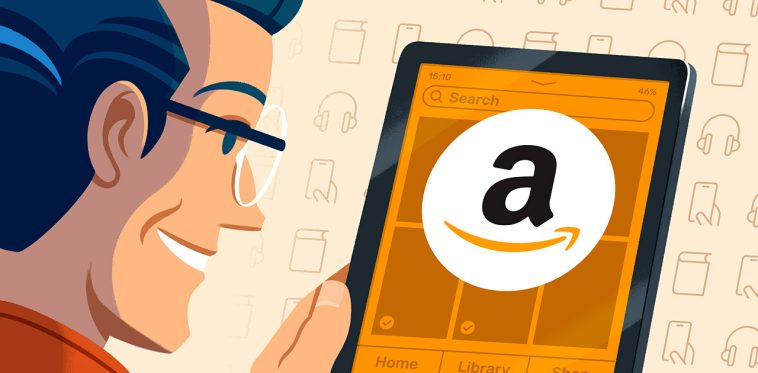
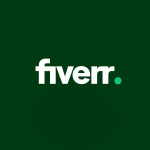
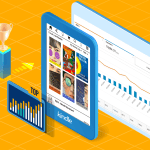
GIPHY App Key not set. Please check settings