Introduction.
Creating a coloring book is not only a fun project but also a great way to share your creativity and potentially earn passive income.
If you’ve been thinking about publishing on Amazon KDP (Kindle Direct Publishing), coloring books can be an excellent choice.
They’re in demand, appeal to a wide audience, and you don’t need to be an artist to get started. With tools like Canva, making a professional-looking coloring book has never been easier.
In this guide, I’ll walk you through the entire process of creating a coloring book using Canva and getting it ready for Amazon KDP.
I’ll keep things simple and focus on steps that anyone can follow, even if you’re new to design or publishing. By the end, you’ll have everything you need to start your first coloring book project.
Why Make a Coloring Book for Amazon KDP?
Coloring books are hugely popular on Amazon, from children’s activity books to stress-relief books for adults. Here’s why they’re worth considering:
- Growing Market: Adult coloring books alone were valued at over $2 billion globally in recent years. The demand for these books hasn’t slowed, with niche topics (like mandalas or affirmations) performing well.
- Low-Cost Production: Since coloring books are black-and-white inside, the production cost is lower than full-color books.
- Easy to Design: With Canva, you can use pre-made templates, upload your own artwork, or even tweak existing designs to create something unique.
- Great for Passive Income: Once uploaded to KDP, your book can keep earning royalties for years with no inventory or shipping to manage.
What You’ll Need to Get Started
Before jumping in, here are a few things to prepare:
- A Canva Account: You can use the free version or upgrade to Canva Pro for more features.
- An Amazon KDP Account: This is where you’ll publish your book.
- Creative Ideas: Think about what type of coloring book you want to make (e.g., kids, adults, animals, inspirational quotes).
- A Basic Understanding of Canva: You don’t need to be a pro, but knowing how to use templates and basic tools will help.
How Do I Create a Coloring Book in Canva?
1. Plan Your Coloring Book
Start by deciding on the theme. Niche books tend to sell better because they appeal to specific audiences. Some popular themes include:
- Mandalas
- Animals
- Inspirational quotes
- Seasonal themes (e.g., Christmas, Halloween)
- Kids’ activity books
Next, decide on the size. The most common sizes for coloring books on KDP are:
- 8.5 x 11 inches
- 8 x 10 inches
Amazon requires your book to have at least 24 pages, so keep that in mind while planning.
2. Create the Interior Pages in Canva
- Set Up Your Canva Template
- Open Canva and click on “Create a Design.”
- Choose “Custom Size” and input your dimensions (e.g., 8.5 x 11 inches).
- Design Your Pages
- Search for free illustrations in Canva’s “Elements” section or upload your own artwork.
- For blank coloring pages, stick to black-and-white designs. You can use line art, mandalas, or simple drawings that are fun to color.
- Add a mix of detailed and simple pages to appeal to different skill levels.
- Organize Your Book
- Ensure all pages are well-aligned and consistent in style.
- You can add fun prompts or text, but keep it minimal.
- Export Your File
- Once you’ve completed the interior, download it as a PDF in high resolution.
- Make sure to check that all pages are black-and-white to keep printing costs low.
3. Design the Cover
Your cover is the first thing people will see, so make it eye-catching.
- Set Up Your Cover Template
- Use Amazon KDP’s cover calculator to find the correct dimensions based on your book size and page count.
- In Canva, create a custom-sized design using these dimensions.
- Create an Attractive Design
- Use bold colors and fonts to grab attention.
- Include the title and a subtitle if needed. For example: “Relaxing Mandalas: A Stress-Relief Coloring Book.”
- Add a preview of your coloring pages or related artwork to hint at what’s inside.
- Export Your Cover
- Download your cover as a PDF with high-quality print settings.
4. Upload to Amazon KDP
Now that your interior and cover are ready, it’s time to upload them to Amazon KDP.
Sign In to KDP
- Log in to your Amazon KDP account.
Set Up Your Book Details
- Enter your book title, subtitle, and description.
- Choose relevant keywords and categories to help people find your book.
Upload Your Files
- Upload your interior PDF and cover file.
- KDP will check if the files meet their print standards.
Set Your Pricing
- Decide on your book’s price. The typical range for coloring books is $5.99–$12.99.
- Check the royalty rate to see how much you’ll earn per sale.
Publish Your Book
- Review all the details and hit publish. Your book will usually go live within 72 hours.
Tips for Success
- Research Your Audience: Look at bestsellers in your niche for inspiration.
- Start Small: Test with one book before creating multiple titles.
- Promote Your Book: Share it on social media, run ads, or offer it at a discount to gain traction.
FAQs
Q: Do I need to be an artist to create a coloring book?
A: Not at all! Canva has a wide range of templates and illustrations that you can use, or you can purchase affordable designs online.
Q: Is Canva free to use?
A: Yes, but some features require a Pro subscription. The free version has plenty of options for creating a basic coloring book.
Q: How long does it take to create a coloring book?
A: It depends on your theme and how detailed you want it to be. For a simple book, you can create one in a few days.
Q: What are Amazon KDP’s requirements for files?
A: Files should be PDFs in high resolution, with specific dimensions based on your book size and page count.
Q: Can I update my book after publishing?
A: Yes, you can edit and re-upload files anytime.
Conclusion
Creating a coloring book in Canva for Amazon KDP is a rewarding project that combines creativity with the potential for passive income. It’s a straightforward process, and with some effort, you can design a book that people will love.
What theme are you excited to try for your first coloring book? Let me know!




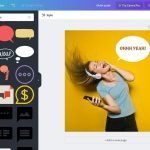
GIPHY App Key not set. Please check settings