Introduction.
Grammarly, an AI-powered writing assistant, has become a valuable tool for individuals seeking to enhance their writing skills and improve the overall quality of their content.
One of Grammarly’s notable features is the ability to generate detailed reports that provide insights into your writing performance, including grammar, spelling, vocabulary, and style.
These reports can be a valuable resource for self-assessment and learning. However, many users may wonder how to download a Grammarly report.
In this article, we will explore the process of downloading a Grammarly report, providing step-by-step instructions to help users access and utilize this valuable feature.
How Do I Download a Grammarly Report?
Whether you’re a student, a professional, or simply someone looking to enhance your writing abilities, accessing and utilizing Grammarly reports can be a valuable resource.
In this article, we will guide you through the process of downloading a Grammarly report, allowing you to harness the power of these reports to enhance your writing.
To download a Grammarly report, you will need to have a Grammarly account. If you don’t have one, you can create a free account by visiting the Grammarly website and following the registration process. Once you have an account, you can proceed with the following steps:
Step 1: Log in to your Grammarly account.
Visit the Grammarly website and log in using your credentials. Ensure that you are logged in to access your account and the associated documents.
Step 2: Navigate to the desired document.
Once logged in, navigate to the document for which you wish to generate a report. This can be a document you have previously uploaded to Grammarly or a new document that you intend to write directly within the Grammarly editor.
Step 3: Access the Performance tab.
Within the Grammarly editor, you will find a sidebar on the right-hand side of the screen. Look for the “Performance” tab within the sidebar and click on it. This tab provides various insights and statistics about your writing.
Step 4: Generate the report.
Within the Performance tab, you will find an option to generate a report. Click on the “Download Report” button, and Grammarly will compile a comprehensive report based on the content of your document.
Step 5: Download the report.
Once the report is ready, Grammarly will provide you with a download link. Click on the download link, and the report will be downloaded to your device in the desired format (typically PDF).
Step 6: Review and utilize the report.
Open the downloaded report and take the time to review the insights and suggestions provided. The report will offer valuable information on grammar, spelling, vocabulary, clarity, engagement, and more.
Pay attention to areas where you can improve your writing skills and make note of the suggestions provided.
By utilizing the Grammarly report, you can identify recurring writing issues, gain a better understanding of your strengths and weaknesses, and develop strategies to enhance your writing skills over time.
Conclusion
Downloading a Grammarly report is a straightforward process that allows you to access valuable insights and recommendations to improve your writing.
By following the steps outlined in this article, you can generate and download comprehensive reports that provide detailed analyses of your writing performance.
Armed with this knowledge, you can enhance your writing skills and produce more effective and polished content in various professional and academic contexts.




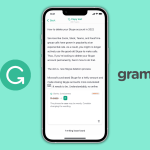
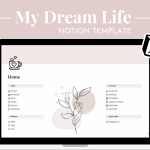
GIPHY App Key not set. Please check settings