Introduction.
Twitch has emerged as a powerhouse platform for live streaming, where gamers, creators, and artists showcase their talents and engage with their audiences.
While the allure of live streams is undeniable, there are moments you might want to capture and revisit at your own pace.
Fortunately, the ability to download Twitch videos on your Android device grants you the flexibility to enjoy your favourite content offline, share memorable moments, and curate your personal library of highlights.
In this guide, we’ll explore the methods and tools that empower you to download Twitch videos on Android, ensuring that the excitement and creativity of Twitch streams are available to you whenever and wherever you desire.
Let’s delve into the world of downloading Twitch videos and unlocking a new level of content enjoyment.
How Do I Download Twitch Videos on Android?
Twitch, the platform renowned for its live-streaming content, has become a treasure trove of captivating moments, from epic gaming achievements to mesmerizing creative sessions.
While the allure of live streams is undeniable, having the option to download Twitch videos on your Android device adds a new dimension to your content consumption.
Whether you want to revisit memorable highlights, share exceptional gameplay, or simply enjoy content offline, this guide will walk you through the methods and tools that allow you to download Twitch videos on your Android device.
Let’s explore how to capture and preserve the magic of Twitch streams at your fingertips.
Method 1: Using a Third-Party App.
Several third-party apps have emerged to cater to the need for downloading Twitch videos on Android devices. One such app is “Twitch Video Downloader.” Here’s how to use it:
- Download and Install the App: Search for “Twitch Video Downloader” on the Google Play Store and install the app on your Android device.
- Find the Video URL: Open the Twitch app, locate the video you want to download, and tap on it. In the video player, click on the share icon and select “Copy link.”
- Use the App: Launch the “Twitch Video Downloader” app. Paste the copied link into the app’s search bar and tap on “Download.”
- Choose Video Quality: The app will display a list of available video quality options. Select the desired quality and tap “Download.”
- Access Downloads: Once the download is complete, you can access your downloaded videos within the app or through your device’s file manager.
Method 2: Online Video Downloaders.
Online video downloaders are another option for downloading Twitch videos on Android. These websites allow you to enter the video’s URL and download it to your device. Here’s how:
- Find the Video URL: Open the Twitch app, navigate to the video you want to download, and copy its URL.
- Visit an Online Downloader: On your Android browser, search for “Twitch video downloader” and select a reliable online tool from the search results.
- Paste the URL: In the online downloader’s provided field, paste the copied video URL.
- Download the Video: After pasting the URL, the online downloader will generate download links for different video quality options. Choose the quality you prefer and click “Download.”
- Save the Video: Once the download is complete, tap on the download link to save the video to your device.
Method 3: Screen Recording.
If other methods are unavailable or if you’re looking to capture live streams in real-time, screen recording is a viable option. Here’s how:
- Enable Screen Recording: Depending on your Android device, access the screen recording feature through the Quick Settings menu or your device’s settings.
- Start Recording: Open the Twitch app, navigate to the video you want to capture and start the screen recording.
- Capture the Video: As the screen recording is active, watch the video in full screen. Your device will record everything displayed on your screen, including audio.
- Stop Recording: Once the video is complete, stop the screen recording. The recorded video will be saved to your device’s gallery.
Final Thoughts.
Downloading Twitch videos on your Android device grants you the power to enjoy your favourite content offline, share moments with friends, and curate your personal collection of highlights.
Whether you opt for third-party apps, online downloaders, or screen recording, these methods offer a range of choices to suit your preferences and needs.
Remember to respect content creators’ rights and use downloaded videos responsibly.
With these tools at your disposal, you can bring the excitement of Twitch streams into your pocket, ensuring that the magic of live content remains with you long after the stream ends.





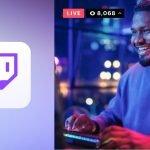
GIPHY App Key not set. Please check settings