YouTube is packed with amazing videos—tutorials, music, documentaries, interviews, and everything in between. But sometimes you want to save that content for offline use. Maybe you’re travelling, stuck with a slow internet connection, or just want to avoid buffering.
And while YouTube lets you watch videos online for free, downloading them—especially in high-definition (HD)—isn’t always straightforward.
That’s where this guide comes in. I’ll walk you through the safest and easiest ways to download HD YouTube videos directly to your laptop. No confusing terms. No unnecessary steps. Just clear, simple advice that works.
By the time you’re done reading, you’ll know exactly how to save HD videos for offline use—and you’ll do it the right way.
Is It Legal To Download YouTube Videos?
Before getting into the how-to, it’s important to be clear on this: downloading videos directly from YouTube without permission is technically against YouTube’s Terms of Service.
However, if the video is your own, is royalty-free, or comes with a Creative Commons license, you’re generally in the clear.
Also, downloading for personal use (not re-uploading or sharing it) is less likely to be an issue—though still technically restricted.
So, use this guide responsibly. I’m not encouraging copyright violations—just helping you access content more easily when it’s legally okay to do so.
What You’ll Need
A laptop (Windows or macOS)
Internet access
The video URL from YouTube
A trusted video downloader (more on that in a second)
How Do I Download YouTube HD Video On My Laptop?
Method 1: Using a Free Online Video Downloader (No Install Needed)
If you want something quick and easy, online downloaders are a solid choice.
Step-by-step:
Find the video you want on YouTube.
Copy the URL from the address bar.
Open a trusted site like Y2Mate or SaveFrom.net.
Paste the URL into the input box.
Choose your video quality (720p, 1080p if available).
Click Download and wait a few moments.
Save the file to your laptop.
Pros:
No software to install
Works on any browser
Supports HD options
Cons:
Might show ads or popups
Some sites are slower than others
Quality sometimes capped below 1080p
Pro Tip: Use an ad blocker to avoid annoying popups.
Method 2: Use a Desktop App for Better Quality and More Features
If you download videos often, using an app is more reliable. You get faster speeds, better quality, and fewer limits.
Recommended App: 4K Video Downloader
Website: https://www.4kdownload.com
How to Use:
Download and install 4K Video Downloader.
Open YouTube, find your video, and copy the URL.
Open the app and click Paste Link.
Choose the video quality (up to 8K, depending on the original upload).
Pick where you want to save it.
Click Download.
That’s it. You’ll have the full HD version on your laptop in a few minutes.
Pros:
Download full playlists
Up to 8K quality support
No ads or browser issues
Works on Windows, macOS, and Linux
Cons:
Requires install
Free version limits playlist length
Method 3: Use VLC Media Player (Surprisingly Effective)
You might already have VLC on your laptop. If not, it’s free and open-source: https://www.videolan.org/vlc/
Here’s how it works:
Open VLC.
Click Media > Open Network Stream.
Paste your YouTube video URL and click Play.
Once it starts, go to Tools > Codec Information.
Copy the Location link at the bottom.
Paste that into your browser’s address bar and press Enter.
Right-click on the video and select Save video as… to download.
Pros:
No extra software needed
Completely free
Can handle HD quality
Cons:
Not beginner-friendly
Doesn’t always support subtitles or full quality
Best Quality Tips
Not all videos on YouTube are uploaded in HD, so 720p might be the best available for some.
If 1080p or higher is available, use desktop software like 4K Video Downloader to preserve that quality.
Avoid browser extensions for downloads. Many are unreliable or unsafe.
FAQs
Can I download videos with subtitles?
Yes. 4K Video Downloader allows you to choose subtitle tracks during download.
Is there a way to download only the audio (like for podcasts or music)?
Absolutely. Most tools (like Y2Mate or 4K Video Downloader) let you choose “MP3” instead of “MP4” when downloading.
Can I download YouTube Shorts or livestreams?
Yes, but livestreams must be finished first. Shorts can be downloaded just like regular videos.
What if I want to batch download several videos?
That’s where tools like 4K Video Downloader shine. You can paste an entire playlist URL and download all the videos at once (free version allows up to 10 per playlist).
Will I get in trouble for downloading YouTube videos?
If you’re downloading videos you don’t own or don’t have rights to, you could be violating YouTube’s terms. That said, personal use (without redistribution) is rarely enforced. Still, be smart and ethical about it.
Final Thoughts
Downloading YouTube videos in HD doesn’t have to be complicated. Whether you prefer using a quick online site or a powerful desktop app, there’s a method for everyone.
The key is to stay safe, use trusted tools, and respect content creators by only downloading videos you’re allowed to.
So now that you know how to download YouTube HD videos to your laptop—
what video are you saving first?


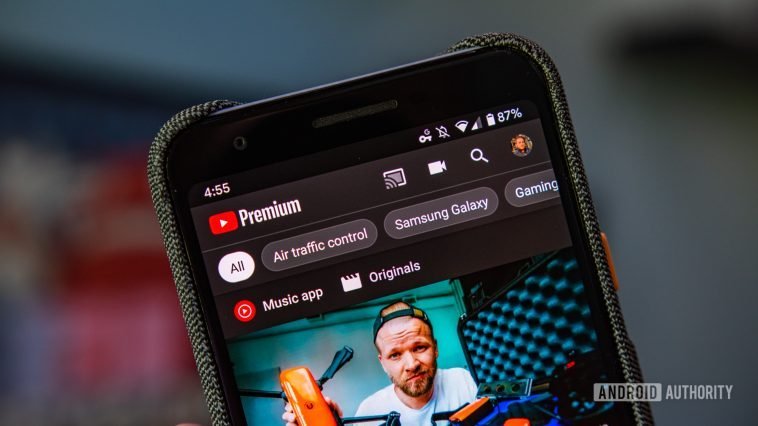

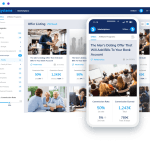
GIPHY App Key not set. Please check settings