Introduction.
Imagine having a tool that keeps you updated on the topics you care about without lifting a finger. That’s exactly what Google Alerts can do.
But here’s the thing—most people don’t tap into the full potential of Google Alerts. They might set up a single alert, forget about it, or not configure it properly to deliver the best results. That’s what I’m here to help with.
In this guide, I’ll walk you through everything you need to know to get the most out of Google Alerts, from setting it up to advanced tips for power users.
Why Should You Use Google Alerts?
Google Alerts is not just about convenience; it’s about staying informed. For example:
- Stay Updated on Industry Trends: If you’re in business, keeping up with market trends, competitor activity, or relevant industry news can give you a competitive edge.
- Reputation Management: Want to know what people are saying about you, your brand, or your products online? Google Alerts can notify you whenever your name or brand pops up.
- Content Inspiration: Writers, bloggers, and marketers can use alerts to find trending topics or fresh ideas for content.
- Job Hunting or Networking: Set alerts for specific companies, roles, or industries you’re targeting.
- Hobby Tracking: Want to know when someone posts a new recipe, a travel deal, or updates about a niche topic? Google Alerts can help with that too.
The best part? You can tailor it to your needs.
How to Set Up Google Alerts
- Go to Google Alerts: Open your browser and go to google.com/alerts.
- Sign In: Use your Google account to log in.
- Enter Your Search Query: Type in what you want Google to monitor. It could be as simple as your name, a phrase like “best coffee recipes,” or a topic like “AI technology.”
- Customize Your Alerts:
- Frequency: Choose how often you want alerts—“As it happens,” “At most once a day,” or “At most once a week.”
- Sources: Pick where Google should look (news, blogs, web, video, discussions, etc.).
- Language and Region: Select specific languages and countries if needed.
- Deliver To: Decide whether alerts should go to your email or an RSS feed.
- Create Alert: Hit the “Create Alert” button, and you’re all set.
Tips for Getting the Best Results
- Use Quotation Marks: To search for an exact phrase, wrap it in quotes. For instance, typing
"digital marketing trends"will only give results that include the whole phrase, not just individual words. - Exclude Terms: Add a minus sign (-) before a word to exclude it from the results. Example:
Apple -fruitif you’re looking for the tech company, not the fruit. - Use Boolean Operators:
OR: Combine multiple terms. Example:marketing OR advertising.AND: Ensure both terms appear. Example:coffee AND recipes.
- Try Wildcards: Use an asterisk (*) as a placeholder for unknown terms. Example:
best * appscould return results for “best productivity apps,” “best photo apps,” etc. - Fine-Tune Sources: If you only care about blog posts or news articles, adjust your settings accordingly.
- Review and Adjust: Periodically check your alerts to make sure they’re giving you the most relevant results.
Advanced Uses of Google Alerts
- Competitor Analysis: Monitor your competitors by setting alerts for their brand names, product launches, or major announcements.
- Crisis Management: Get instant alerts for negative mentions about your company or products.
- Customer Feedback: Track reviews or comments about your business.
- Tracking Backlinks: Bloggers and website owners can set alerts for their website name or URL to monitor who’s linking to them.
- Event Updates: Stay informed about events, conferences, or webinars in your field.
FAQs
1. Can I set alerts for multiple topics?
Absolutely! You can create as many alerts as you want. Just make sure they’re specific enough to avoid being overwhelmed with irrelevant results.
2. Is Google Alerts free?
Yes, it’s completely free.
3. How do I stop getting too many emails?
Refine your search terms and use filters like specific sources, languages, or regions. Also, opt for daily or weekly summaries instead of instant alerts.
4. Can I use it without a Google account?
No, you’ll need a Google account to set up and manage alerts.
5. Why am I not getting any alerts?
It might be because your query isn’t generating results. Try tweaking your search terms or expanding the scope.
Further Resources
- Google Alerts Help Center
- Tips for Better Search Queries
- Tools like Feedly or BuzzSumo for additional content tracking.
Conclusion
Google Alerts is a simple yet powerful tool that can make your life easier by keeping you informed without the need to constantly check the web.
What’s one thing you’d use Google Alerts for today? Let me know—I’d love to hear your ideas!


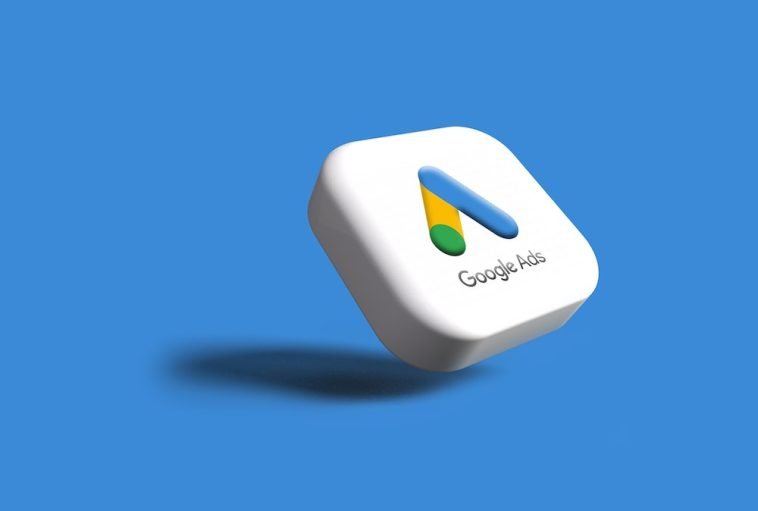
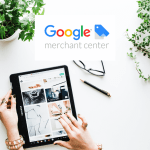
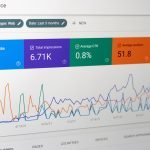
GIPHY App Key not set. Please check settings