Introduction.
Working on Upwork can be a fantastic way to earn money and connect with clients worldwide. But when it comes to filling out tax information, things might feel a bit tricky. I’ve been there too—navigating forms, trying to make sense of requirements, and worrying about getting everything right. But here’s the good news: it’s not as hard as it seems.
Let me walk you through it step by step, so you can handle it confidently and focus on growing your freelance career.
Why Tax Information Matters on Upwork
Upwork requires tax information to comply with local and international tax laws. This step ensures that they handle taxes appropriately for both freelancers and clients. Providing accurate information also helps you avoid future headaches like penalties or payment delays.
Even if taxes make you feel nervous or confused, they’re just part of freelancing. By filling out your details correctly on Upwork, you’re not only staying compliant with laws but also keeping your finances organized. This sets you up for long-term success, whether freelancing is your side hustle or full-time career.
Getting Started: What You Need
Before filling out your tax information, it helps to have everything ready. Here’s what you’ll typically need:
- Tax Identification Number (TIN): This could be your Social Security Number (SSN) if you’re in the U.S., or an equivalent in other countries.
- Your Legal Name and Address: Ensure this matches your official documents.
- Understanding Your Tax Status: Are you an individual or operating as a business? Know which category applies to you.
- Tax Forms: Upwork uses forms like W-8BEN (for non-U.S. freelancers) and W-9 (for U.S. taxpayers).
Now that you know what to gather, let’s dive into the steps.
How Do I Fill Tax Information on Upwork?
1. Access the Tax Information Section
- Log into your Upwork account.
- Click on your profile picture in the top-right corner.
- Navigate to Settings and select Tax Information from the menu.
2. Identify Your Taxpayer Category
- If you’re a U.S. freelancer, you’ll fill out the W-9 form.
- For freelancers outside the U.S., you’ll complete the W-8BEN form.
Let’s break these down a bit more:
- W-9 Form (U.S. Freelancers): This form is used to provide your TIN (like your SSN or EIN) to report income to the IRS. Upwork may issue a Form 1099-K to report your earnings, depending on how much you make annually.
- W-8BEN Form (Non-U.S. Freelancers): This declares that you’re not a U.S. resident for tax purposes and avoids unnecessary tax withholding.
3. Fill Out the Required Fields
- Enter your full name, exactly as it appears on official documents.
- Input your TIN or SSN. If you don’t have a TIN, check the option indicating this.
- Provide your address. Make sure it’s accurate to avoid complications.
4. Confirm Your Information
- Review everything before submitting. Double-check your name, tax ID, and address to make sure there are no errors.
- Submit the form and save the confirmation for your records.
5. Understand What Happens Next
- For U.S. freelancers, Upwork will use this information to issue necessary tax documents, like a 1099 form, at the start of the next tax season.
- For non-U.S. freelancers, the W-8BEN form helps avoid unnecessary U.S. tax withholding on your earnings.
FAQs
Q: Do I need a TIN if I’m a non-U.S. freelancer?
No, you don’t need a TIN to complete the W-8BEN form. However, you’ll need to confirm your tax residency to ensure the correct tax treaty benefits apply.
Q: What happens if I don’t fill out my tax information?
If you don’t provide your tax details, Upwork might withhold up to 30% of your earnings for tax purposes. Additionally, your account could face restrictions until the information is completed.
Q: Can I update my tax information later?
Yes, you can always update your tax information under the Settings tab in your account.
Q: Do I need to pay taxes directly through Upwork?
No, Upwork doesn’t handle your tax payments. You’re responsible for filing your taxes with your local tax authority based on the income you’ve earned.
Tips to Stay on Top of Taxes as a Freelancer
- Keep Records of Your Earnings: Upwork provides detailed reports that you can download anytime.
- Understand Local Tax Rules: Tax laws vary, so check your country’s specific requirements.
- Set Aside Money for Taxes: Many freelancers set aside 20–30% of their income to cover taxes, just to be safe.
- Consult a Tax Professional: If you’re unsure about anything, it’s always a good idea to get expert advice.
Final Thoughts
Handling tax information on Upwork might seem like a hassle, but once you understand the process, it’s pretty straightforward.
Taking the time to do this right can save you from future problems and let you focus on building your freelance career.
What’s your biggest challenge when it comes to managing taxes as a freelancer? Let’s talk about it in the comments!


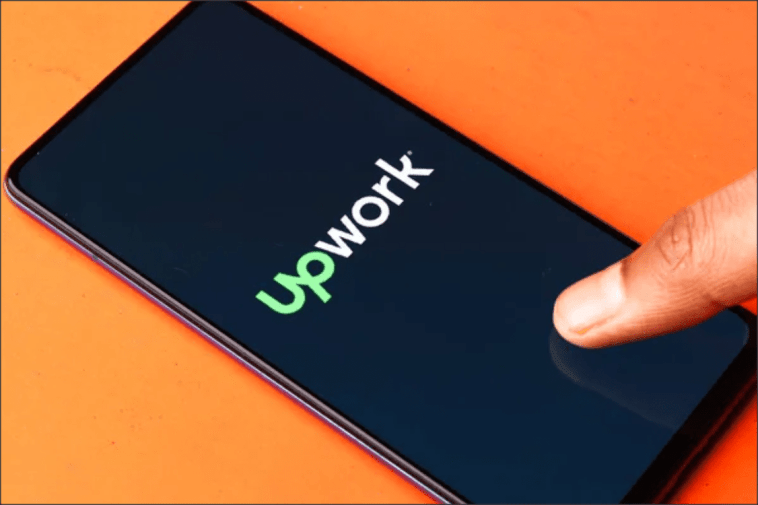

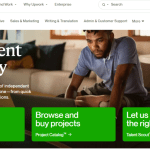
GIPHY App Key not set. Please check settings