Introduction.
Getting your book ready to publish on Amazon Kindle Direct Publishing (KDP) can be incredibly rewarding, but there’s a lot that goes into making it look professional on all devices. If you’re an author looking to self-publish, formatting can seem like one of those daunting steps.
The idea of putting a book out there for thousands—or maybe even millions—to read is exciting, but making sure it looks polished is essential to creating a good experience for readers.
Amazon KDP offers a great platform for indie authors to reach a worldwide audience, but it has some specific formatting rules to ensure books display correctly on Kindles, tablets, and even smartphones.
Readers expect a seamless experience, and they’ll notice if your book doesn’t meet those standards. An improperly formatted book can lead to awkward text, misplaced images, or blank pages.
No one wants readers to get frustrated with the layout and give up halfway through, which makes formatting something you really want to get right.
This guide will walk you through the steps to format your book for KDP. I’ll cover some of the common challenges that come up, outline tools that can help, and point out some best practices to make the whole process easier.
I’ll also go over a few pros and cons of different formatting methods, answer frequently asked questions, and wrap up with a key question to think about as you get ready to publish.
Why Is Formatting So Important?
Your book’s formatting is its first impression. Good formatting ensures that your words flow nicely on the page, enhancing readability and making your book look professional.
If the formatting isn’t right, it doesn’t matter how well-written the story is—readers may find it hard to stay engaged.
With KDP, formatting can directly impact:
- Readability: Smooth formatting makes reading easy, while poor formatting can distract readers.
- Consistency: A consistent layout improves the reader’s experience, allowing them to focus on the content.
- Sales: A polished look can lead to better reviews, which in turn can boost sales.
- Distribution: Meeting KDP’s formatting standards ensures your book displays properly on all devices, from Kindles to smartphones.
Whether it’s adding page breaks in the right places, setting consistent margins, or adjusting fonts and images, formatting is the final layer of polish before you publish.
How Do I Format My Book For Amazon KDP?
Here’s a comprehensive look at the steps to help get your book Kindle-ready:
1. Choose the Right Format for Your Manuscript.
Amazon KDP supports several file types, but the most common are Word documents (.docx) and PDFs. Each has its pros and cons:
- Word Documents (.docx): Flexible and widely used, Word files are easy to edit and KDP-friendly.
- PDFs: Ideal for maintaining strict formatting, especially if you have images or complex layouts.
Starting in Word is often recommended if you’re new to KDP, as it’s easier to make changes.
2. Set Up Page Layouts and Margins.
In KDP, page layout matters because it determines how your text appears across devices. Start by setting your margins and page sizes in Word or your preferred word processor:
- Trim Size: The standard for most books is 6” x 9”, but KDP offers other options. Choose one based on your genre.
- Margins: Typically, a minimum of 0.5 inches for the top, bottom, and outer edges works well.
- Gutter Margin: This extra margin allows for the book’s binding. KDP recommends 0.75 inches for books under 150 pages.
3. Choose Fonts and Styles.
Consistency in fonts is important. Select a simple font (like Times New Roman or Arial) and keep it consistent for readability. For Kindle, avoid fancy or uncommon fonts that may not display well across devices.
4. Format Chapter Headings and Page Breaks.
Formatting chapter headings and inserting page breaks after each chapter gives your book structure. Using “Heading 1” for chapter titles and inserting page breaks (Ctrl+Enter in Word) makes navigation easier for readers.
5. Insert Images and Tables Carefully.
Images and tables can add value, but they need careful formatting for Kindle:
- Images: Use high-resolution (300 DPI) images. Insert them inline and make sure they’re centred.
- Tables: Avoid complex tables; Kindle readers can distort them. Simple tables work best.
6. Use a Table of Contents.
An interactive Table of Contents (TOC) is useful, especially for nonfiction books. Word can generate one automatically if you’ve used heading styles for chapter titles.
7. Convert to Kindle Format.
After formatting, it’s time to convert your file to a Kindle-friendly format like .mobi or .epub. Amazon’s Kindle Create is an easy-to-use tool that helps with this conversion, offering a preview of how the book will look on Kindle devices.
8. Upload and Preview on KDP.
Once converted, upload your file to KDP and use the Previewer Tool to check how your book appears on different devices. This step helps you catch any formatting issues before the book goes live.
Pros and Cons of Formatting Tools for KDP
There are different tools to help with KDP formatting. Here’s a quick breakdown of popular options:
- Microsoft Word: Familiar and versatile, but may require tweaking for complex layouts.
- Scrivener: Great for writing and formatting in one place, but has a learning curve.
- Kindle Create: Amazon’s own tool, which simplifies formatting for Kindle, but offers limited customization.
- Vellum: Known for creating beautiful eBooks, though it’s Mac-only and comes with a cost.
Each tool has its strengths and weaknesses, so pick the one that aligns best with your needs and budget.
FAQs
Q: Can I use my print-ready PDF for the Kindle eBook version?
A: Not usually. PDF formatting often doesn’t translate well to Kindle’s reflowable text format. Use a .docx or .epub file instead.
Q: How can I avoid strange spacing issues on Kindle?
A: Make sure not to use extra spaces or tabs for indentation, as Kindle may display them inconsistently. Stick with Word’s paragraph settings for spacing.
Q: Do I need to use a specific font size?
A: A font size of 11-12 pt is generally a good choice for readability. Kindle allows readers to adjust font size on their devices, so it’s more about setting a base that looks good across devices.
Q: How important is the Table of Contents?
A: Very. An interactive TOC improves reader navigation, especially in longer books. It’s simple to create in Word and essential for a professional finish.
Q: Should I preview my book on multiple devices?
A: Yes! Use the KDP previewer to check how your book looks on different devices, including tablets and phones.
Conclusion.
Formatting a book for Amazon KDP takes time, patience, and attention to detail, but it’s a step you don’t want to rush.
By ensuring a smooth reading experience, you’re giving your readers one more reason to leave a good review and recommend your book to others. With these tips and tools, you’re well on your way to a polished, professional-looking eBook.
As you move forward, think about this: how can you make the reading experience as smooth and enjoyable as possible for your audience?


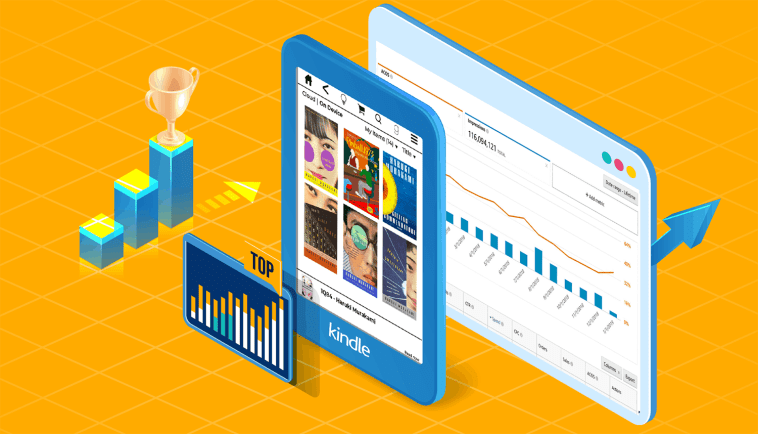


GIPHY App Key not set. Please check settings