Introduction.
VPNs allow you to bypass geographic restrictions, protect against DDoS attacks, and access region-locked gaming content.
While setting up a VPN on a computer is relatively straightforward, you may wonder if it’s possible to get a VPN on your Xbox without the need for a computer.
In this guide, we will explore methods to get a VPN on Xbox without relying on a computer. By leveraging router-based VPN configurations or utilizing VPN-enabled routers, you can establish a VPN connection directly on your Xbox console.
This eliminates the need for a computer as an intermediary and allows you to enjoy the benefits of a VPN while gaming.
Configuring a VPN on your Xbox without a computer may require some technical know-how and specific router compatibility.
However, with the right guidance and resources, you can unlock a world of gaming possibilities and secure your online gaming experience. Let’s delve into the methods to get a VPN on Xbox without the need for a computer.
How Do I Get a VPN On Xbox Without a Computer?
Virtual Private Networks (VPNs) have become popular tools for enhancing online privacy and security, as well as expanding access to geo-restricted content.
While setting up a VPN on a computer is straightforward, you may be wondering if it’s possible to get a VPN on your Xbox console without the need for a computer. Fortunately, there are methods available that allow you to configure a VPN directly on your Xbox.
In this article, we will explore the steps to get a VPN on Xbox without relying on a computer, enabling you to protect your gaming activities and access region-locked content.
Method 1: Router-based VPN Configuration.
One way to get a VPN on your Xbox without a computer is by configuring your VPN directly on your router. This method involves installing a VPN client on your router, allowing all devices connected to the router, including your Xbox, to benefit from the VPN connection. Here’s how you can do it:
1. Check Router Compatibility.
Ensure that your router supports VPN configuration. Not all routers have this capability, so it’s important to verify if yours is compatible. Check the manufacturer’s website or router settings to confirm.
2. Choose a VPN-Compatible Router.
If your current router doesn’t support VPN configuration, you may consider purchasing a VPN-compatible router.
Look for routers that have VPN client support or are specifically designed for VPN use.
3. Set Up VPN on the Router.
Access your router’s administration settings through a web browser. Locate the VPN settings and follow the instructions provided by your VPN provider to configure the VPN connection. You will need to enter your VPN credentials and choose the desired VPN server location.
4. Connect Xbox to the VPN-enabled Router.
Once the VPN is set up on your router, connect your Xbox to the router either via an Ethernet cable or through a wireless connection. The Xbox will automatically benefit from the VPN connection established on the router.
Method 2: VPN-Enabled Routers
An alternative option is to use a VPN-enabled router, which comes pre-configured with VPN client software. This eliminates the need for manual setup and allows you to connect your Xbox directly to the VPN-enabled router. Follow these steps:
1. Purchase a VPN-Enabled Router.
Look for routers that are specifically advertised as “VPN-enabled” or “VPN-ready.” These routers have built-in VPN client software and simplify the setup process.
2. Configure VPN Settings.
Access the router’s administration settings through a web browser. Locate the VPN settings and enter your VPN credentials.
Follow any specific instructions provided by the router manufacturer or your VPN provider to configure the VPN connection.
3. Connect Xbox to the VPN-Enabled Router.
Once the VPN settings are configured on the router, connect your Xbox to the router either via an Ethernet cable or through a wireless connection.
The Xbox will automatically route its traffic through the VPN connection established on the VPN-enabled router.
4. Test the VPN Connection.
Ensure that the VPN connection is active by checking the network settings on your Xbox. Verify that the IP address and location shown correspond to the VPN server you selected.
Conclusion.
By following these methods, you can get a VPN on your Xbox without relying on a computer. This allows you to protect your gaming activities, access geo-restricted content, and enjoy a more secure online gaming experience.
Remember to choose a reputable VPN provider that offers router-compatible configurations and supports your desired server locations.
Note: Setting up a VPN on your router may vary depending on the router model and VPN provider.
Consult the documentation provided by your router manufacturer and VPN provider for detailed instructions specific to your setup.
Enjoy your gaming sessions with added privacy and unrestricted access by getting a VPN directly on your Xbox console.


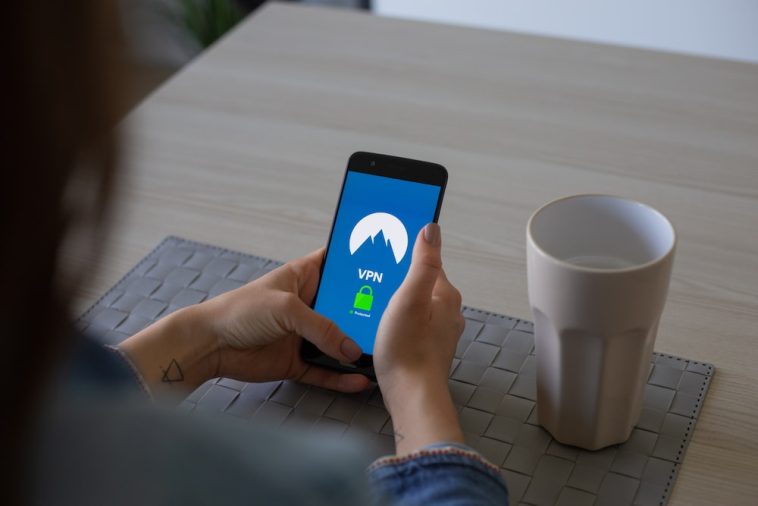



GIPHY App Key not set. Please check settings