Introduction.
Integrating Calendly with ClickFunnels can significantly enhance your scheduling and appointment management process, making it easier for potential customers and clients to book meetings with you.
Calendly, a popular scheduling software provides a user-friendly solution for automating and managing appointments.
ClickFunnels, on the other hand, offers comprehensive marketing software that allows businesses to create high-converting sales funnels.
By integrating Calendly with ClickFunnels, you can seamlessly connect your sales funnel with the scheduling platform, allowing leads and prospects to schedule meetings and consultations with you effortlessly.
In this guide, we will walk you through the step-by-step process of integrating Calendly with ClickFunnels, empowering you to optimize your appointment booking process and enhance your customer experience.
How do I Integrate Calendly With ClickFunnels?
By integrating Calendly with ClickFunnels, you can seamlessly connect your sales funnel with the scheduling platform, allowing leads and prospects to schedule meetings, consultations, or demos with you without the back-and-forth email exchange.
In this article, we will guide you through the step-by-step process of integrating Calendly with ClickFunnels, empowering you to optimize your appointment booking process and enhance the customer experience.
Step 1: Set Up Your Calendly Account.
If you don’t already have a Calendly account, sign up for one on the Calendly website. Choose the plan that suits your needs, whether it’s the free basic plan or one of the paid options with additional features and integrations. Once you have your Calendly account set up, proceed to the next step.
Step 2: Access Your ClickFunnels Account.
Log in to your ClickFunnels account using your credentials. If you don’t have an account yet, sign up for one on the ClickFunnels website. Once logged in, you’ll be directed to the ClickFunnels dashboard.
Step 3: Access the Funnel Editor.
Choose the funnel where you want to integrate Calendly or create a new one. Click on the funnel to enter the funnel editor.
Step 4: Set Up the Appointment Booking Page.
To allow leads or prospects to schedule appointments with you, you’ll need to create an appointment booking page within your ClickFunnels funnel.
Click on “Add New Step” within your funnel and select the “Appointment” option. Choose a template or create a custom appointment booking page.
Step 5: Customize the Appointment Booking Page.
Customize the appointment booking page to align with your branding and provide all the necessary details for the appointment.
Customize the headline, description, available time slots, and any additional fields you want to collect from the person scheduling the appointment.
Ensure that your availability in Calendly aligns with the time slots you offer on your ClickFunnels page.
Step 6: Connect ClickFunnels with Calendly.
In the ClickFunnels funnel editor, navigate to the appointment booking page settings. Click on the “Integrations” tab and select “Calendly” as your appointment scheduling software.
Enter your Calendly API key, which can be found in your Calendly account settings. This allows ClickFunnels to communicate with Calendly and sync the appointment details.
Step 7: Map Form Fields.
After connecting ClickFunnels with Calendly, you’ll need to map the form fields in your appointment booking page to the corresponding fields in Calendly.
This ensures that the appointment details captured by ClickFunnels are accurately transferred to Calendly.
Match the form fields such as name, email, and any custom fields to the appropriate fields in Calendly.
Step 8: Test Your Appointment Booking Process.
Before launching your funnel, it’s crucial to test the appointment booking process to ensure that the appointments are scheduled correctly.
Go through the booking process yourself and verify that the appointment details are accurately captured in Calendly. Confirm that the appointment confirmation email is sent to the person scheduling the appointment.
Step 9: Launch Your Funnel.
Once you’ve tested and confirmed that your appointment booking integration is working smoothly, you can make your funnel live.
Publish your funnel and start driving traffic to it to allow leads and prospects to schedule appointments with you.
Step 10: Monitor and Optimize.
After launching your funnel, continuously monitor your appointment bookings and customer feedback.
Ensure that the appointment scheduling process is seamless and efficient for your leads and prospects. Use the data and feedback to optimize your funnel and improve the overall customer experience.
Conclusion.
Integrating Calendly with ClickFunnels allows you to streamline your appointment scheduling process and provide a seamless booking experience for your leads and prospects.
By following the step-by-step process outlined in this article, you can easily integrate Calendly with ClickFunnels and optimize your appointment booking process.
Leverage the power of Calendly’s scheduling software and ClickFunnels’ comprehensive marketing software to drive conversions and enhance the customer experience.
So, start integrating Calendly with ClickFunnels today and take your appointment scheduling process to new heights.


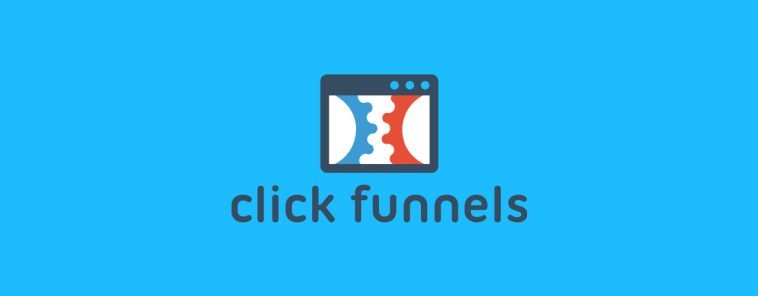
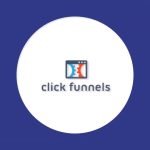

GIPHY App Key not set. Please check settings