Introduction.
So you’ve landed some clients on Upwork, and the work’s going great! But now comes the part that can be a little nerve-wracking—making sure you get paid.
Invoicing is a key part of freelancing, and it can sometimes feel like just one more thing to figure out on top of everything else.
Thankfully, Upwork has made invoicing pretty straightforward, so you can focus on your work instead of stressing over paperwork.
I’m here to walk you through the steps to invoice your clients on Upwork, explain how the platform’s payment system works, and point out a few things to keep in mind to avoid common pitfalls.
By the end of this post, you’ll have a clear picture of how to create invoices on Upwork and manage your payments with ease.
Let’s make sure you know exactly how to make invoicing work for you, so you can get paid on time and with minimal hassle.
Why Invoicing Matters for Freelancers on Upwork
Invoicing is much more than just a way to get paid; it’s a critical part of building trust with clients and managing your cash flow.
For freelancers, especially those new to Upwork, understanding how the platform handles payments can make the difference between smooth transactions and potential headaches. Here’s why it’s so important:
1. Ensures Timely Payment.
With a proper invoicing system, you know exactly when to expect payment. Upwork has established processes for this, which can reduce delays in receiving funds.
2. Creates a Record of Work Completed.
Invoicing helps track what work has been done, which is useful if you or the client ever need to refer back to the project scope or payment history.
3. Avoids Payment Disputes.
A well-organized invoicing system helps prevent payment disagreements, keeping both parties accountable and on the same page.
How Do I Invoice On Upwork?
Upwork’s invoicing system is tailored for both hourly and fixed-price projects. Here’s a breakdown of how each type works.
1. Hourly Contracts.
For hourly contracts, you don’t actually need to create an invoice manually. Upwork automatically generates weekly invoices based on the hours you’ve tracked in their time-tracking tool, called Upwork Desktop App. Here’s how it works:
- Track Hours: As you work, log your hours with Upwork’s time tracker. Make sure you’re recording tasks accurately, as this information will appear on the client’s invoice.
- Weekly Billing: Upwork sends the invoice to the client at the end of each workweek. Clients have a short review period (usually Monday to Friday) to check your work diary and hours.
- Get Paid: After the review period, Upwork processes your payment, which you can withdraw using your preferred payment method.
This system is handy since it means less work for you as a freelancer, and Upwork takes care of the actual invoicing part.
2. Fixed-Price Contracts.
For fixed-price projects, invoicing is a bit different, as payments are based on specific project milestones rather than weekly hours. Here’s the step-by-step:
- Set Milestones: Work with your client to define project milestones, which are checkpoints where you’ll complete and submit specific parts of the project.
- Submit Work for Approval: Once you complete a milestone, submit it for review through Upwork’s system. The client has 14 days to review and approve or request changes.
- Release Payment: When the client approves the work, Upwork releases the payment for that milestone. If the client doesn’t respond within the review period, the payment is automatically released.
Pros and Cons of Upwork’s Invoicing System
Upwork’s invoicing and payment system makes freelancing more streamlined, but it’s not without its drawbacks. Here’s a look at the benefits and potential downsides:
Pros
- Simplicity: Upwork’s system automates most of the invoicing, especially for hourly contracts, saving you time.
- Protection: With Upwork’s escrow system for fixed-price contracts and its Payment Protection Plan for hourly work, you’re more likely to get paid even if disputes arise.
- Transparency: All billing records and payment history are stored in your Upwork account, which makes it easy to track your earnings and resolve any misunderstandings.
Cons
- Service Fees: Upwork charges a fee of 5-20% of your earnings, which can add up. Make sure to factor this into your rates.
- Client Review Period: For both hourly and fixed-price contracts, clients have a review period to check your work. If they delay, you might have to wait longer for your payment.
- Limited Control Over Payment Terms: Unlike invoicing systems outside of Upwork, you’re bound to the platform’s schedule and terms, which may not work for everyone.
FAQs About Invoicing on Upwork
Here are some common questions freelancers have when it comes to invoicing and payments on Upwork:
Q: Do I need to send separate invoices on Upwork?
A: No, Upwork’s automated system handles invoices for both hourly and fixed-price contracts. Just make sure your work hours or milestones are recorded correctly, and Upwork will take care of the rest.
Q: How much does Upwork charge in fees?
A: Upwork takes a percentage of each payment. The fees decrease as you earn more from a single client. It’s 20% for the first $500 billed to a client, 10% from $500.01 to $10,000, and 5% beyond $10,000.
Q: How long does it take to get paid on Upwork?
A: For hourly contracts, payments are typically released after the review period, so expect your funds around 10 days after the workweek ends. For fixed-price contracts, payment is released after client approval, which can take up to 14 days.
Q: What if my client disputes the invoice?
A: If there’s a dispute, Upwork has a mediation team to help. For hourly contracts, having clear screenshots and notes in your work diary can help protect you. For fixed-price projects, using defined milestones is key.
Q: Can I withdraw my earnings immediately?
A: Once Upwork releases your payment, it goes to your Upwork balance. You can then withdraw it to your bank account, PayPal, or other methods depending on what’s available in your region.
Wrapping It Up
Invoicing on Upwork doesn’t have to be complicated. By understanding how the platform’s system works for both hourly and fixed-price contracts, you can avoid delays, manage your income efficiently, and focus on building strong client relationships.
While there are pros and cons to Upwork’s approach, the system is generally designed to simplify payments so that freelancers can focus on their work.
Now that you’ve got a handle on Upwork invoicing, here’s something to think about: would you feel comfortable using an external invoicing tool, or do you prefer keeping everything within Upwork’s ecosystem?


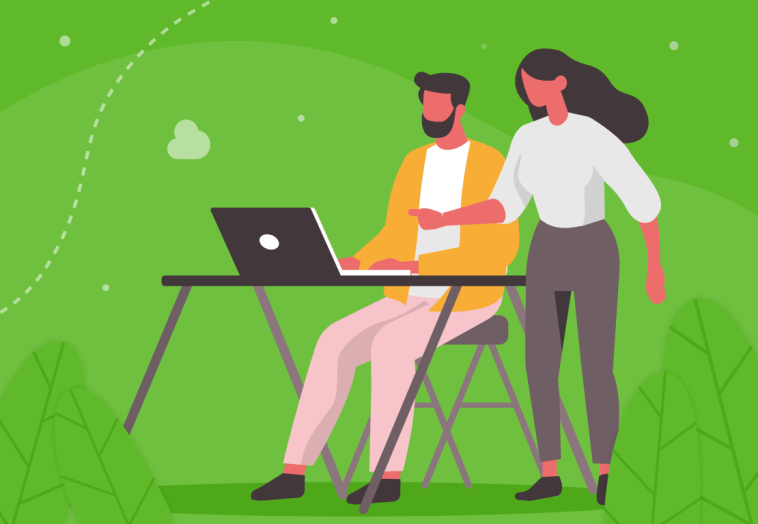
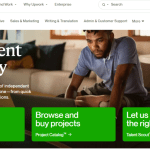
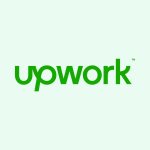
GIPHY App Key not set. Please check settings