Introduction.
Imagine you’re running an online business or working as a freelancer for clients worldwide. You’ve probably run into the challenge of managing payments smoothly across multiple platforms.
If you’ve been using both PayPal and Payoneer, you know they are two of the most popular payment systems used around the globe.
They offer secure, efficient, and convenient services, but using them separately can sometimes be a hassle, especially when you want to move funds between them.
Now, you might be wondering if it’s possible to link PayPal to your Payoneer account and simplify your payment processes. The short answer is yes! But, there are some important things to understand before getting started.
I’ll guide you through how to set up the link, explain the potential benefits and drawbacks, and clear up any doubts with a handy FAQ section at the end.
Why Would You Want to Link PayPal to Payoneer?
Linking PayPal to Payoneer can open up some unique benefits, but it’s important to understand why someone might consider doing it in the first place.
First off, PayPal is widely used across e-commerce platforms, freelance marketplaces, and even for peer-to-peer transactions. However, it doesn’t always offer the best conversion rates or low fees for international transfers.
On the other hand, Payoneer is known for having more competitive fees for cross-border transactions and offers flexible ways to withdraw or spend your money.
By connecting PayPal to Payoneer, you can make transferring funds between these two platforms easier and potentially save money on fees or get better conversion rates when transferring in different currencies.
How Do I Link PayPal to Your Payoneer Account?
The process of linking PayPal to Payoneer is a bit tricky, mainly because PayPal doesn’t officially support direct transfers to Payoneer.
But don’t worry, there’s a workaround that involves setting up a Global Payment Service account on Payoneer to receive money from PayPal. Here’s how to do it:
Log in to Your Payoneer Account
- Go to the Payoneer website and sign in to your account.
Access Global Payment Service
- From your Payoneer dashboard, find the “Receive” tab and click on “Global Payment Service.”
- Payoneer will assign you bank account details (typically a U.S.-based bank account if you’re registered for USD transfers).
Note Down Your Bank Account Details
- Make a note of the routing number and account number provided under the Global Payment Service. This information will be crucial in the next steps.
Log in to Your PayPal Account
- Head over to PayPal and sign in.
Add the Payoneer Bank Account to PayPal
- Go to the “Wallet” section in PayPal.
- Click on “Link a Bank Account” and fill in the details you got from Payoneer.
- Double-check to make sure everything is correct and then confirm.
Verify the Bank Account
- PayPal will send two small deposits to the bank account details you entered. It may take a couple of days for these to show up in your Payoneer account.
- Once you receive the deposits, return to PayPal, enter the amounts to verify the account, and you’re all set.
Pros and Cons of Linking PayPal to Payoneer
Before you dive into linking the two accounts, let’s weigh the advantages and potential drawbacks.
Pros:
- Lower Transfer Fees: Moving funds from PayPal to Payoneer may reduce the cost of currency conversion and withdrawal fees, especially if you frequently handle international transactions.
- Better Exchange Rates: Payoneer often offers more favorable exchange rates compared to PayPal.
- Flexible Withdrawals: With Payoneer, you can withdraw your funds directly to your local bank account or use the Payoneer Mastercard to make purchases.
- Easy Access to Funds: Linking the accounts can make it simpler to manage and consolidate your earnings in one place.
Cons:
- Verification Issues: Sometimes, PayPal may not accept the bank account details provided by Payoneer, especially if PayPal’s security system flags it.
- Withdrawal Limitations: Depending on the country you live in, there may be limitations on how you can withdraw your funds.
- Compliance Risks: Both PayPal and Payoneer have strict policies. If either service suspects unusual activity or thinks you’re violating their terms, your accounts could be limited or suspended.
- Currency Conversion Charges: While Payoneer might offer better rates, converting funds between currencies can still come with some charges.
Frequently Asked Questions
1. Can I link any currency account from Payoneer to PayPal?
No, PayPal primarily supports linking USD accounts provided through Payoneer. If you have a Payoneer account in a different currency, you may run into issues.
2. What if PayPal rejects the bank account details from Payoneer?
Sometimes, PayPal’s system might not recognize the bank details or might flag them as invalid. If this happens, try contacting PayPal support for assistance. Alternatively, you may have to use a different method to withdraw your funds.
3. Are there any fees involved in transferring money from PayPal to Payoneer?
Yes, both PayPal and Payoneer may charge fees for currency conversion and transferring funds. Check the fee structures for each service to get a clear idea of the potential costs.
4. How long does it take for the money to transfer from PayPal to Payoneer?
Typically, once everything is set up, transfers from PayPal to Payoneer take a few business days. However, this can vary depending on the banks and countries involved.
5. Is linking PayPal to Payoneer allowed by both companies?
Payoneer generally supports receiving payments from PayPal, but PayPal doesn’t officially encourage linking Payoneer accounts. Always review both platforms’ terms of service and make sure you’re compliant with their rules.
Conclusion
Linking PayPal to Payoneer can be a game-changer for freelancers, business owners, and anyone dealing with global clients or marketplaces.
It has the potential to save you money and give you greater control over how you receive and spend your funds. But, it’s not without its risks and limitations.
So, is this workaround worth exploring for your payment needs? Have you already tried linking your accounts and run into any issues or successes?
If you’re considering setting this up, what’s the main reason you want to link PayPal and Payoneer?
Let’s chat about it!


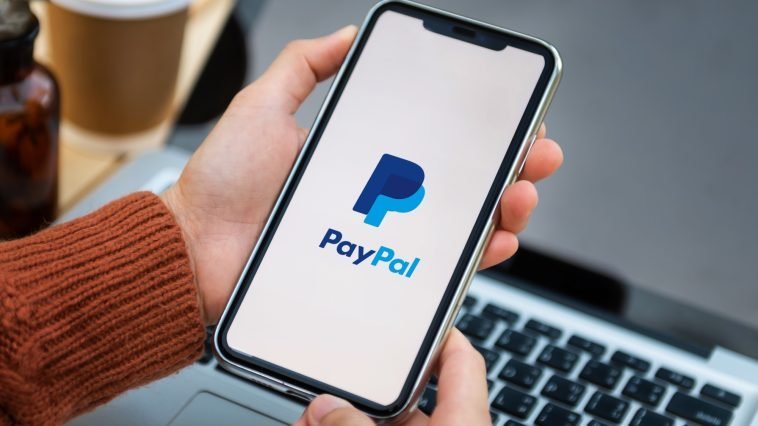


GIPHY App Key not set. Please check settings