Introduction.
Creating a great logo for your YouTube channel is one of the smartest moves you can make. Your logo isn’t just an image; it’s your brand’s identity.
When someone stumbles across your channel, your logo is one of the first things they’ll notice. It’s how people remember you and what helps your channel stand out in a sea of content.
If you’re starting a YouTube channel or looking to give your current one a refresh, having a professional logo can make all the difference. But hiring a designer or learning complex design tools can feel overwhelming.
That’s where Canva comes in. Canva is a free and user-friendly design tool that lets anyone, regardless of skill level, create amazing graphics—including YouTube logos.
Let’s dive into how you can use Canva to design a logo that represents your channel perfectly.
Why Your YouTube Logo Matters
Your logo is like the face of your channel. It’s the first impression you make, and it helps viewers recognize your content across different platforms. For example:
- Builds Recognition: People scrolling through YouTube will quickly associate your logo with your content.
- Represents Your Brand: Whether your channel is about gaming, travel, fitness, or food, a well-designed logo can reflect your theme.
- Increases Credibility: A professional logo can make your channel look more polished and trustworthy.
How Do I Create a YouTube Logo In Canva?
Here’s a step-by-step guide to help you design a logo you’ll love.
1. Sign Up or Log In to Canva
Start by heading to Canva’s website or downloading the app. Canva is free, but upgrading to Canva Pro unlocks additional features. For most logo designs, the free version works just fine.
2. Search for ‘Logo Templates’
Once logged in, type “Logo” into the search bar. Canva has thousands of templates designed for various themes. Pick one that aligns with your channel’s style or aesthetic.
3. Set the Right Dimensions
YouTube logos should fit perfectly in a circular frame. Most Canva templates are already optimized for this, but if you’re starting from scratch, set your canvas size to 500×500 pixels or larger for a high-quality design.
4. Choose Your Color Scheme
Think about the colors that represent your brand. For example:
- Bright and bold colors for fun and energetic channels.
- Pastel tones for calm, lifestyle-based content.
- Neutral tones for professional or minimalist channels.
Canva’s color palette generator is a great tool to find colors that work well together.
5. Pick Fonts That Match Your Vibe
Your text style says a lot about your brand. Canva has hundreds of fonts to choose from. If your channel has a casual tone, go for playful fonts. If it’s professional, stick with clean, modern fonts.
6. Add Icons and Graphics
Use Canva’s extensive library of icons, shapes, and illustrations to add unique elements to your logo. For example:
- A camera icon for a vlogging channel.
- A microphone for a podcast.
- A dumbbell for a fitness channel.
You can search for icons in the “Elements” section and customize their size, color, and placement.
7. Test with Backgrounds
Even though your logo will often appear on a white or black background on YouTube, it’s good to test how it looks on different shades. Use Canva’s background tool to experiment.
8. Save Your Design
When you’re happy with your logo, download it in PNG format for a high-quality image. For transparency (to remove the background), select the transparent background option if you’re using Canva Pro.
9. Upload to YouTube
Finally, upload your new logo to your YouTube account by going to “Your Channel” > “Customize Channel” > “Branding” > “Profile Picture.”
Tips for a Great Logo
- Keep It Simple: A cluttered logo can be hard to read, especially in smaller sizes.
- Stay Consistent: Use the same colors and fonts across your channel banners and thumbnails for a cohesive look.
- Think Long-Term: Your logo should represent your brand today and in the future. Avoid trendy designs that might feel outdated in a year.
FAQs
1. Can I make a YouTube logo for free in Canva?
Yes! Canva offers free templates, fonts, and icons. However, some premium designs require a Canva Pro subscription.
2. What size should my YouTube logo be?
Your logo should ideally be 500×500 pixels or larger. YouTube displays logos in a circular format, so keep important details centered.
3. How do I make my logo stand out?
Focus on using unique colors, clean fonts, and clear imagery that aligns with your brand. Avoid overloading your design with too many elements.
4. Can I edit my logo later?
Absolutely! Canva saves your designs, so you can go back anytime to make changes.
5. Should I use my photo or a graphic logo?
It depends on your channel. Personal vloggers or influencers often use photos, while brands or niche channels lean toward graphic logos.
Wrapping It Up
A YouTube logo is a small detail that makes a big impact. With Canva, creating a logo is simple, fast, and even fun.
Spend some time experimenting with designs, and don’t be afraid to try out different ideas until you find the one that feels right for your channel.
What design elements do you think best represent your YouTube channel? Let’s start brainstorming!


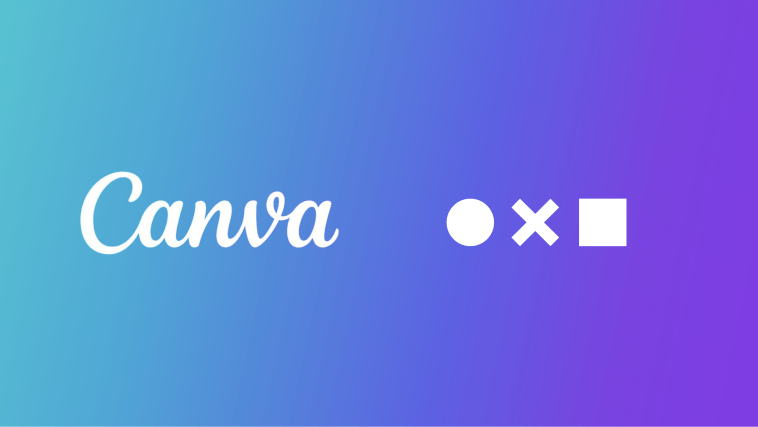

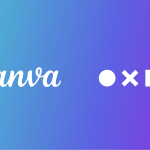
GIPHY App Key not set. Please check settings