Introduction.
If you own a business, you already know how important your online presence is. Google Business Profile (formerly Google My Business) is a crucial tool for making sure people can find your business easily.
It shows your location, hours, reviews, and even gives customers an easy way to contact you. But what happens when you accidentally end up with two profiles for the same business? Or maybe someone else created a profile, and now you’ve got duplicates.
Having multiple profiles isn’t just confusing—it can hurt your business. It splits your reviews, confuses potential customers, and can even mess with your search rankings. The good news? You can fix this by merging those duplicate profiles.
In this article, I’ll walk you through how to merge two Google Business Profiles step by step, why it’s important, and what you can do if things don’t go as planned.
Why Merging Google Business Profiles Matters
Before we dive into the steps, let’s talk about why merging duplicate profiles is such a big deal.
1. Better Customer Experience
Imagine you’re a customer looking for a nearby coffee shop. You find two Google listings for the same business, but they have different phone numbers or hours.
Which one do you trust? Probably neither. Confusion like this can drive customers away. Merging profiles gives your customers accurate and consistent information, making it easy for them to choose your business.
2. Improved Search Rankings
Google’s algorithm values accuracy and consistency. If Google notices duplicate profiles, it might think your business information is unreliable, which can hurt your local search rankings. A single, verified profile with correct information can help you rank higher and attract more customers.
3. Consolidated Reviews and Insights
Customer reviews are one of the first things people check before visiting a business. If you have two profiles, your reviews might be split, which means potential customers won’t get the full picture.
Merging profiles pulls all your reviews into one place, giving people a better sense of what your business is all about.
How Do I Merge Two Google Business Profiles?
Now, let’s get into the nitty-gritty of how to merge your Google Business Profiles.
Step 1: Log In to Google Business Profile Manager
Go to the Google Business Profile Manager. Make sure you log in with the account that manages the business profiles you want to merge.
Step 2: Identify Duplicate Profiles
Once you’re logged in, look for duplicate profiles. Typically, duplicates will show up if they’re linked to the same phone number, address, or business name.
You can also search for your business on Google Maps or Google Search. If you see two listings with slightly different details, you’ve found your duplicates.
Step 3: Request Ownership (If Needed)
If one of the profiles isn’t already under your account, you’ll need to request ownership. Here’s how:
- Find the profile on Google.
- Click on “Claim this business.”
- Follow the prompts to verify you own or manage the business.
Once you have control over both profiles, you can move on to the next step.
Step 4: Contact Google Support
Unfortunately, Google doesn’t allow you to merge profiles directly from the dashboard. You’ll need to reach out to Google Support. Here’s how to do it:
- From the Google Business Profile Manager, click the Support button in the lower left corner.
- Select Contact Us.
- Type “merge duplicate profiles” in the search bar and follow the prompts to get in touch with a support representative.
Step 5: Provide Necessary Information
When contacting Google, be ready to provide:
- The URLs or names of both profiles.
- Proof that you manage both profiles (such as business ownership documents or email access).
Step 6: Wait for Confirmation
After you’ve submitted your request, Google will review it. This can take anywhere from a few days to a couple of weeks. Once it’s approved, the profiles will be merged, and your business information will be consolidated.
What If I Can’t Merge the Profiles?
Sometimes, Google may deny your request to merge profiles. This can happen if:
- The profiles have significantly different information (like different addresses or phone numbers).
- One of the profiles has been suspended.
Here’s what you can do if that happens:
1. Correct Any Inaccurate Information
Make sure both profiles have the exact same business name, address, phone number, and category. Consistency is key.
2. Reach Out Again
If you’ve fixed any inconsistencies, contact Google Support again. Persistence often pays off.
3. Remove the Duplicate Profile
If all else fails, you can try to delete the duplicate profile. However, deleting a profile means losing any reviews associated with it, so it’s a last resort.
FAQs
1. Can I merge profiles on my own without contacting Google?
No, you can’t merge profiles directly in the Google Business Profile Manager. You need to contact Google Support to merge them.
2. How long does it take to merge profiles?
It can take anywhere from a few days to a couple of weeks, depending on how quickly Google processes your request.
3. Will I lose my reviews when I merge profiles?
No, Google typically consolidates reviews from both profiles into the merged profile. However, if there are discrepancies between the profiles, some reviews might not transfer.
4. What if I have different addresses for the same business?
If you have multiple locations, you should create a separate Google Business Profile for each one instead of trying to merge them. Merging is meant for duplicate listings of the same location.
Final Thoughts
Having a clean and accurate Google Business Profile is one of the easiest ways to make sure your customers can find you, trust you, and choose your business over the competition.
Merging duplicate profiles might seem like a small task, but it can make a huge difference in how your business appears online.
Have you ever had to merge Google Business Profiles? How did it go for you?


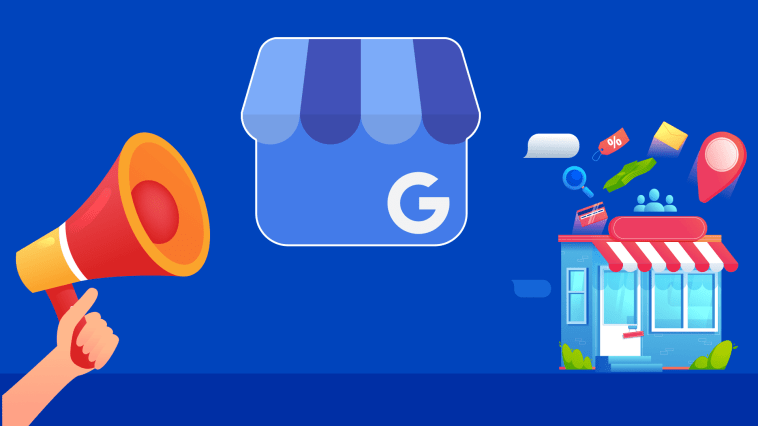

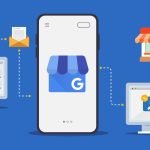
GIPHY App Key not set. Please check settings