Introduction.
Navigating eBooks on your Kindle can be a game-changer, especially when you’ve got titles spread across different devices and apps.
With Kindle’s easy-on-the-eyes E Ink display, it’s a natural choice for long reading sessions, whether it’s a book you bought on Amazon or something from another site or app.
Transferring books to a Kindle may seem a little tricky if you’ve never done it before, but there’s a variety of straightforward methods to get all your eBooks onto one device.
I’ll go through the main methods step-by-step, covering Amazon’s built-in options as well as third-party solutions.
Why Move eBooks to Kindle?
If you’ve already tried reading on phones or tablets, you might have noticed that the backlight can strain your eyes, especially for long periods.
Kindle’s display is designed to mimic the look of real paper, which makes reading much more comfortable.
Plus, with Amazon Kindle, you don’t just get a distraction-free environment, but you also have tools like adjustable fonts, built-in dictionary access, and the ability to highlight passages or take notes.
Plus, keeping all your books in one place makes it way easier to organize your reading and find titles.
How Do I Move eBooks To Amazon Kindle?
There are multiple ways to transfer books to your Kindle, depending on where you downloaded or bought them. Here are the most popular methods:
1. Amazon’s Send-to-Kindle Email.
- What It Is: Amazon provides every Kindle user with a unique email address that can be used to send eBooks directly to their device.
- How It Works: Simply attach your eBook file (compatible formats include MOBI, PDF, DOC, RTF, etc.) to an email and send it to your Kindle email address.
- Steps:
- Find your Kindle email in your Amazon account settings under “Manage Your Content and Devices.”
- Attach the file to an email and send it. It should show up on your Kindle within a few minutes.
- Pros: Easy, requires no extra software, and works almost instantly.
- Cons: Doesn’t support EPUB files directly, and the file size limit is typically around 50 MB.
2. Using USB Transfer.
- What It Is: A direct transfer from your computer to your Kindle using a USB cable.
- How It Works: Connect your Kindle to your computer via USB, drag and drop eBook files directly into the “Documents” folder.
- Steps:
- Connect your Kindle to your computer.
- Open the device storage and find the “Documents” folder.
- Drag and drop compatible eBooks into this folder.
- Pros: No need for Wi-Fi or email; works for all file types supported by Kindle.
- Cons: Slightly less convenient since it requires a computer and USB cable.
3. Calibre eBook Management Software.
- What It Is: Calibre is free software that helps convert and organize eBooks for different devices, including Kindle.
- How It Works: Calibre can convert files to Kindle-friendly formats and transfer them over USB.
- Steps:
- Install Calibre on your computer.
- Import your eBooks into Calibre and use the “Convert books” function to change them to MOBI format if they aren’t already.
- Transfer the converted file to your Kindle via USB.
- Pros: Supports a wide range of file formats and offers detailed customization.
- Cons: The setup might feel a bit complex at first.
4. Using the Kindle App for PC or Mac.
- What It Is: The Kindle app on a computer allows users to sync eBooks directly to their Kindle.
- How It Works: Buy or upload eBooks to the app, then download them to your Kindle from your Amazon account.
- Steps:
- Install the Kindle app on your computer and sign in.
- Add eBooks to your library.
- Sync the app and your Kindle to download the new titles.
- Pros: Simplifies the sync process, and you can read the same book across multiple devices.
- Cons: Limited to eBooks supported by the Kindle app.
Pros and Cons of Moving eBooks to Kindle
Pros:
- Eye Comfort: Kindle’s E Ink screen is easier on the eyes for prolonged reading.
- Organized Library: Keeps all your books in one place, accessible anytime.
- Distraction-Free Reading: Unlike tablets or phones, there are no app notifications.
- Cloud Backup: Books sent to Kindle are often backed up in Amazon’s cloud, making it easy to re-download if needed.
Cons:
- Limited Format Support: Kindle doesn’t support every eBook format, especially EPUB.
- Conversion Steps: Some books need conversion via tools like Calibre, which adds a step.
- Storage Limit: Kindle storage isn’t unlimited, so a large library could require selective downloading.
Final Thoughts
Getting all your books onto your Kindle is about finding a transfer method that works best for you, and while there’s a bit of a learning curve, it’s well worth it.
Once you’ve set it up, it’s easy to keep adding new titles. Kindle’s format limitations can be a downside, but free tools like Calibre can help bridge the gap for unsupported files.
Now, have you found a preferred way to move books to your Kindle, or is there another method you’d like to try?


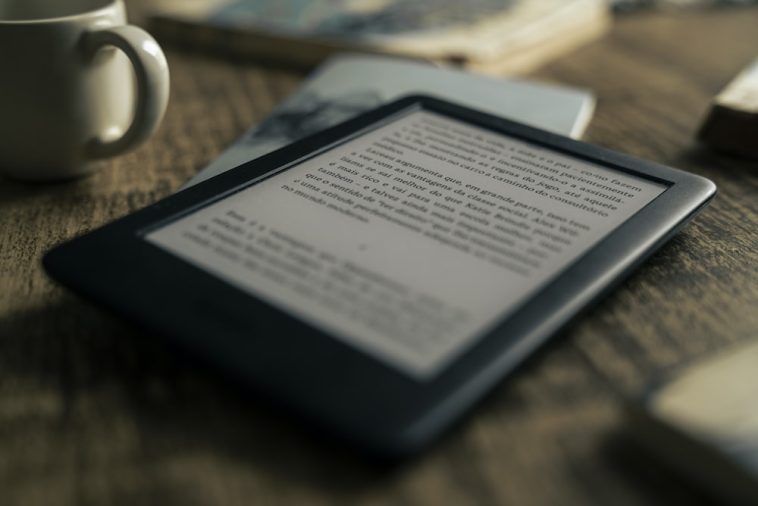

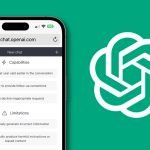
GIPHY App Key not set. Please check settings