Introduction.
Creating an eBook used to mean dealing with complex design software or hiring a graphic designer. Now, with Canva, you can build a beautiful, professional-looking eBook without being a design expert.
In this guide, I’ll walk you through the entire process of creating an eBook on Canva—from start to finish—so you can feel confident about building and sharing your digital content.
Why Choose Canva for Your eBook?
Canva has become a favourite tool for anyone looking to create designs easily and effectively. Known for its drag-and-drop simplicity and a vast library of templates, Canva makes it simple to design an eBook that looks professional. It’s ideal for beginners and seasoned designers alike.
Best of all, Canva offers a free version that’s packed with enough features to create a great eBook, with even more tools available through the Canva Pro subscription.
Getting Started with Canva
Before diving in, you’ll need to create a free Canva account if you don’t already have one. Once you’re logged in, follow these steps:
- Select the eBook Template: In the Canva search bar, type in “eBook,” and you’ll see a variety of templates to choose from. Canva has templates in many styles and themes, so take your time exploring until you find one that fits your vision.
- Customize Your Pages: Canva’s templates come with several pre-designed pages, including cover pages, content pages, and more. You can keep, modify, or delete pages as you like. Just click on any element to edit it—change text, colours, fonts, or add new images.
- Upload Your Content: If you have images or brand assets, Canva allows you to upload them so you can maintain a consistent look across all your marketing materials.
- Save and Download: Once you’re happy with your design, save it to Canva, and export it as a PDF or any other desired format. You can then publish it on your website, email it to subscribers, or share it on social media.
How Do I Make an eBook On Canva?
Here’s a more detailed breakdown of each step:
Step 1: Choose a Template.
Canva has an impressive library of eBook templates, with designs for business guides, creative portfolios, recipe books, and much more.
Look for a layout that reflects the tone of your eBook—business-focused, educational, artistic, etc. Selecting a template with the right layout is a huge time-saver and provides a strong foundation for your design.
Step 2: Set Up Your Cover Page.
The cover is the first thing your readers will see, so make it eye-catching and on-brand. Click on the cover page in your chosen template to start customizing it.
Add your title, subtitle, and any graphics you want to include. Canva’s vast selection of fonts and graphics can help you create a unique look.
Step 3: Customize Your Content Pages.
Content pages are where you’ll be adding all your valuable information. For each page:
- Add Headers and Body Text: Use Canva’s text tools to format your headers, body text, and any subheadings.
- Include Visuals: Canva’s library includes millions of free and premium images. Use images, icons, or graphics to break up text-heavy pages and make your content more engaging.
- Add Branding Elements: For a cohesive look, add your brand colors, logo, and fonts throughout the eBook.
Step 4: Organize with Sections.
If your eBook has multiple topics or chapters, use section pages to divide it up clearly. This can make it easier for readers to navigate and helps you organize your information logically.
Step 5: Add Interactive Elements.
If you’re planning to use your eBook online, consider adding links. Canva allows you to hyperlink text and images, making it easy to include links to your website, social media pages, or other resources.
Step 6: Download and Share.
Once you’re done editing, click “Share” in the top right corner, then select “Download.” PDF is the best format for eBooks since it maintains quality and layout across devices.
With Canva Pro, you can download it as a PDF with clickable links—perfect for sharing online or sending directly to your audience.
Pros and Cons of Using Canva for eBook Creation
Pros
- User-Friendly: Canva’s interface is intuitive and easy to navigate, perfect for anyone without design experience.
- Templates Galore: With a huge range of templates, you’ll find a design to suit nearly any theme or topic.
- Brand Customization: You can save brand colours, logos, and fonts to maintain a consistent look across all your designs.
- Free Resources: Canva offers a wide range of free graphics, photos, and fonts, so you don’t need to invest in additional resources.
- Flexible Download Options: From PDF to JPEG to PNG, Canva gives you several file formats for your final eBook, allowing for easy sharing on multiple platforms.
Cons
- Limited Design Flexibility: Canva templates are fixed to some extent, so if you’re looking for highly customizable design options, you might find it limiting.
- File Size Restrictions: If your eBook has many high-resolution images, the final file size might be large, potentially making it hard to email or upload.
- Paid Features: While Canva’s free version is robust, some images, icons, and download options are available only with a Pro subscription.
Wrapping Up
Creating an eBook on Canva can be both simple and effective, even if you’re just starting. Canva’s templates, easy-to-use tools, and customizations make it possible to create a professional eBook that reflects your unique style and brand.
With just a bit of time, you can create an eBook ready to publish and share with the world.
Ready to start creating your eBook? What story or knowledge will you share with your readers?


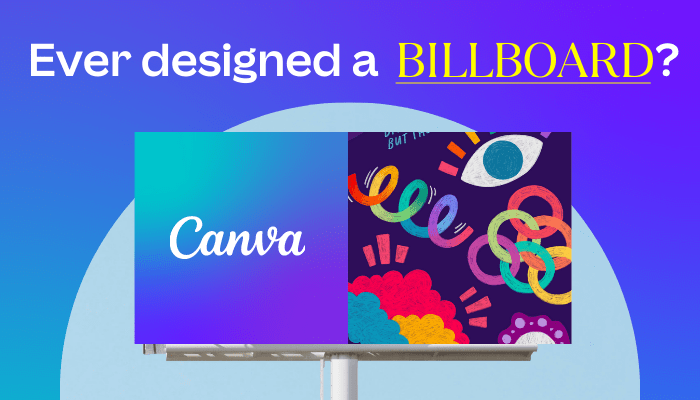
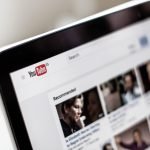

GIPHY App Key not set. Please check settings