Introduction.
Managing your online presence is super important, especially for businesses. Google Business Profiles help people find your business, see reviews, and get in touch.
But sometimes, you might want to delete your profile permanently. Maybe your business has closed, or you don’t want the profile active anymore for other reasons.
Whatever the case, understanding how to delete your Google Business Profile permanently is crucial. I’ll walk you through the process step by step and clear up any confusion.
Why Deleting Your Google Business Profile Matters
There are many reasons why someone might want to delete their Google Business Profile. For instance:
- Business Closure: If your business has shut down, leaving the profile up can confuse customers.
- Incorrect Information: An old profile with outdated or wrong details might hurt your reputation.
- Merging Profiles: Sometimes, businesses accidentally create multiple profiles and need to clean things up.
- Personal Reasons: You may just not want to manage the profile anymore.
Whatever the reason, deleting the profile ensures that the information doesn’t mislead people.
How Do I Permanently Delete My Google Business Profile?
Here’s how you can permanently delete your Google Business Profile:
1. Sign In to Your Google Account
Log in to the Google account that manages the profile. If you’re not sure which account, try to remember the one used to set up the profile.
2. Go to Google Business Profile Manager
Visit Google Business Profile Manager. Once you’re logged in, you’ll see all the business profiles connected to your account.
3. Choose the Business Profile to Delete
Click on the business you want to delete. If you have multiple businesses listed, double-check that you’ve selected the right one.
4. Navigate to Profile Settings
On the left-hand side of the dashboard, find the settings or options menu. Look for something like Info, Settings, or Advanced Options.
5. Mark the Business as Permanently Closed (If Necessary)
Google often asks businesses to mark themselves as “permanently closed” before deletion. This helps people know your business no longer operates, even if it takes time for the profile to be fully removed.
To mark it as closed:
- Go to Info in your profile settings.
- Find Close or Remove This Business and select Mark as Permanently Closed.
6. Request Deletion
After marking the business as closed, return to the main settings. Look for the option to Delete Business Profile or Remove Listing. Follow the instructions, confirm the deletion, and submit your request.
7. Wait for Confirmation
Google might take some time to process the request. You’ll get an email when the profile is successfully deleted. Keep an eye on your inbox for updates.
What Happens After You Delete the Profile?
Deleting your Google Business Profile means:
- It will no longer appear in Google search results or Maps.
- Customers can’t leave reviews or see business details.
- All data tied to the profile will be removed.
However, some residual traces, like cached search results, might take a while to disappear completely.
FAQs
Q: Can I recover my Google Business Profile after deletion?
Once a profile is permanently deleted, it cannot be recovered. If you’re unsure, consider pausing or hiding the profile instead of deleting it.
Q: How long does it take for the profile to disappear?
It can take a few days to weeks for Google to fully remove the profile from search and Maps.
Q: Do I need to pay to delete my profile?
No, deleting your Google Business Profile is completely free.
Q: What if I can’t access the account managing the profile?
If you’ve lost access to the account, use Google’s recovery options to regain control. Visit Google Account Recovery to start the process.
Q: Will deleting my profile affect my Google Ads or other services?
No, deleting the profile only removes your business listing. Other Google services tied to your account won’t be affected.
Key Tips
- Double-Check Before Deleting: Once the profile is gone, you can’t get it back. Be sure you want to proceed.
- Update Your Customers: If you’re closing the business, let your customers know through other channels before deleting the profile.
- Keep an Eye on Your Inbox: Google will send updates and confirmation emails, so stay alert.
Wrapping It Up
Deleting your Google Business Profile is a straightforward process, but it’s an important decision. Whether your business is closing, merging, or just doesn’t need the profile anymore, following the right steps ensures the information is removed properly.
What’s your biggest concern about deleting a Google Business Profile? Let me know!


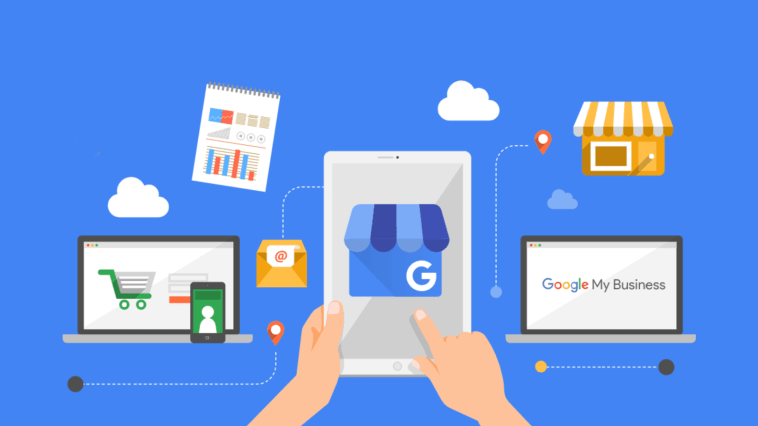
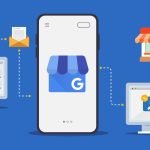
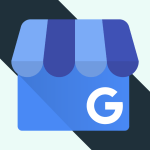
GIPHY App Key not set. Please check settings