Introduction.
Upwork has become one of the most popular platforms for freelancers to find work, with millions of clients posting projects and seeking skilled professionals.
But, if you’re new to the platform, you might feel a little overwhelmed when it comes to using Upwork’s system to apply for jobs. One of the most important things to understand is Connects.
If you’re scratching your head wondering, “What are Connects, and how do I buy them?” don’t worry. I’ll walk you through everything you need to know.
Buying Connects is an essential part of being a successful freelancer on Upwork. It’s the way you apply for jobs, and knowing how to purchase them correctly will help you stand out in a competitive market.
So, let’s dive right into how to buy Connects, how many you need, and everything else you should know to make your freelancing experience smoother.
What are Connects on Upwork?
Before jumping into the buying process, it’s important to know what Connects are and why they matter. Simply put, Connects are Upwork’s version of a “currency” used to submit proposals for jobs. Every time you want to apply for a job, you need to spend a certain number of Connects.
Some jobs require more Connects, while others might only need a few. The number of Connects a job needs usually depends on the job’s size, complexity, or budget. But if you run out of Connects, you won’t be able to apply for new jobs until you buy more.
How Do Connects Work?
Each freelancer starts with a set amount of free Connects each month. For example, Upwork gives freelancers 10 free Connects when they first sign up, plus additional Connects every month.
However, these free Connects may not be enough if you’re actively applying to a lot of jobs, especially competitive ones.
If you find yourself running out, that’s when you’ll need to purchase more. But how do you go about doing that?
How Do I Buy Connects on Upwork?
Okay, let’s break it down step by step. Here’s how you can buy Connects on Upwork:
Log in to your Upwork account.
If you don’t have an account yet, head over to Upwork’s website and sign up. It’s free to create an account, and you can get started right away.
Go to your profile or “Find Work” page.
Once logged in, you can easily find the option to buy Connects under the “Find Work” section. Click on that, and you’ll be taken to a page with information about how many Connects you have available and how to purchase more.
Click on “Buy Connects.”
This will open the page where you can choose how many Connects you want to purchase. Upwork offers bundles of Connects, and the price can vary based on how many you buy.
Select the number of Connects you want to buy.
Connects are sold in bundles, usually starting from a $1.50 fee per Connect (with the price subject to change). You can purchase anywhere from 10 to 500 Connects in a single transaction. A common bundle is 40 Connects for $6.
Complete the payment.
Upwork accepts various payment methods, including credit cards, PayPal, and even direct payments from your Upwork earnings. Once you’ve selected your bundle and payment method, follow the prompts to complete the purchase.
You’re ready to apply!
Once the transaction goes through, the Connects will be added to your account immediately, and you can start applying for jobs without waiting.
How Much Do Connects Cost?
As mentioned earlier, the cost of Connects can vary. On average, 1 Connect costs around $0.15. However, the more you buy at once, the more cost-effective it becomes.
For example, purchasing 40 Connects at once might cost $6, which works out to $0.15 per Connect, but buying in bulk can sometimes give you a discount.
Upwork also offers membership plans (e.g., Upwork Freelancer Plus), which give you extra benefits, like a set number of free Connects every month, plus access to better job opportunities. The Freelancer Plus membership costs about $14.99 per month and includes 70 Connects.
How Many Connects Do You Need?
This really depends on the types of jobs you’re applying to. The number of Connects needed to apply can range from 1 to 6 per proposal. Jobs with higher budgets or more detailed requirements might require more Connects.
Here’s a rough breakdown of Connects needed:
- Low-budget, quick tasks – usually 1 or 2 Connects
- Medium-budget projects – around 4 Connects
- High-budget, large projects – 6 Connects or more
A job that’s especially competitive might require more Connects to apply because Upwork wants to make sure only serious freelancers are applying.
How Can I Save Connects?
If you’re worried about running out of Connects quickly, there are a few tips to save them while still applying for jobs:
Be selective with the jobs you apply to.
Don’t waste Connects on jobs you’re not truly interested in or qualified for. Take time to carefully read the job description, and make sure it aligns with your skills.
Apply for jobs that align with your expertise.
You’ll have a higher chance of being hired if you apply for jobs where you’re highly qualified, meaning you’ll likely get more value out of each Connect.
Use the “Saved Jobs” feature.
Instead of applying right away, save jobs you’re interested in and come back later. Upwork sometimes offers additional Connects or discounts for jobs that have been up for a while.
Watch out for “Connect-free” job postings.
Occasionally, clients may post jobs that don’t require any Connects to apply. Keep an eye out for these opportunities to save some Connects!
FAQs
Q: How many Connects do I get for free?
A: New freelancers on Upwork get 10 free Connects when they sign up, and they receive additional free Connects each month. The exact number depends on your activity and membership plan.
Q: Can I get free Connects if I run out?
A: Upwork occasionally offers promotions where you can earn free Connects through certain activities, like completing your profile, taking skills tests, or referring a friend. But generally, you’ll need to purchase more if you run out.
Q: How do I know how many Connects I have left?
A: You can see your available Connects at any time by going to your “Find Work” page. It’ll show you how many Connects you’ve used and how many you have left.
Q: Can I buy Connects for someone else?
A: No, Connects are tied to your account, so you can only buy and use them for your own job applications.
Q: What happens if I run out of Connects?
A: If you run out of Connects, you won’t be able to apply for new jobs until you buy more. But don’t worry — you can buy more at any time.
Conclusion
Purchasing Connects on Upwork is a crucial step to gaining opportunities and finding work as a freelancer.
Knowing how to buy and use Connects effectively can save you time, money, and frustration in your job search.
Whether you’re a newbie or a seasoned pro, managing your Connects properly will help you land the best gigs.
Have you ever wondered how to make your Connects stretch further? Or maybe you’re curious about how many Connects you actually need for the kinds of jobs you’re aiming for?


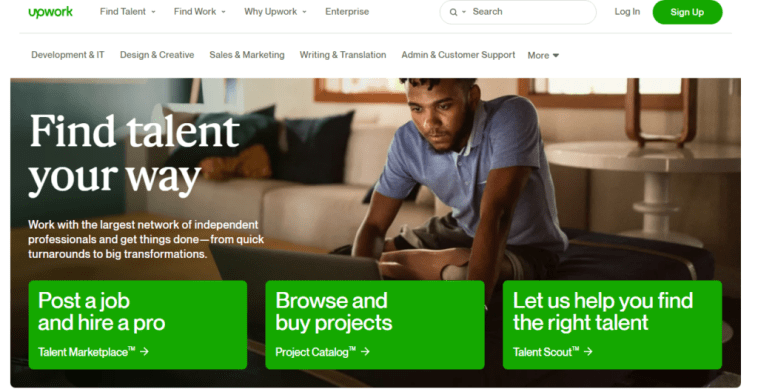

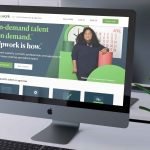
GIPHY App Key not set. Please check settings