Editing videos is easier than ever these days, but one challenge that trips people up is dealing with unwanted text in a video.
Maybe you downloaded a clip with watermarks, subtitles you don’t need, or on-screen labels that don’t fit your project.
If you’re using CapCut, the good news is there are several ways to remove or hide text without needing expensive software or advanced editing skills.
In this post, I’ll walk you through the practical ways I remove text from existing videos using CapCut. I’ll explain the methods step by step, highlight the pros and cons, and share some tips so you can decide which approach works best for your video.
Why You Might Want to Remove Text from a Video
Before jumping into the how-to, it helps to think about why this matters. Unwanted text can distract from your story, make your project look less polished, or even confuse viewers. For example:
- A TikTok clip you want to repurpose might have big watermarks.
- Old subtitles may block important visuals.
- Text from a template could clash with your own branding.
By cleaning up the video, you’ll have more creative freedom to add your own captions, stickers, or effects without distractions.
Method 1: Cropping the Video
The simplest way to remove text is to crop it out. CapCut makes this really straightforward.
Steps:
Import your video into CapCut.
Select the video clip on the timeline.
Tap Edit and then choose Crop.
Adjust the crop box so the unwanted text is outside the frame.
Preview your video and make sure nothing important got cut off.
Pros:
Fast and beginner-friendly.
Works well if the text is near the edges.
Cons:
Cropping can cut out parts of your video you may want to keep.
Not ideal if the text is in the middle of the screen.
Method 2: Using the Cover-Up Trick
If the text isn’t at the edges, you can cover it up with shapes, stickers, or even background blur.
Steps:
Import your video and place it on the timeline.
Go to the Overlay option and add a solid color shape or a blur effect.
Resize and position it so it sits right on top of the text.
Adjust opacity or color to make it blend in with the background.
Pro tip: Sometimes I’ll use a blurred copy of the video as the overlay. This helps the patch blend more naturally instead of looking like a solid block.
Pros:
Keeps the rest of the frame intact.
Creative flexibility (you can turn the patch into part of your design).
Cons:
Requires some tweaking to make it look seamless.
May still be noticeable if the text is large or moves around.
Method 3: Using Background Removal or AI Tools
CapCut has been adding AI-powered tools that can help with more complex edits. One handy feature is Remove Background.
While it’s mainly for removing the background behind people, in some cases you can use it creatively to cut out unwanted areas.
There are also third-party AI tools outside CapCut that specialize in text or watermark removal. You could remove the text first, then bring the cleaned-up video back into CapCut for final editing.
Pros:
Saves time on tricky edits.
Can look more natural than cropping or covering.
Cons:
Not always perfect—AI may blur or distort the area.
Works best for static text, not moving overlays.
Method 4: Replacing the Text with Your Own
Another option is to leave the original text but layer your own over it.
Steps:
Import your video into CapCut.
Add a Text overlay.
Type your new caption or label.
Position it directly on top of the old text.
Customize fonts, colors, and animations to match your project.
This doesn’t technically remove the text, but it hides it in plain sight. If the background is busy or the text is small, no one will notice.
Pros:
Great for replacing subtitles, labels, or titles.
Lets you add branding and personalization.
Cons:
Doesn’t work well if the original text is too big or bold.
Requires some creative design to make it look intentional.
Method 5: Advanced Masking
CapCut’s masking tool lets you cut out or hide specific parts of a video using shapes.
Steps:
Duplicate your video layer.
On the top layer, apply a Mask (rectangle, circle, or custom shape).
Position the mask so it excludes the area with text.
Adjust the feathering (soft edges) to blend smoothly.
This can be combined with overlays to hide text while keeping the rest of the video intact.
Pros:
More precise control.
Looks professional when done carefully.
Cons:
A bit more time-consuming.
May not work well for moving text.
My Personal Recommendation
When I need something quick and easy, cropping is my go-to—especially if the text is stuck on the edges.
For text in the middle, I usually try the cover-up method with a blurred overlay, because it blends in more naturally.
If you’re editing a lot of videos regularly, it’s worth experimenting with masking and AI tools, but those take more patience.
FAQs
Can I completely erase text from a video in CapCut?
Not always. CapCut doesn’t have a magic eraser for text, but with cropping, overlays, masking, or AI tools, you can hide or cover it effectively.
Will removing text affect video quality?
Cropping can slightly reduce resolution, but if you export at a high quality, most viewers won’t notice. Cover-up methods usually don’t affect the overall video quality.
What about moving text or subtitles that appear throughout the video?
For subtitles or recurring text, covering them with your own custom subtitles is often the easiest fix. Cropping may not work since text can move around.
Is there a way to remove watermarks?
Yes, but be mindful of copyright. Cropping or covering works, but if the video belongs to someone else, make sure you have permission before removing branding or watermarks.
Does CapCut’s AI remove text automatically?
Not specifically. Its AI tools are more for background removal or enhancing clips, but you can combine them with overlays for better results.
Final Thoughts
Removing text from an existing video in CapCut isn’t about one perfect solution—it’s about choosing the method that works best for your project.
Sometimes cropping does the trick in seconds, while other times you’ll want to get creative with overlays, masking, or replacement text.
The real question is: how do you want your finished video to look?
Would you rather spend extra time making the edit seamless, or keep it quick and simple so you can focus on creating more content?


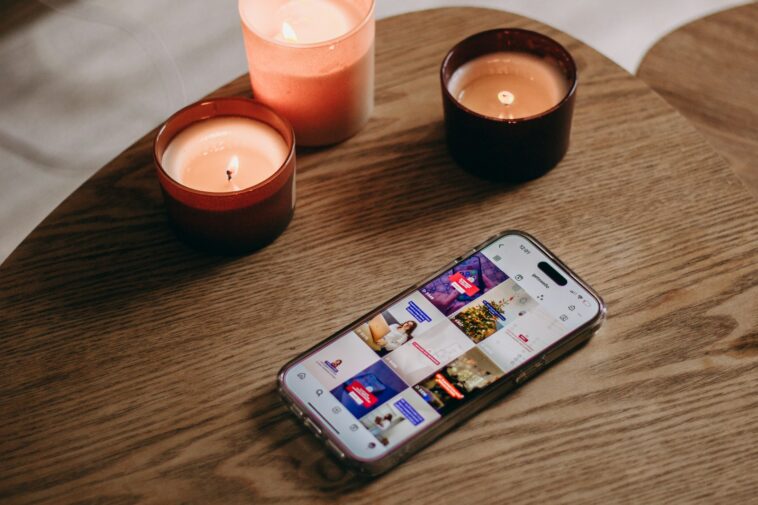


GIPHY App Key not set. Please check settings