Introduction.
Have you ever thought about creating and selling your templates on Canva? If you’re creative, love design, or just want to make some extra income, this could be a great opportunity for you!
Canva has become one of the most popular design tools around, and with its easy-to-use interface, it’s made it possible for just about anyone to create stunning designs—even without any formal design experience.
The best part? You can make money from your designs by selling them as templates to other users.
But how exactly do you start selling templates on Canva? It’s not as difficult as you might think. In fact, with the right approach, anyone can start making money by sharing their templates with others.
In this guide, I’ll walk you through everything you need to know about creating, selling, and making the most of your Canva templates.
I’ll also answer some common questions that pop up along the way. So, let’s dive in!
Why Sell Templates on Canva?
Before jumping into the “how,” let’s talk about why selling templates on Canva is such a good idea.
- It’s Easy to Get Started: Canva has made it simple for anyone to create designs. With a drag-and-drop interface and thousands of pre-made elements, you don’t need to be a professional designer to create something great.
- Global Reach: Canva is used by millions of people around the world. By selling your templates, you open up the possibility of reaching a massive audience who’s looking for creative templates for business, social media, presentations, and more.
- Potential for Passive Income: Once you create a template, you can sell it over and over again, which means you can make passive income as long as your design remains in demand.
- It’s a Growing Market: The demand for digital products like templates has skyrocketed in recent years. As more businesses and individuals turn to online marketing, the need for custom-designed templates is growing rapidly.
How Do I Sell Templates on Canva?
Alright, so now that we know why selling templates is a great idea, let’s dive into how you can actually do it. Don’t worry, I’ll guide you step by step through the process.
1. Sign Up for Canva’s Creator Program
The first step is to sign up for Canva’s Creator Program. This program is what allows you to upload and sell your templates directly on the platform. Here’s what you need to do:
- Create a Canva Account: If you don’t already have one, go to Canva’s website and sign up for a free account.
- Apply for the Canva Creator Program: Once you have an account, head over to the “Sell your designs” section (this can usually be found in the Canva Creator Hub). Here, you’ll be able to apply to become a part of the Canva Creator Program.
The approval process usually takes a few days. Once you’re approved, you’ll be able to upload your templates and start selling them.
2. Design Your Template
This is where the fun begins! Canva offers an easy way to create templates that can be customized by others. Your goal is to create something useful, flexible, and visually appealing. Here’s how to make your design stand out:
- Pick a Niche: Templates are often more successful if they cater to a specific audience or niche. Think about who you’re designing for. Are they small business owners? Social media influencers? Bloggers? Knowing your target market will help you design something that fits their needs.
- Use Customizable Elements: When you create your template, make sure it’s easy for others to edit. Leave plenty of space for users to change things like text, images, colors, and fonts. Canva lets you add placeholders and instructions so users know exactly what they can change.
- Keep It Simple but Professional: The best templates are clean, well-organized, and visually appealing. Use Canva’s built-in elements like icons, photos, and fonts to create something that looks professional but is also easy to customize.
- Test Your Template: Before you upload your design, test it out yourself or ask a friend to try editing it. Make sure everything works smoothly and that the instructions are clear.
3. Upload Your Template
Once your template is ready, it’s time to upload it to Canva.
- Go to Your Canva Account: Log in to your Canva account and navigate to the “Create a Template” section.
- Upload the Template: Here, you can upload your design and add a description. Make sure to include keywords that people might use to search for templates like yours. For example, if you created a social media post template, you could use keywords like “Instagram story template” or “Facebook post template.”
- Set Your Price: Decide how much you want to charge for your template. Prices typically range from a few dollars to more, depending on the complexity and quality of your design.
4. Promote Your Templates
Just uploading your template isn’t enough—you need to get it in front of potential buyers! Here are some ways to promote your templates:
- Share on Social Media: Share your templates on Instagram, Pinterest, Twitter, or any other platform where your target audience hangs out. Use hashtags and share examples of how your templates can be used to grab attention.
- Start a Blog or Website: If you’re serious about selling templates, consider starting a blog or website to showcase your designs. You can also share tips, tutorials, and behind-the-scenes looks at your design process to attract more customers.
- Join Canva Communities: Join Facebook groups or online forums where Canva users gather. Share your templates and connect with potential customers who might be interested in buying them.
5. Keep Improving and Expanding Your Portfolio
The more templates you create, the better your chances of success. Keep adding new designs, experimenting with different styles, and learning from feedback. Also, as you expand your portfolio, you can start offering bundles or discounted prices for multiple templates, which can attract more buyers.
FAQs
Q1: How much can I make selling templates on Canva?
The amount you make depends on several factors, including the quality of your templates, how many you sell, and how well you promote them. On average, creators can earn anywhere from a few hundred dollars to several thousand a month, depending on their portfolio and sales.
Q2: Do I need a paid Canva account to sell templates?
No, you don’t need a paid Canva account to sell templates. However, a Canva Pro account can give you access to additional features like premium fonts and images, which can help elevate the quality of your designs.
Q3: Can I sell templates on other platforms besides Canva?
Yes! You can also sell your Canva templates on other platforms like Etsy, Creative Market, and Gumroad. Just make sure to follow the rules about licensing and redistribution.
Q4: Do I need to offer customer support for my templates?
While it’s not required, offering support can help build a good reputation and encourage more sales. If a customer has trouble editing your template, providing helpful tips or troubleshooting advice could make all the difference.
Q5: What should I do if I don’t get sales right away?
Don’t be discouraged! Building a successful template business takes time. Keep promoting your templates, updating your designs, and experimenting with new ideas. Also, ask for feedback from buyers to help you improve your offerings.
Conclusion
Selling templates on Canva can be a rewarding way to share your creativity with the world and earn some income on the side.
With a little effort and creativity, you can start building your portfolio, attracting customers, and making money from your designs.
Have you ever thought about creating your own templates to sell? What kind of templates do you think would be most popular?


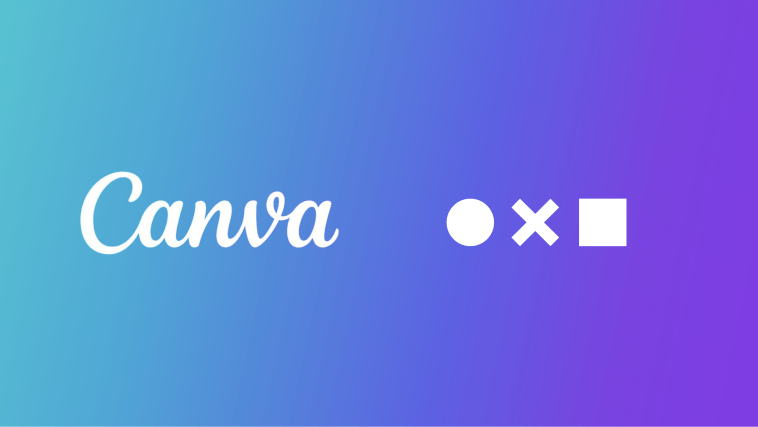

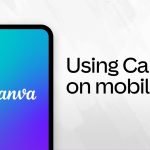
GIPHY App Key not set. Please check settings