Introduction.
As a teacher, you’re always on the lookout for ways to make your lessons more engaging and visually appealing.
That’s where Canva comes in. Canva is a powerful, yet easy-to-use graphic design tool that can help you create everything from presentations to worksheets, classroom posters, and even social media content.
Gone are the days when teachers had to rely on basic PowerPoint slides or hand-drawn posters. Canva opens up a whole new world of possibilities for making your classroom materials more interesting and memorable.
Plus, it’s not just for design experts—Canva is for anyone who wants to create professional-looking visuals quickly and easily.
In this guide, I’ll walk you through how you can use Canva to enhance your teaching materials, improve your classroom experience, and save time. You don’t need to be a graphic designer to get started.
How Do I Use Canva as a Teacher?
1. Getting Started with Canva as a Teacher
First things first: you need to create a Canva account. The good news is that Canva offers a free version, and that’s more than enough for most teachers. With the free version, you can access thousands of templates, fonts, and images.
If you’re looking for more advanced features like brand kits or extra storage, there’s a paid version available as well.
Once you sign up, you can start by choosing the type of material you want to create. Do you need a poster for your classroom? A lesson plan template? Or maybe a fun quiz for your students? Canva’s home screen allows you to search for templates that fit what you need.
For example, if you’re teaching English, just type “English lesson” into the search bar and you’ll get a variety of ready-made templates that you can customize.
2. Creating Lesson Plans and Teaching Materials
Canva is especially useful for creating visually appealing lesson plans and other teaching resources. A great lesson plan doesn’t just need to have the right content—it also needs to look organized and clear. Canva’s drag-and-drop functionality makes it easy to structure your plans in a way that’s easy for you to follow, and simple for your students to understand.
You can create a lesson plan that’s both functional and fun by adding icons, colors, and photos. This way, even a simple lesson on math can be visually engaging.
For example, instead of writing “Subtraction” in plain text, you can add a colorful number icon and use a fun font to make it stand out. It might seem like a small change, but it makes the material more engaging for both you and your students.
3. Designing Worksheets and Quizzes
Another area where Canva really shines is in creating worksheets and quizzes. Whether you’re designing a worksheet on grammar, science, or math, Canva offers templates that are fully customizable. You can add images, shapes, text boxes, and even create checkboxes for quizzes.
For instance, if you’re creating a worksheet for a history class, you can incorporate historical images and symbols. Want to make a multiple-choice quiz?
Canva makes it easy to lay out your questions and answer choices in an eye-catching way. Using vibrant colors and clear typography helps make your quizzes more enjoyable to look at and easier to read.
4. Classroom Posters and Visual Aids
Posters are a great way to reinforce learning in the classroom. With Canva, you can create posters that not only brighten up your classroom but also serve as helpful visual aids for students.
Whether you’re making a “Math Formulas” chart or a “Reading Tips” guide, Canva has all sorts of templates to get you started.
You can use Canva’s library of illustrations and icons to visually explain concepts, making your posters more than just text. The visual appeal will help your students remember the key ideas better, especially if they are visual learners.
Canva also allows you to print your designs in high quality, so your posters will look sharp and professional when printed out.
5. Presentations That Engage Students
Let’s face it—boring PowerPoint presentations are a thing of the past. Canva allows you to create visually stunning presentations that will captivate your students.
You can choose from a wide variety of pre-designed presentation templates and customize them to fit your lesson.
Instead of using a simple list of bullet points, Canva lets you add pictures, videos, and even animations to make your presentation come to life. Want to add a fun fact? Use Canva’s animated text to make it pop.
Or if you’re teaching a lesson on the solar system, you can add images of planets and a cool animation to show their movement. The possibilities are endless.
6. Digital Classroom Materials
With the rise of online teaching, digital materials are now more important than ever. Canva offers tools that make it easy to create digital content like infographics, social media posts, and even short videos.
If you’re teaching remotely, Canva can help you keep your students engaged with content that looks professional and is easy to share.
For example, you can design an infographic summarizing a science topic and share it with your students via email or in an online classroom platform.
You can also create announcements or weekly reminders as social media-style posts to keep your students in the loop.
7. Collaboration with Students
One of the best features of Canva is its ability to collaborate with others. You can invite your students to work on designs with you, which is great for group projects.
Whether you’re having your students design a poster for a class presentation or create a group quiz, Canva’s collaboration tools allow everyone to contribute and work together in real time.
All you have to do is send your students a link to your design, and they can start editing. This makes it super easy to give them a hands-on role in creating their own learning materials.
8. Canva for Teaching Online or Hybrid Classes
If you’re teaching online or in a hybrid setup, Canva can help you design materials that translate well to digital screens.
For example, you can create Zoom backgrounds that feature your class name, lesson title, or fun facts about your subject. It’s a small touch, but it makes your virtual classroom feel more personal and engaging.
In addition, if you’re using platforms like Google Classroom, Canva allows you to directly download your designs and upload them to your class materials. This integration saves you time and helps keep everything organized in one place.
FAQs
Do I need to be a graphic designer to use Canva?
- No, you don’t need any design experience to use Canva. The platform is designed for beginners, with lots of templates and easy-to-use tools.
Is Canva free for teachers?
- Yes, Canva offers a free version that includes a wide variety of templates and features. There’s also a paid version called Canva Pro, which offers more advanced features and additional resources.
Can I use Canva for online teaching?
- Absolutely! Canva is great for creating digital materials like infographics, presentations, and even videos that can be shared with students online.
Can my students use Canva too?
- Yes, students can use Canva to create their designs, and you can even collaborate with them on projects.
Conclusion
Using Canva as a teacher can transform the way you create and share materials with your students.
It’s a simple tool that allows you to bring creativity and design into your lessons, whether you’re in the classroom or teaching online.
The ability to create professional-looking resources with just a few clicks is something every teacher can benefit from.
Now that you know how Canva can enhance your teaching, think about how it could fit into your next lesson plan or classroom activity. What’s the first design you’re going to create?




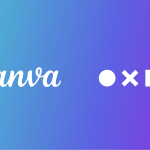
GIPHY App Key not set. Please check settings