Introduction.
Staying on top of stock market trends doesn’t have to be overwhelming. If you’ve ever wished for a tool to keep you updated automatically, Google Alerts might be exactly what you need.
It’s a simple, free way to track stocks and market news, and it can help you make better investment decisions or just stay informed.
In this guide, I’ll show you how to set up Google Alerts specifically for stocks.
What are Google Alerts, and Why Use Them for Stocks?
Google Alerts is a free tool that sends notifications straight to your email whenever new content matches the keywords you choose.
For stocks, this could mean getting updates about specific companies, stock price changes, or industry news. It’s like having a personal assistant scanning the web for you, 24/7.
Here’s why it’s useful:
- Stay informed: Get updates on companies or industries you’re interested in.
- Save time: Skip the constant searching; let the updates come to you.
- Catch opportunities: Spot trends or news that could affect your investments.
How Do I Set Up Google Alerts for Stocks?
Setting up Google Alerts is quick and easy. Here’s how to do it:
Step 1: Go to the Google Alerts Page
Head over to Google Alerts. You’ll need to sign in with a Google account if you’re not already.
Step 2: Choose Your Stock or Topic
In the search bar at the top, type in the stock or company you want to track. For example:
- Company names like “Apple Inc.”
- Stock ticker symbols like AAPL
- Broader topics like “tech stocks”
You can also use advanced operators like quotes or “OR” to narrow your search. For instance:
"Tesla stock" OR TSLA news
Step 3: Customize Your Alert
Click “Show options” to tailor your alert:
- Frequency: Choose how often you want to get alerts (as-it-happens, once a day, or once a week).
- Sources: Select the type of content you want (news, blogs, finance, etc.).
- Language and Region: Limit alerts to specific languages or countries.
- Email or RSS Feed: Decide whether to get alerts in your email or as an RSS feed.
Step 4: Create the Alert
Once you’re happy with the settings, click “Create Alert.” You’ll start receiving updates based on your choices.
Tips for Making the Most of Google Alerts for Stocks
- Be Specific: The more precise your keywords, the better your alerts. If you’re too broad, you might get overwhelmed with irrelevant updates.
- Track Competitors: If you’re investing in a company, it’s helpful to keep tabs on its competitors too.
- Adjust as Needed: If you’re getting too many alerts or not enough, tweak your settings.
- Combine with Other Tools: Google Alerts works best when paired with other resources like Yahoo Finance or stock tracking apps.
FAQs
1. Can I set alerts for stock price changes?
Not directly. Google Alerts isn’t designed for real-time price tracking. For that, use a stock app or brokerage platform with price alerts.
2. How do I stop getting alerts?
Go back to the Google Alerts page, find the alert you want to stop, and click the trash can icon next to it.
3. Are there limits on how many alerts I can set?
There’s no hard limit, but too many alerts might clutter your inbox. Focus on the ones that matter most to you.
Further Resources
- Yahoo Finance for detailed stock tracking.
- Investopedia for learning about investing.
- CNBC Markets for up-to-date financial news.
Conclusion
Google Alerts is a straightforward, helpful tool to stay on top of stock market updates. By setting up alerts tailored to your interests, you’ll save time and never miss critical news.
What stocks or industries would you like to stay updated on?


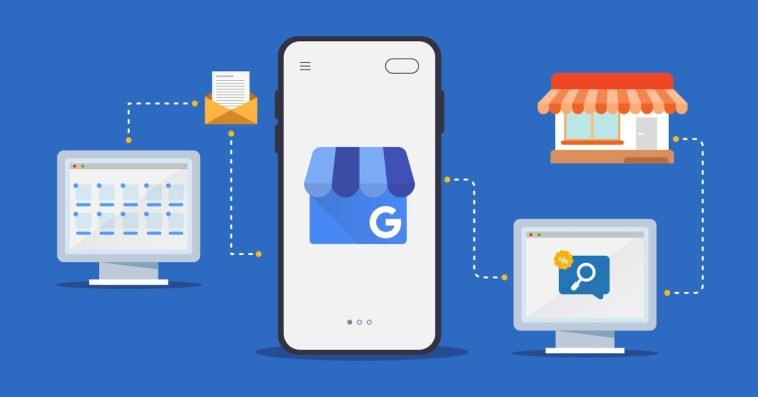
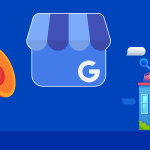
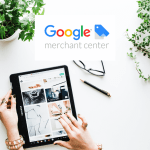
GIPHY App Key not set. Please check settings