Introduction.
Job hunting can be overwhelming, especially with so many platforms and opportunities out there. But what if there was a way to make the process easier and more efficient? That’s where Google Alerts comes in.
It’s a free tool that can help you stay on top of job postings without constantly refreshing job boards or searching manually.
With just a little setup, Google Alerts can bring potential opportunities straight to your inbox, saving you time and effort.
Let’s dive into how you can use Google Alerts to streamline your job search and make sure you never miss an opportunity.
What are Google Alerts?
Google Alerts is a tool that sends you email notifications when new content matching your chosen keywords appears online. Think of it as a personal assistant that keeps an eye out for specific information for you.
In the context of job hunting, it’s a fantastic way to stay updated on relevant job postings without having to spend hours searching.
Why Should You Use Google Alerts for Job Postings?
There are several reasons why Google Alerts can be a game-changer for your job search:
- Saves Time: Instead of endlessly scrolling through job boards, you get tailored results directly in your inbox.
- Real-Time Updates: You’ll be among the first to know when a new job is posted, giving you a competitive edge.
- Customizable: You can set up alerts for specific job titles, industries, locations, or companies.
- Free and Easy to Use: It doesn’t cost anything and takes just a few minutes to set up.
How Do I Set Up Google Alerts for Job Postings?
1. Go to Google Alerts
Visit Google Alerts. You’ll need to be signed into your Google account to create alerts.
2. Enter Your Keywords
In the search bar, type in the job-related keywords you want to track. For example:
"Marketing Manager jobs in New York""Software Engineer remote positions""Entry-level graphic designer jobs"
Using quotation marks ensures Google searches for the exact phrase.
3. Refine Your Search
Click on the “Show options” drop-down menu to customize your alert. Here, you can:
- Frequency: Choose how often you want to receive alerts (e.g., as-it-happens, once a day).
- Sources: Select specific sources like blogs, news, or web.
- Language: Pick the language of the results.
- Region: Narrow down the alerts to a specific country or city.
- How Many: Decide if you want to see “All results” or only “Best results.”
4. Set Your Email Address
Make sure the correct email address is selected. You can also choose to receive alerts in an RSS feed if you prefer.
5. Create the Alert
Click “Create Alert,” and you’re all set! You’ll start receiving notifications based on the criteria you’ve chosen.
Tips for Getting the Best Results
- Use Specific Keywords
Broad searches like “jobs” or “careers” will flood your inbox. Be as detailed as possible with your search terms. - Combine Keywords with Operators
Use Boolean operators like AND, OR, and NOT to refine your search. Example:
"Marketing jobs" AND "remote""Software Engineer" NOT "Internship"
- Monitor and Adjust
If the alerts aren’t delivering useful results, tweak your keywords or settings. It’s all about finding what works best for you. - Set Multiple Alerts
If you’re targeting different roles or industries, create separate alerts for each.
Common Questions About Google Alerts
1. Can I use Google Alerts for free?
Yes, Google Alerts is completely free. All you need is a Google account.
2. How often will I get alerts?
You can choose from three options: as-it-happens, once a day, or once a week.
3. Can I stop receiving alerts?
Absolutely. You can manage or delete your alerts anytime by going back to Google Alerts.
4. Are the alerts only for job postings?
No, you can use Google Alerts for anything—from tracking news about a company to staying updated on industry trends.
Further Resources
Conclusion
Setting up Google Alerts for job postings is a simple yet powerful way to stay ahead in your job search.
By automating the process, you can focus more on preparing for interviews and less on tracking opportunities manually.
What’s the first job-related keyword you’d create an alert for? Let me know in the comments!


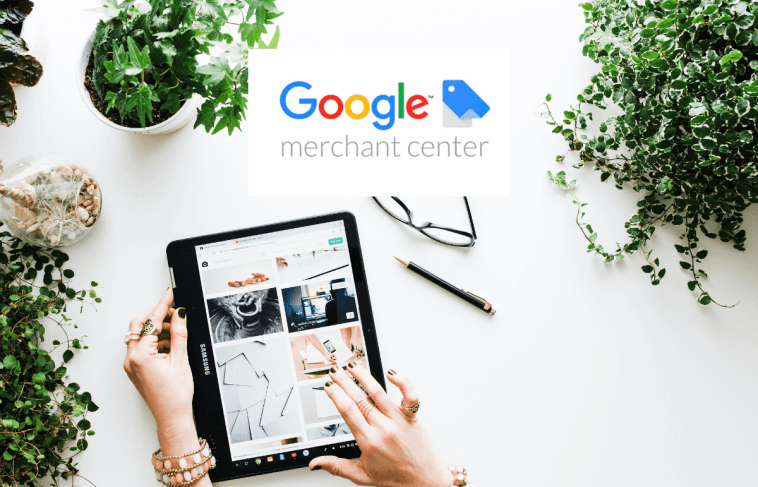
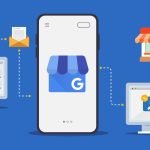

GIPHY App Key not set. Please check settings