Introduction.
Staying informed in our busy lives can feel overwhelming, but tools like Google Alerts make it simple.
Imagine getting important updates about your favourite topics, hobbies, or even business news delivered straight to your phone.
Sounds convenient, right? Whether you’re tracking industry trends, personal interests, or even your name online, Google Alerts is an easy way to stay on top of things without constantly checking the internet.
In this guide, I’ll walk you through setting up Google Alerts on your phone, explain why this tool is so useful, and answer common questions along the way.
Let’s get started!
What Is Google Alerts and Why Should You Use It?
Google Alerts is a free tool by Google that monitors the web for new content matching the topics you care about. When it finds something, it sends you a notification via email.
Here’s why I think it’s amazing:
- Save time: Instead of searching for updates yourself, Google does it for you.
- Customizable: You can track specific keywords, phrases, or topics that matter to you.
- Stay informed: Whether it’s breaking news, a job posting, or mentions of your business, you get updates as soon as they happen.
For example, you can set alerts for your name, a competitor’s name, or even your favourite sports team.
How Do I Set Up Google Alerts On My Phone?
Now, let’s get into the details. Follow these steps, and you’ll have Google Alerts up and running in no time.
Step 1: Open Google Alerts
- On your phone, open your browser and go to Google Alerts.
- Sign in with your Google account if you’re not already logged in.
Step 2: Choose Your Topic
- In the search bar, type the keyword or phrase you want to track.
- Example: “Digital marketing tips” or “John Doe.”
- As you type, you’ll see a preview of the results Google will send you.
Step 3: Customize Your Alerts
Click the Show options button to adjust the settings:
- Frequency: Decide how often you want notifications (as-it-happens, once a day, or once a week).
- Sources: Choose where the content comes from (news, blogs, web, etc.).
- Language: Pick your preferred language.
- Region: Focus on a specific country if needed.
- How many: Get all results or only the best ones.
- Delivery method: Choose email as your delivery option.
Step 4: Create the Alert
Once you’re happy with the settings, click Create Alert. That’s it! You’ll start receiving updates based on your preferences.
Managing Your Alerts
To edit or delete an alert, head back to the Google Alerts homepage. You’ll see a list of all the alerts you’ve created.
- To edit: Click the pencil icon next to the alert.
- To delete: Click the trash can icon.
This is helpful if your interests or needs change over time.
Tips for Making the Most of Google Alerts
- Be specific: Use quotation marks for exact phrases. For example, “best smartphone deals” will give you more focused results than just typing smartphone deals.
- Use negative keywords: Add a minus sign before words you want to exclude. For example, “apple -fruit” will show results about Apple (the company) but not the fruit.
- Experiment: Test different keywords to see what works best for your needs.
FAQs
1. Are Google Alerts free?
Yes, Google Alerts is completely free to use. You just need a Google account.
2. Can I get alerts as push notifications?
Currently, alerts are sent via email. However, you can enable email notifications on your phone to get real-time updates.
3. Why am I not getting alerts?
Check your spam folder or ensure the keywords you’ve chosen are relevant. If the topic is too niche, there may not be enough content for Google to send alerts.
4. Can I track a competitor’s website?
Yes, but only for publicly available content. Just enter their name or website-related keywords.
Further Resources
- Google Help Center – For any technical issues or troubleshooting tips.
- How to Use Boolean Search – Learn advanced search techniques to refine your alerts.
Conclusion
Setting up Google Alerts on your phone is simple and a great way to stay informed without extra effort.
What topics would you set up alerts for? Let me know!



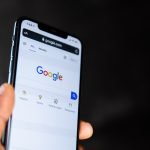

GIPHY App Key not set. Please check settings