Introduction.
If you’re eager to embark on your Twitch streaming journey, mastering the setup of Open Broadcaster Software (OBS) is a pivotal step.
OBS is a powerful tool that allows you to capture, customize, and broadcast your content to the world.
Setting up OBS for streaming on Twitch might seem daunting, but with the right guidance, you’ll be well on your way to delivering captivating live streams that captivate your audience.
In this guide, we’ll walk you through the process of setting up OBS for Twitch streaming, from configuring settings to optimizing your stream quality.
Whether you’re a seasoned streamer looking to refine your setup or a newcomer taking your first steps, this guide will equip you with the knowledge needed to unleash your creativity and engage viewers on the Twitch platform.
So, let’s dive into the world of OBS and discover how to create compelling and immersive Twitch streams that leave a lasting impact.
Understanding The Basics of OBS.
- Open Broadcaster Software: OBS is a free and open-source software that allows you to capture and stream content from your computer, making it ideal for Twitch streaming.
- Customization: OBS enables you to personalize your streams with overlays, alerts, and other visual enhancements.
How Do I Set Up OBS To Stream On Twitch?
Open Broadcaster Software (OBS) serves as the backbone of many successful Twitch streams, offering a versatile platform to capture, customize, and broadcast your content in real-time.
If you’re venturing into Twitch streaming, understanding how to set up OBS is a crucial step toward delivering captivating and professional-quality streams.
In this article, we’ll provide you with a detailed, step-by-step guide on how to set up OBS for Twitch streaming, helping you navigate the technicalities and ensure your streams captivate your audience.
Whether you’re a seasoned streamer refining your setup or a newcomer taking your first steps, this guide will equip you with the knowledge to transform your creative ideas into engaging Twitch broadcasts that leave a lasting impression.
Step 1: Download and Install OBS.
Visit the official OBS website and download the appropriate version for your operating system. Follow the installation prompts to install OBS on your computer.
Step 2: Configure OBS Settings.
- Open OBS and navigate to the “Settings” section.
- Configure your stream settings, including stream type, server location, and bitrate.
- Set your video settings, choosing the appropriate resolution and framerate for your stream.
Step 3: Set Up Scenes and Sources.
- Create scenes to organize different aspects of your stream, such as gameplay, webcam, overlays, and more.
- Add sources to your scenes, such as capturing your gameplay, webcam feed, and overlays.
Step 4: Audio Configuration.
- Configure your audio settings, ensuring your microphone and desktop audio are properly set up.
- Test audio levels and ensure clear audio quality for your stream.
Step 5: Configure Video Sources.
- If using a webcam, add it as a video source and position it within your scene.
- Adjust webcam properties, such as resolution and framerate, for optimal quality.
Step 6: Configure Overlays.
Add overlays to enhance the visual appeal of your stream. Overlays can include alerts, donation notifications, and branding elements.
Step 7: Configure Alerts and Streamlabs (Optional).
If using Streamlabs, integrate it with OBS to enable alerts for events like follows, donations, and subscriptions.
Step 8: Test Stream.
- Click “Start Streaming” to initiate a test stream and ensure everything is working as intended.
- Monitor audio and video quality, as well as the overall stream performance.
Step 9: Fine-Tuning and Customization.
Spend time adjusting and customizing your scenes, sources, and overlays to create a polished and unique stream setup.
Conclusion.
Setting up OBS for Twitch streaming empowers you to share your passions, engage with audiences, and create captivating content.
By following the steps outlined in this guide, you’ll have the tools to master the technical aspects of OBS and create streams that resonate with viewers.
Remember, your stream setup is a reflection of your creativity and personality, so take time to experiment, refine, and tailor your OBS configuration to provide a one-of-a-kind viewing experience on Twitch.
With OBS as your canvas, you’re ready to craft memorable streams that make a lasting impact on the dynamic Twitch community.




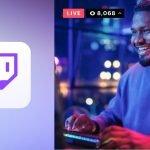

GIPHY App Key not set. Please check settings