Introduction.
Facebook Pixel is a powerful tool that enables businesses to track and optimize their Facebook advertising campaigns.
By integrating Facebook Pixel with ClickFunnels, you can gain valuable insights into your ad performance, retarget website visitors, and create more effective marketing strategies.
Setting up Facebook Pixel on ClickFunnels is a straightforward process that can provide you with valuable data to enhance your ad targeting and conversion optimization efforts.
In this guide, we will walk you through the step-by-step process of setting up Facebook Pixel on ClickFunnels, empowering you to leverage the full potential of Facebook’s advertising capabilities.
So let’s dive in and learn how to seamlessly integrate Facebook Pixel with ClickFunnels to supercharge your marketing campaigns.
How do I Setup Facebook Pixel On ClickFunnels?
By integrating Facebook Pixel with ClickFunnels, you can gain valuable insights into your ad performance, retarget website visitors, and create more effective marketing strategies.
In this article, we will guide you through the step-by-step process of setting up Facebook Pixel on ClickFunnels, enabling you to harness the full power of Facebook’s advertising capabilities and maximize your marketing efforts.
Step 1: Create a Facebook Pixel.
To get started, you need to create a Facebook Pixel in your Facebook Business Manager account. Log in to your Facebook Business Manager, navigate to the Events Manager section, and select “Pixels” from the dropdown menu.
Click on the “Create a Pixel” button, and follow the prompts to create your pixel. Once created, copy the Pixel ID provided by Facebook.
Step 2: Access Your ClickFunnels Account.
Log in to your ClickFunnels account using your credentials. If you don’t have an account yet, sign up for one on the ClickFunnels website. Once logged in, you’ll be directed to the ClickFunnels dashboard.
Step 3: Access the Funnel Settings.
Choose the funnel where you want to set up Facebook Pixel or create a new one. In the funnel editor, navigate to the “Settings” tab, located at the top-right corner of the editor.
Step 4: Add Facebook Pixel Integration.
Within the funnel settings, scroll down to the “Tracking Code” section. Click on the “Add New Tracking Code” button, and select “Facebook Pixel” from the dropdown menu.
Step 5: Enter Your Pixel ID.
In the Facebook Pixel settings, enter the Facebook Pixel ID that you obtained in Step 1. ClickFunnels will automatically associate this Pixel ID with your funnel.
Step 6: Configure Additional Settings (Optional).
ClickFunnels offers additional settings to customize your Facebook Pixel integration further. You can enable advanced matching, which helps improve the accuracy of your pixel’s data.
You can also enable automatic Facebook event tracking to capture standard events such as page views, add to cart, and purchases. Adjust these settings based on your specific needs and preferences.
Step 7: Save and Publish.
Once you’ve configured the Facebook Pixel integration and any additional settings, click the “Save” button to save your changes.
Then, publish your funnel to make it live and start tracking user interactions through your Facebook Pixel.
Step 8: Verify Pixel Installation.
After publishing your funnel, it’s important to verify that your Facebook Pixel is installed correctly. Facebook provides a Pixel Helper browser extension that allows you to check if your Pixel is firing correctly on your ClickFunnels pages.
Install the Pixel Helper extension in your preferred web browser, navigate to your funnel, and ensure that the Pixel Helper displays the expected Pixel firing events.
Step 9: Utilize Facebook Pixel Data.
With Facebook Pixel set up on your ClickFunnels pages, you can now leverage the data it collects to optimize your Facebook advertising campaigns.
Utilize the valuable insights provided by Pixel data to create custom audiences, retarget website visitors, and track conversions.
This information can help you refine your targeting, improve ad relevancy, and drive higher conversions.
Step 10: Continuously Monitor and Optimize.
Setting up Facebook Pixel on ClickFunnels is just the beginning. To maximize your marketing efforts, continuously monitor your Pixel data, analyze the performance of your ads, and make data-driven optimizations.
Test different audiences, ad creatives, and optimization strategies to improve your campaign results and achieve better ROI.
Conclusion.
Setting up Facebook Pixel on ClickFunnels allows you to unlock the full potential of your Facebook advertising campaigns.
By following the step-by-step process outlined in this article, you can seamlessly integrate Facebook Pixel with ClickFunnels and gain valuable insights into your ad performance and user behaviour.
Leverage this data to optimize your targeting, retarget website visitors, and drive higher conversions.
Stay proactive in monitoring and optimizing your campaigns to continuously improve your results and achieve marketing success.
So, start setting up Facebook Pixel on ClickFunnels today and take your advertising efforts to new heights.


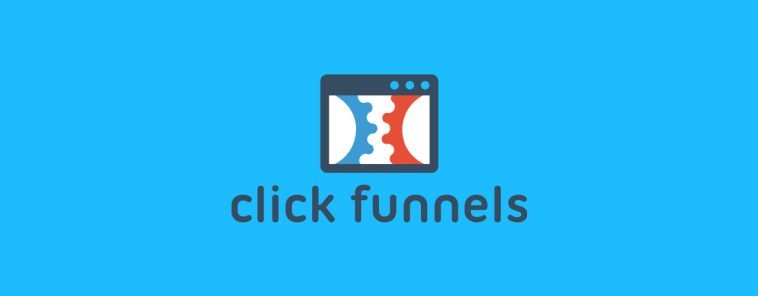
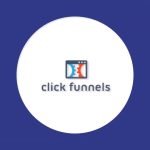

GIPHY App Key not set. Please check settings