Introduction.
Twitch has emerged as the premier platform for sharing live gameplay, engaging with audiences, and building communities.
If you’re an Xbox One enthusiast eager to share your gaming adventures, strategies, and achievements with the world, Twitch provides a stage to broadcast your gameplay in real-time.
Streaming on Twitch directly from your Xbox One opens a gateway to connect with fellow gamers and enthusiasts who share your passion.
In this guide, we’ll navigate through the process of streaming on Twitch using your Xbox One, unveiling the steps to set up your channel, configure settings, and share your gaming prowess with a global audience.
Whether you’re a seasoned gamer or a newcomer taking your first steps into the world of live streaming, get ready to embark on an exciting journey that combines your gaming prowess with the captivating world of Twitch streaming.
Unveiling the Xbox One Twitch Streaming Experience
Streaming on Twitch from your Xbox One offers an array of benefits, including:
- Seamless Integration: Xbox One’s built-in Twitch integration makes streaming a straightforward process directly from your console.
- Community Engagement: Connect with fellow gamers, enthusiasts, and viewers in real-time as you share your gameplay experiences.
- Instant Access: Stream your gameplay without the need for complex external setups or additional hardware.
How Do I Stream On Twitch On Xbox One?
If you’re an Xbox One devotee eager to showcase your gaming skills and engage with viewers from around the world, streaming on Twitch directly from your console is the way to go.
This guide will take you on a journey through the process of Twitch streaming on your Xbox One, unveiling the steps to set up your channel, fine-tune settings, and embark on a thrilling adventure of live broadcasting.
Whether you’re a seasoned gamer looking to expand your reach or a newcomer eager to share your gaming journey, get ready to explore the ins and outs of Twitch streaming on Xbox One.
Follow these steps to successfully stream on Twitch using your Xbox One:
Step 1: Set Up Your Twitch Account.
- If you don’t have a Twitch account, visit the Twitch website (https://www.twitch.tv/) and sign up.
- If you have an existing account, log in to your Twitch account.
Step 2: Enable Broadcasting on Xbox One.
- On your Xbox One, navigate to the “Settings” menu.
- Select “Preferences,” then “Xbox app connectivity.”
- Ensure the “Allow game streaming to other devices” option is enabled.
Step 3: Install the Twitch App.
- Go to the Xbox Store and search for the “Twitch” app.
- Download and install the Twitch app on your Xbox One.
Step 4: Set Up Twitch Streaming on Xbox One.
- Open the Twitch app on your Xbox One.
- Log in to your Twitch account.
- Use the “Broadcast” tab to access your stream setup.
Step 5: Configure Stream Settings.
- Customize your stream’s title, category, and other settings.
- Choose your microphone and camera options for broadcasting.
Step 6: Start Streaming.
Once your settings are configured, press the “Broadcast” button to start streaming your gameplay.
Step 7: Engage with Your Audience.
- Monitor the Twitch chat on your console to interact with viewers in real-time.
- Respond to comments, and questions, and engage with your audience to build a community.
Tips for Successful Twitch Streaming on Xbox One.
- Stable Internet Connection: Ensure a reliable internet connection for smooth streaming and minimal lag.
- Test Your Setup: Conduct test streams to adjust audio levels, camera positioning, and game audio balance.
- Engage with Your Audience: Create an interactive experience by responding to viewer comments and fostering engagement.
- Game Selection: Choose games that align with your interests and attract an audience that shares your passion.
Conclusion.
Streaming on Twitch directly from your Xbox One is an exciting and accessible way to share your gaming prowess with the world.
By following the steps outlined in this guide and exploring the nuances of Xbox One’s built-in streaming features, you’ll be well on your way to crafting captivating broadcasts that resonate with viewers.
As you embrace the world of Twitch streaming on your console, you’ll embark on an adventure that combines your gaming skills with the power of real-time interaction and community engagement.
So, whether you’re a dedicated gamer seeking to elevate your content or a newcomer ready to dive into the world of live streaming, gear up to explore the thrilling world of Twitch streaming on Xbox One and unleash your gaming potential on a global stage.


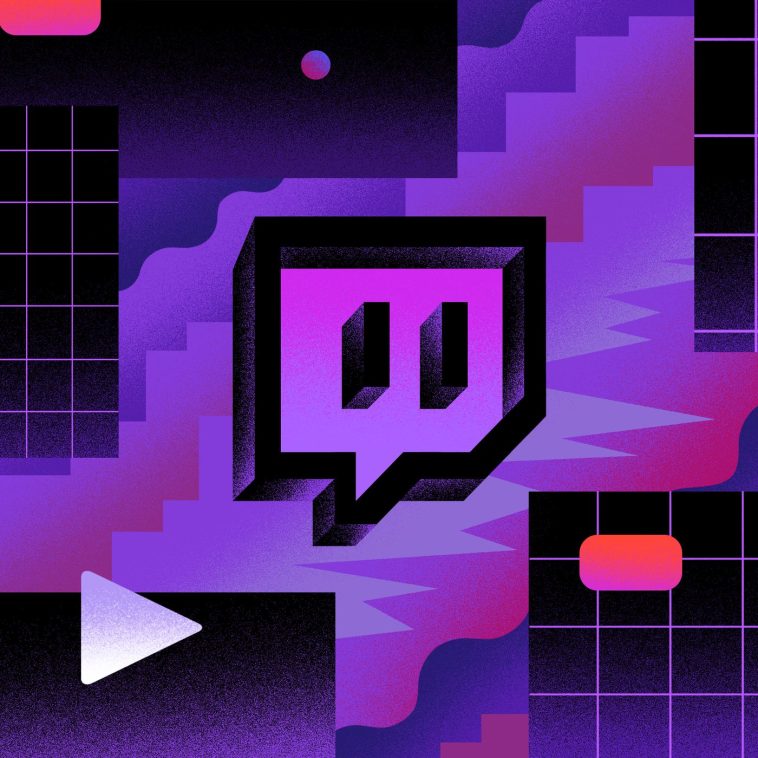



GIPHY App Key not set. Please check settings