Introduction.
If you’re a seller on Fiverr, you know how important it is to stand out from the competition. The marketplace is crowded, and you need to showcase your skills in the best possible way. One of the most effective ways to do this is by adding a video to your Fiverr gig.
Videos are a powerful tool because they can help build trust, provide a deeper understanding of your service, and increase your chances of landing a sale. But what if you’re unsure how to upload that video to your gig? No worries, I’ve got you covered.
In this article, I’ll walk you through everything you need to know about uploading a video to your Fiverr gig.
From choosing the right video format to tips on making your video more engaging, you’ll learn everything that can help you boost your gig’s performance.
Let’s dive into it!
Why Should You Upload a Video to Your Fiverr Gig?
Before we get into the “how,” it’s important to understand why uploading a video is so crucial. Videos allow you to show potential buyers who you are, how you work, and the quality of your service in a way that text and images can’t.
According to Fiverr, gigs with videos are two times more likely to get noticed than those without them. This alone should be enough reason to add one!
Here are some other reasons to add a video:
- Build Trust: A personal introduction video helps buyers get to know you and your services. People are more likely to trust you if they can see and hear you.
- Showcase Your Skills: Videos allow you to demonstrate your expertise or show your process, especially if you’re offering a service that benefits from visual explanation, like graphic design, animation, or voice-over work.
- Increase Engagement: Fiverr’s algorithm rewards active, engaging sellers. Having a video is a simple way to boost your chances of appearing in search results.
- Make a Memorable First Impression: A well-made video is more likely to stick in a buyer’s mind than a written description or static image.
How Do I Upload a Video to My Fiverr Gig?
Now that you know why a video is important, let’s go over the simple steps to upload one.
Step 1: Prepare Your Video
First things first, you need a video. If you’re thinking about simply uploading a random clip, stop right there. Quality matters! Here are some things to keep in mind when preparing your video:
- Keep it Short and Sweet: Fiverr recommends that your video be no longer than 75 seconds. The attention span of online users is short, and a concise video gets your message across without losing interest.
- Quality Over Quantity: The video should be high quality, both in content and production. You don’t need fancy equipment—smartphones these days have great cameras, so use them to your advantage. Just make sure there’s enough light and clear audio.
- Script Your Message: A video without a clear message might confuse potential buyers. Write a script that explains your service, why you’re the right choice, and any benefits the buyer will get.
- Show Off Your Work: If you’re offering a service like graphic design, show examples of your previous work. If you’re doing voice-overs, include a demo reel.
- Call to Action: Don’t forget to tell the viewer what to do next. It could be something like, “Click the contact button to get started” or “Message me to discuss your project.”
Step 2: Log In to Fiverr
To upload a video, you first need to log in to your Fiverr account. If you don’t already have one, creating an account is quick and easy. Once logged in, follow these steps.
Step 3: Go to the Gig Page
- After logging in, click on the Selling menu at the top of the page, then choose Gigs from the dropdown.
- Find the gig you want to add the video to and click on Edit next to it. This will open the gig editor where you can update all the details of your gig, including adding a video.
Step 4: Upload Your Video
- In the gig editor, scroll down to the Gig Gallery section, where you’ll see an option for adding a video.
- Click on Add Video, then choose the video you want to upload from your computer or mobile device.
- Fiverr supports videos in MP4, MOV, and AVI formats, with a maximum size of 50MB. Make sure your video is under this size and in one of the accepted formats before uploading.
- Once the video is uploaded, you’ll see a preview. You can either remove it or update the video if needed. If everything looks good, hit Save to apply the changes.
Step 5: Double-Check Your Gig
After uploading your video, take a moment to review your gig. Check if the video is displaying correctly and ensure the thumbnail looks professional. You want everything to be polished and attractive to potential buyers.
Tips for Making an Effective Fiverr Video
Uploading the video is only half the battle. To truly make an impact, your video needs to grab attention and engage viewers. Here are a few tips to make your video stand out:
- Start Strong: The first few seconds of your video are crucial. Start with a compelling introduction that hooks the viewer right away. Avoid long intros and get straight to the point.
- Be Yourself: Authenticity is key. Be natural and genuine in your presentation. Buyers want to know who they’re working with, so let your personality shine through.
- Add Text or Subtitles: Not everyone watches videos with sound, especially in public places. Including text or subtitles ensures that your message gets across even if the sound is off.
- Show Your Work: If possible, include some footage of your work process or showcase past projects. This is especially important if you’re offering a service that benefits from visual examples.
- End with a Call to Action: Don’t leave your viewer hanging. Let them know what the next step is, whether it’s contacting you or clicking the order button.
FAQs
1. Can I upload more than one video to my Fiverr gig?
No, Fiverr allows you to upload only one video per gig. Choose the best video that highlights your service, skills, and personality.
2. What if my video file is too large?
If your video file exceeds the 50MB limit, you’ll need to compress it. You can use tools like HandBrake or online video compressors to reduce the size without compromising quality.
3. How do I update or delete my Fiverr video?
To update or remove your video, go to the gig editor, click on the video preview, and either delete or upload a new one.
4. Can I add a video to all types of gigs?
Currently, Fiverr only supports video uploads for certain gig categories. Make sure your gig is in a category that allows video uploads before spending time making one.
5. How can I track the performance of my video?
Fiverr doesn’t provide direct analytics for video performance, but you can track the overall performance of your gig through your Gig Analytics page, including views and orders.
Conclusion
Uploading a video to your Fiverr gig is one of the easiest ways to stand out and attract more buyers. With a great video, you can showcase your skills, build trust with potential clients, and boost your chances of making a sale.
By following the steps and tips I’ve shared, you’re well on your way to creating a gig that gets noticed.
So, what’s stopping you from uploading a video to your Fiverr gig today? Ready to give it a try?


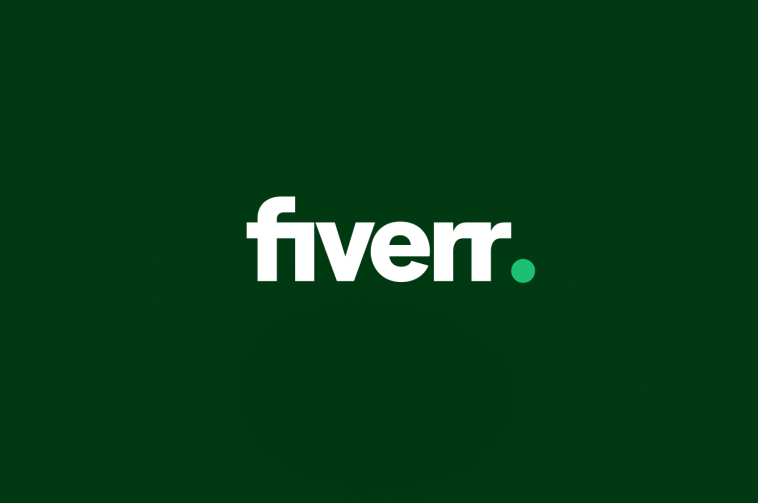
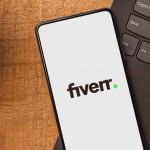

GIPHY App Key not set. Please check settings