Introduction.
If you’re considering publishing on Amazon KDP (Kindle Direct Publishing), you probably know the basics: it’s a platform that lets you create and sell your books on Amazon, reaching millions of potential readers.
But you might be wondering how to make your book not only look great but also stand out among the sea of other options on the marketplace.
This is where Canva comes in. Canva is a user-friendly design tool that can help you create professional-looking book covers, interior pages, and promotional materials for your Amazon KDP projects—even if you don’t have a design background.
In this guide, I’ll walk you through using Canva for Amazon KDP, from setting up book cover sizes to formatting interior pages and even creating promotional materials.
Let’s dive in!
Why Use Canva for Amazon KDP?
Cost-Effective and User-Friendly: Canva is budget-friendly, with both free and premium versions, making it a good choice for authors who want professional results without investing in expensive software. Its drag-and-drop interface is straightforward, even for beginners, so you can create high-quality designs without learning complex design tools like Photoshop.
Flexibility and Customization: Canva offers various templates and design elements that can be customized for any genre, whether you’re writing fiction, nonfiction, or creating a planner. For KDP authors, having access to an extensive range of templates is a huge time-saver. You can design the book cover and interiors exactly as you envision them, ensuring your book fits your brand and resonates with your target audience.
Consistency Across Branding: For self-publishers, building a recognizable author brand is key to standing out on Amazon. Canva can help you design consistent promotional materials like social media posts, ads, and banners that match your book’s theme, making it easier to connect with readers.
How Do I Use Canva For Amazon KDP?
1. Setting Up Canva for Your Book Cover.
Amazon KDP has specific requirements for book covers based on trim size, page count, and bleed settings. For example, an 8.5 x 11-inch book cover with bleed should be 8.625 x 11.25 inches, including the bleed. Canva lets you customize the size of your designs, so it’s easy to set up the correct dimensions right from the start.
- Open Canva and select “Custom Size.”
- Enter the exact dimensions required for your cover, including bleed.
- Start with a blank canvas or choose a pre-made book cover template and modify it to fit your book’s theme and genre.
Make sure to double-check the Amazon KDP guidelines for cover dimensions so everything fits perfectly when you upload your design.
2. Creating Interior Pages on Canva.
Beyond the cover, Canva is also useful for designing interior pages. While Canva might not have the same formatting power as traditional word processors, it’s a good option for creative layouts like journals, planners, and activity books that require more visual elements.
- Select the Right Layout: For interiors, set your page size to match the final trim size of your book. Canva’s “Custom Size” tool will help you get the exact size.
- Use Templates: Canva offers templates for planners, to-do lists, and even blank lined pages, so if you’re making a notebook or guided journal, you have a head start.
- Keep Consistency in Fonts and Colors: Choose fonts and colors that align with your cover to make your book look cohesive from cover to interior.
3. Adding Visual Elements and Text Styles.
Amazon KDP books are often judged by their cover, so pay extra attention to typography and images. Canva’s free library includes thousands of fonts, icons, and images.
If you upgrade to Canva Pro, you’ll get access to even more options. Here’s a few things to keep in mind:
- Choose High-Resolution Images: Low-quality images can make your book look unprofessional, so use high-res options.
- Be Selective with Colors: Use colors that resonate with your book’s tone—bright for self-help books, darker for thrillers, etc.
- Experiment with Text Layouts: Canva has text styles that make it easy to give your cover a polished look. Choose styles that are bold and readable for titles, and make sure subtitles and author names don’t overpower the main title.
4. Exporting and Uploading Your Design to Amazon KDP.
Once you’re done designing, download your cover and interior pages in high-quality PDF format. For Amazon KDP, PDFs are generally the preferred file type for both covers and interiors because they preserve the design quality.
- Select “Download” in Canva.
- Choose PDF Print as the file type to maintain the best quality.
- Upload the files to KDP, following their guidelines for file uploads.
Pros and Cons of Using Canva for KDP
Pros:
- Budget-Friendly: Canva’s free version is robust enough to create professional-looking covers and interiors, ideal for authors on a budget.
- User-Friendly Interface: Canva’s drag-and-drop design makes it easy for anyone, even without a design background.
- Extensive Template Library: The wide range of templates for book covers, posters, and more can save time and simplify the design process.
Cons:
- Limited Customization for Interior Formatting: Canva lacks advanced text formatting features found in dedicated book design software like Adobe InDesign.
- Image and Font Licensing: While Canva offers many free assets, you should check the licensing terms, especially if using Pro elements. Amazon KDP requires you to ensure all images are licensed for commercial use.
- Size Limitations: Some Amazon KDP trim sizes and bleed settings might be challenging to set up precisely on Canva, so double-check dimensions.
FAQs
1. Can I use Canva for free to create my KDP book?
Yes, Canva’s free version has everything you need to create basic book covers and simple interiors. However, if you need access to premium images, fonts, or extra storage, upgrading to Canva Pro is an option.
2. Does Canva meet Amazon KDP’s cover requirements?
Yes, but you’ll need to set up the dimensions manually to match KDP’s requirements for trim size, bleed, and margins. Be sure to check KDP’s latest guidelines, as Amazon periodically updates them.
3. How can I make my Canva designs look more professional?
Use high-resolution images, choose readable fonts, and keep your design clean and focused. Avoid clutter and make sure your cover and interiors match the theme of your book.
4. Are Canva fonts and images safe to use on Amazon KDP?
Canva’s free resources can generally be used for commercial purposes, but it’s always smart to double-check the licensing. If using Canva Pro elements, ensure they’re suitable for commercial use as some assets have additional restrictions.
5. Can I create both eBook and print covers on Canva?
Yes, Canva can be used for both. Just make sure you follow KDP’s dimensions and guidelines for each format, as eBooks and print covers have different requirements, particularly for spine width.
Conclusion
Designing your Amazon KDP book using Canva can make the publishing process a lot easier and more affordable, especially if you’re new to self-publishing.
By leveraging Canva’s extensive template library and user-friendly tools, you can create a professional-looking book without needing complex design software or an extensive design background.
It’s all about taking the time to plan, play around with different styles, and make your design reflect your book’s unique personality.
So, are you ready to try Canva for your Amazon KDP project? Or is there another tool that you swear by?


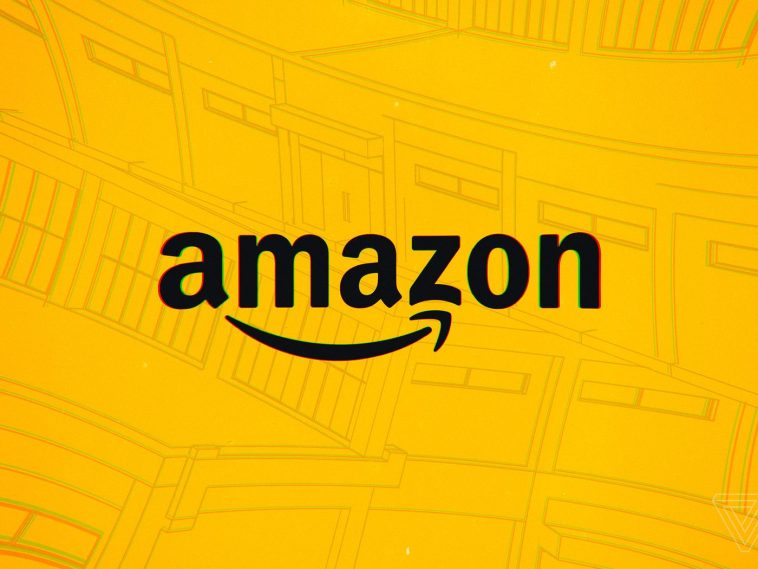


GIPHY App Key not set. Please check settings