Introduction.
Email marketing has come a long way. Gone are the days of text-only emails and bland templates. Today, with tools like Canva, anyone can design engaging, visually appealing content without needing a design degree.
Canva makes it easy for businesses of all sizes to craft beautiful graphics, social media posts, and more.
But using it specifically for email marketing? That’s where things can get both fun and strategic.
In this guide, I’ll walk you through how to use Canva for email marketing, from creating stunning designs to optimizing images for quick load times.
Plus, I’ll cover the pros and cons, so you know exactly what to expect.
Let’s dive into the details of how Canva can be a game-changer for your email marketing!
What Is Canva?
Canva is a popular online design tool known for its ease of use and versatility. Founded in 2012, Canva has since grown to be a go-to resource for non-designers and designers alike, boasting over 100 million active users each month.
The platform allows users to create everything from infographics to social media posts, presentations, and, yes, even email marketing visuals.
With thousands of customizable templates, Canva takes much of the hassle out of design, making it ideal for users who want great-looking visuals without spending hours on them.
Why Use Canva for Email Marketing?
- Easy to Use: Canva is designed for everyone, not just those with design skills. The drag-and-drop interface lets you create beautiful designs without much effort.
- Huge Template Library: Canva offers thousands of email templates across various themes. Whether you need something modern, classic, or seasonal, Canva has a range of options.
- Brand Kit: Canva’s Brand Kit feature lets you save your brand’s fonts, colours, and logos, so that every email stays consistent with your brand’s identity.
- Collaborative Features: Canva allows you to collaborate with team members. If you’re part of a marketing team, multiple people can work on the design, making it easier to brainstorm and make changes.
How Do I Use Canva for Email Marketing?
Step 1: Set Up a Canva Account.
First things first, head to Canva.com and create an account. You can start with the free version, but if you’re serious about branding and need access to a broader range of templates, the Pro version might be worth considering.
Step 2: Choose a Template.
Once logged in, search for “email templates” in the Canva search bar. You’ll find a wide variety of designs to choose from. Pick one that aligns with your brand and message, but don’t worry too much about colours or images at this point – you can customize those later.
Step 3: Customize the Template.
Canva’s customization tools let you change fonts, colours, images, and even the layout of your template. Use the Brand Kit (if available) to quickly apply your brand’s colours and fonts. You can also upload your images or choose from Canva’s massive library of stock images and icons.
Step 4: Export Your Design.
Once you’re happy with your design, export it as a PNG or JPEG file (recommended for email). Make sure your images are optimized for email to prevent slow loading times; Canva’s export options let you adjust the quality, so you can find the right balance between quality and file size.
Step 5: Add Design to Your Email Platform.
Now, import your Canva design into your email marketing platform. Most platforms like Mailchimp, Constant Contact, and ActiveCampaign make it easy to add images or HTML, so your Canva design fits right into your email.
Pros and Cons
Pros
- User-Friendly: Canva’s interface is straightforward and designed for people who don’t have a design background.
- Extensive Template Library: There’s a vast selection of templates that can fit any style or season.
- Cost-Effective: Canva’s free plan offers tons of options, and the Pro version (if needed) is relatively affordable.
- Brand Consistency: The Brand Kit feature makes it easy to keep designs consistent with your brand.
Cons
- File Size Limitations: High-quality designs can sometimes lead to larger file sizes, which might slow down email loading times.
- Limited Advanced Customization: Canva is designed for simplicity, so it lacks the advanced customization features available in professional design software like Adobe Photoshop or Illustrator.
- Reliance on Static Images: If you want interactive or animated elements in your email, Canva may fall short, as it primarily offers static image exports.
FAQ
Q: Is Canva free?
Yes, Canva offers a free plan with many templates and features. However, the Pro plan unlocks more templates, brand kit options, and a larger library of stock images.
Q: Can I use Canva designs in any email platform?
Absolutely. Canva exports images and PDFs that work with any email marketing platform. Just make sure to check image sizes and adjust if needed for optimal load time.
Q: What’s the best export setting for Canva designs in email marketing?
PNG or JPEG files are recommended, as they strike a balance between quality and file size. Aim for smaller file sizes (under 1 MB) to ensure quicker loading times.
Q: Does Canva offer animated templates for emails?
Canva Pro users have access to animations but note that most email clients don’t support animations well. GIFs are an option if you want simple animations in your email.
Q: Can I collaborate with my team on Canva?
Yes, Canva has collaborative features that allow multiple users to work on the same design, which can be especially useful for larger marketing teams.
Conclusion
Canva makes it possible for anyone to create eye-catching email designs that leave a lasting impression.
Whether you’re a solo entrepreneur or part of a marketing team, Canva’s templates, customization tools, and easy exporting process make it a convenient choice.
While it may not have the advanced features of other design software, it certainly meets the needs of most email marketers looking to create visually appealing, professional emails without too much hassle.
So, ready to level up your email marketing designs with Canva?


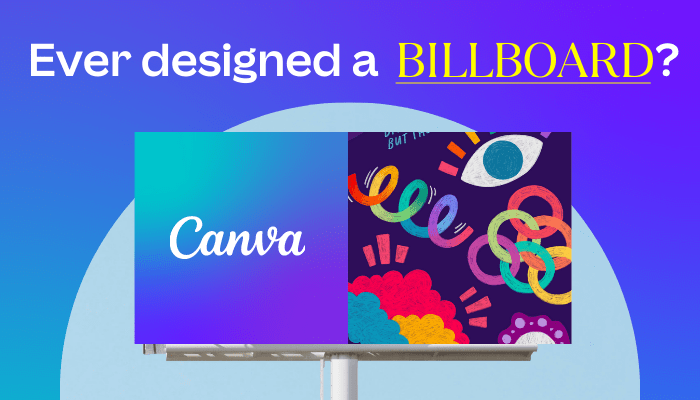


GIPHY App Key not set. Please check settings