Introduction.
Investing in stocks can feel like juggling too much information. News breaks every second, and staying on top of trends, earnings reports, and sudden market shifts can be overwhelming.
This is where Google Alerts comes in handy. It’s a simple, free tool that can keep you updated on the companies, industries, or topics you care about—all delivered straight to your inbox.
In this guide, I’ll walk you through everything you need to know about setting up and using Google Alerts effectively for tracking stocks.
Why Google Alerts is Useful for Stock Investors
The stock market thrives on information, and knowing what’s happening in real-time can give you a competitive edge. Google Alerts lets you:
- Stay updated automatically: Instead of scouring the internet, let relevant news come to you.
- Track companies or industries: Want updates on a specific company or sector? Create an alert for that keyword.
- Monitor global trends: Get insights into broader market movements or economic news that might affect your portfolio.
- Save time: Skip the manual search. Alerts bring curated content right to your inbox.
How Do I Set Up Google Alerts for Stocks?
Setting up Google Alerts is easy. Here’s how you can do it step by step:
Step 1: Go to Google Alerts
Visit Google Alerts. Make sure you’re signed into your Google account.
Step 2: Enter Your Keywords
In the search bar, type the keyword or phrase you want to track. For stocks, this could be:
- A company name, like “Apple Inc”
- A stock ticker symbol, like “AAPL”
- An industry, like “renewable energy stocks”
- Broader terms, like “tech stocks” or “stock market news”
Step 3: Customize Your Alerts
Click on “Show options” to tailor your alerts. You can adjust:
- Frequency: Choose how often you want updates (as-it-happens, once a day, or once a week).
- Sources: Select where the alerts come from (news, blogs, finance websites, etc.).
- Region: Narrow down results to specific countries if needed.
- Language: Set your preferred language for updates.
- Email address: Confirm where you’d like alerts delivered.
Step 4: Create the Alert
Once everything looks good, click “Create Alert.” You’re done!
Best Practices for Using Google Alerts for Stocks
To make the most out of Google Alerts, follow these tips:
- Be Specific with Keywords
Instead of broad terms like “tech stocks,” try adding more details like “tech stock earnings Q1 2025.” Specific alerts reduce irrelevant results. - Use Quotation Marks for Exact Matches
If you want alerts for a particular phrase, put it in quotes, e.g., “Tesla stock news.” - Set Multiple Alerts
Don’t limit yourself to one keyword. Create separate alerts for different companies, sectors, or market trends. - Review and Adjust Regularly
Your needs might change over time. Keep refining your alerts to stay relevant.
FAQs
1. Can I track stock prices with Google Alerts?
Google Alerts is better for tracking news, not real-time stock prices. For price alerts, use tools like Google Finance or your brokerage app.
2. Are Google Alerts reliable?
Yes, but they’re only as good as the sources Google indexes. While they’re great for most updates, they might miss niche news from smaller websites.
3. Is Google Alerts free?
Absolutely. You just need a Google account to use it.
4. Can I get alerts on my phone?
Yes! Alerts are sent to your email, which you can check on your phone or any other device.
5. Can I stop receiving alerts?
You can delete or pause alerts anytime by visiting the Google Alerts page and managing your settings.
Further Resources to Explore
If you’re interested in exploring more tools and strategies for managing your stock portfolio, check out these resources:
- Google Finance: For real-time stock prices and charts.
- Yahoo Finance: Comprehensive stock news and insights.
- Stock market apps like Robinhood, E*TRADE, or TD Ameritrade for more advanced tracking.
Conclusion
Google Alerts is a powerful, easy-to-use tool that can save time and help you stay informed about the stock market.
Now that you know how to set up and use Google Alerts, how will you tailor it to fit your investing goals?


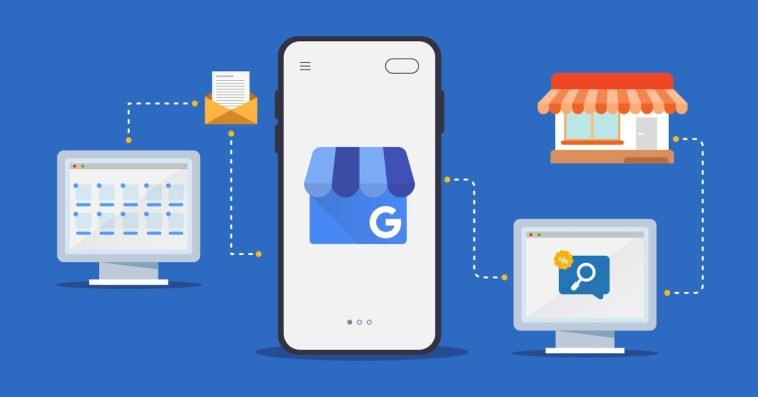


GIPHY App Key not set. Please check settings