Introduction.
One powerful tool that can help you achieve this is Nightbot. Nightbot is a versatile chat moderation and management bot designed specifically for Twitch.
Whether you’re a seasoned streamer or just starting, Nightbot can greatly enhance your streaming sessions by automating tasks, engaging with your viewers, and maintaining a positive chat environment.
This guide will walk you through the fundamental aspects of using Nightbot on Twitch, from its initial setup to its advanced customization features.
You’ll discover how to integrate Nightbot into your stream, manage commands, set up timers, create custom responses, and even moderate your chat effectively.
By harnessing the capabilities of Nightbot, you’ll be able to concentrate more on your content, interact with your audience effortlessly, and foster a vibrant community around your stream.
Whether you want to greet newcomers with a warm welcome, run engaging trivia games, or prevent spam in your chat, Nightbot has got you covered.
So, let’s dive into the world of Nightbot and unlock the potential it holds for elevating your Twitch streaming experience to new heights.
How Do I Use Nightbot on Twitch?
Twitch has evolved from a simple game streaming platform to a bustling community where streamers and viewers engage in real-time interactions. To enhance this interaction and streamline your live streaming experience, Nightbot comes into play.
Nightbot is a versatile chatbot that assists streamers in managing chats, engaging viewers, and moderating content effectively. In this guide, we’ll delve into the ins and outs of using Nightbot on Twitch, from setup to advanced features.
1. What Is Nightbot?
Nightbot is a chat moderation and management bot designed specifically for Twitch. It acts as an assistant for streamers, automating tasks that range from welcoming new viewers to running interactive games and maintaining a respectful chat environment.
By using Nightbot effectively, you can spend more time focusing on your content and engaging with your audience.
2. Setting Up Nightbot.
- Creating a Nightbot Account: Start by visiting the Nightbot website and signing up for an account. You’ll need to provide basic information and grant the necessary permissions to link Nightbot with your Twitch account.
- Authorizing Nightbot for Your Twitch Channel: After creating your Nightbot account, authorize Nightbot to access your Twitch account. This step is crucial for Nightbot to function seamlessly within your channel.
3. Basic Nightbot Commands.
- Custom Commands: Nightbot allows you to create custom commands that respond with text, links, or even trigger certain actions. For example, you can set up a command like “!discord” to provide a link to your Discord server.
- Default Commands: Nightbot comes with some default commands that you can use right away, such as “!uptime” to display how long you’ve been live, and “! following” to show how long a viewer has been following your channel.
4. Customizing Commands and Responses
- Variables and Usage: Make your commands more dynamic by using variables. These placeholders can be filled with information like your username or the target user’s username, making responses more personalized.
- Timer Commands: Set up timed messages to promote your social media, upcoming events, or even shout-outs to other streamers.
5. Moderation and Auto-Moderation.
- Blacklisted Words/Phrases: Prevent inappropriate language by setting up filters for specific words or phrases.
- Caps Protection: Nightbot can automatically warn or timeout users who excessively use capital letters.
- Links and Spam Filters: Protect your chat from spam by configuring Nightbot to block or warn users who post too many links.
6. Advanced Features.
- Loyalty Points System: Reward loyal viewers with points that they can redeem for various perks, encouraging them to stay engaged.
- Song Requests: Allow viewers to request songs for you to play during your stream, enhancing the interactive experience.
- Giveaways: Run giveaways smoothly by using Nightbot’s giveaway feature, which helps you randomly select winners from your chat.
7. Integrating Nightbot with Other Bots and Tools.
Explore how Nightbot can work alongside other bots and tools to enhance your stream’s functionality and engagement.
8. Troubleshooting and Tips.
Discover solutions to common issues and learn tips for optimizing Nightbot’s performance on your channel.
9. Best Practices for Using Nightbot.
Learn about the dos and don’ts of using Nightbot effectively to maintain a positive and engaging chat environment.
Conclusion.
Incorporating Nightbot into your Twitch streaming arsenal can significantly elevate your content and viewer engagement.
By setting up commands, moderating chat, and leveraging advanced features, you’ll create a more interactive and enjoyable experience for your viewers.
With this comprehensive guide, you’re now equipped to navigate Nightbot’s features confidently and make the most of this valuable tool on your journey as a Twitch streamer.




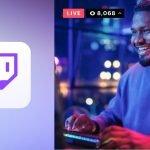
GIPHY App Key not set. Please check settings