Introduction.
Managing tasks, organizing your life, and staying on top of projects can feel overwhelming. Notion, a popular productivity tool, can make things much easier.
It’s more than just a notes app; it’s a powerhouse that can act as your virtual assistant, keeping you organized, saving time, and helping you focus on what matters.
I’ll walk you through how to set up Notion to work like a virtual assistant. By the end of this, you’ll see just how flexible and effective it can be for managing your personal or professional life.
What is Notion?
Notion is an all-in-one workspace where you can write, plan, collaborate, and organize. It combines features like databases, calendars, task management, and note-taking in one place. What makes it stand out is its customization.
You can design pages and systems that match your needs, which makes it perfect for acting as a virtual assistant.
Why Use Notion as a Virtual Assistant?
A virtual assistant helps streamline your daily tasks, and Notion can do this in a way that’s tailored to you. It can help with:
- Task Management: Organize to-do lists and deadlines in one place.
- Schedule Tracking: Create calendars to manage appointments and reminders.
- Document Management: Store and organize your important documents.
- Goal Tracking: Monitor progress on personal or professional goals.
- Knowledge Hub: Save useful resources, links, and notes.
The best part? Notion is free for personal use, though there are paid plans with advanced features for teams.
How Do I Use Notion as a Virtual Assistant?
Here’s how to get started:
1. Create a Dashboard
Your dashboard is like a command centre. It’s where you can see everything at a glance. Start with a blank page and add widgets like:
- To-Do Lists: Use Notion’s task feature to track daily and weekly tasks.
- Calendar View: Link a calendar to your dashboard for easy access.
- Quick Links: Add buttons or links to pages you use often.
Pro Tip: Keep it simple at first and add more features as you get comfortable.
2. Task Management
Use a table or Kanban board to organize your tasks. For example, create columns like:
- To Do
- In Progress
- Done
You can also add due dates, reminders, and tags for better organization. If you have recurring tasks, templates can save you time by creating reusable formats.
3. Track Your Schedule
Notion’s calendar feature is great for managing your time. You can:
- Add appointments, meetings, or reminders.
- Sync it with tools like Google Calendar to avoid double-booking.
- Color-code tasks to separate work from personal life.
Having everything in one place reduces the back-and-forth between apps.
4. Store and Organize Information
Notion can act as a digital filing cabinet. Create pages for:
- Passwords and login details (make sure to use encryption tools for sensitive data).
- Notes from meetings or brainstorming sessions.
- Important documents like contracts or receipts.
The search function in Notion is powerful, so you can quickly find what you need without digging through folders.
5. Set and Track Goals
Whether you’re working on a fitness plan or a big project at work, you can use Notion to track your progress. Create a database with fields like:
- Goal Name
- Start Date
- Deadline
- Status (e.g., Not Started, In Progress, Completed)
Breaking goals into smaller tasks makes them more manageable, and seeing progress motivates you to keep going.
6. Automate Workflows
You can connect Notion with other apps like Google Calendar, Slack, or Zapier to automate repetitive tasks. For example:
- Create tasks in Notion when you receive a specific type of email.
- Automatically add calendar events to your Notion workspace.
These integrations save time and keep everything connected.
FAQs
Is Notion hard to learn?
Not at all. It might feel overwhelming at first because it’s so flexible, but there are plenty of templates to get started. Once you understand the basics, you can customize it to fit your needs.
Can Notion replace other apps?
It depends on how you use it. While Notion can replace tools like Trello, Evernote, or Google Keep, you might still need specialized apps for certain tasks, like email or video conferencing.
Is my data safe on Notion?
Notion uses encryption to protect your data. For sensitive information, consider using additional security tools or keeping a backup in another location.
Does Notion work offline?
Yes, but with some limitations. You can view and edit pages offline, but you’ll need an internet connection to sync changes across devices.
How much does Notion cost?
Notion’s personal plan is free. If you need more storage or advanced features, the paid plans start at $8/month.
Conclusion
Notion is a powerful tool that can act as a virtual assistant, helping you stay organized and manage your time more efficiently.
With a little setup, it can handle your to-do lists, calendars, documents, and even your long-term goals. The more you use it, the more you’ll see how much it can do.
How would you set up Notion as your virtual assistant? Would you start with a simple dashboard or dive into advanced features like automatons?


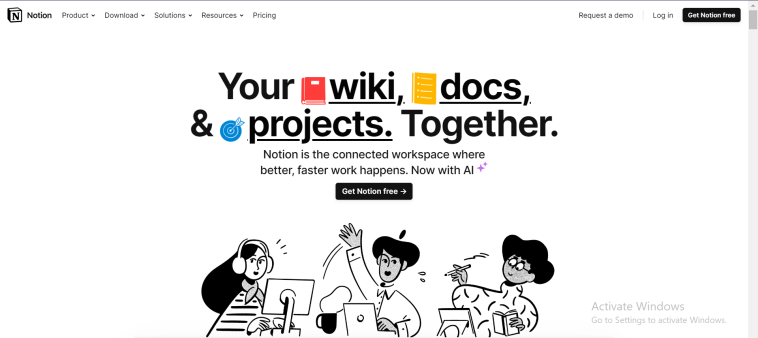

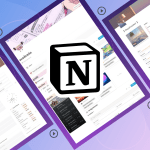
GIPHY App Key not set. Please check settings