Introduction.
More and more people today are choosing to pay with their phones instead of pulling out their wallets. It’s no surprise – mobile payments are convenient, fast, and can be safer, especially when you’re not handling cash or touching card readers.
One of the most popular ways to pay this way is with PayPal’s QR code feature. With a quick scan, you can pay directly from your PayPal account, which is both simple and secure.
So, what makes PayPal QR codes such a handy option? Besides speed and ease, using PayPal QR codes allows you to keep all your transactions in one place, making it easier to track your spending.
Whether you’re a frequent PayPal user or just looking for an easier way to pay in stores, this guide will walk you through the process of using PayPal QR codes, explaining the benefits, any possible downsides, and covering some common questions.
Let’s dive in.
Why Use PayPal QR Code in Stores?
Using PayPal’s QR code for payments in stores can be a game-changer for many. Here’s why:
- Convenience: No need to carry cash or cards – just your phone.
- Speed: Payments are fast. You simply scan and pay, which saves time at checkout.
- Security: PayPal is known for its secure platform. With a QR code, there’s no swiping or inserting cards, which reduces the risk of physical theft or skimming.
- Hygiene: With contactless payments, you don’t touch anything except your own phone, which has become especially important over the last few years.
- Trackability: All your payments get recorded in your PayPal app, making it easy to see where your money’s going.
Using PayPal QR codes in stores is as simple as opening the PayPal app, finding the “Scan” option, and pointing your camera at the store’s PayPal QR code. Once scanned, you confirm the payment amount and tap “Pay.” Done!
How Do I Use PayPal QR Codes in Stores?
Here’s a quick and straightforward walkthrough of how you can make payments with PayPal’s QR code feature:
1. Open the PayPal App.
Make sure you’re logged into the PayPal app on your phone. This feature is available in the PayPal app on both Android and iOS devices.
2. Look for the “Scan/Pay” Option.
From the app’s main screen, tap on “Scan/Pay.” This opens up your camera and prepares it to scan a QR code.
3. Scan the Store’s QR Code.
Hold your phone up to the QR code displayed by the store (usually at checkout or near the register). Your phone should pick it up automatically and display the store’s details.
4. Enter the Payment Amount.
Some stores may automatically input the amount for you, but in some cases, you might need to manually enter it. Double-check the amount before confirming.
5. Confirm and Pay.
After confirming the amount, hit “Pay.” Your payment is then sent instantly, and you’ll receive a receipt in the app.
Pros and Cons of Using PayPal QR Code in Stores
While the convenience is clear, there are some pros and cons to consider when using PayPal QR codes for in-store payments.
Pros:
- Ease of Use: No digging through your wallet – just a quick scan.
- Security: Since you’re not swiping or inserting a card, it’s a safer alternative to traditional payment methods.
- Budget Tracking: Payments through PayPal are recorded in-app, so you can keep track of your spending.
- Wide Acceptance: PayPal is widely accepted, so finding stores with QR payment options may be easier than with other mobile payment methods.
Cons:
- Requires Internet Connection: You need a stable internet connection to make payments through the app.
- Limited to Participating Stores: Not every store supports PayPal QR codes yet, so you’ll want to check beforehand.
- Potential Fees: While it’s usually free to pay with PayPal in stores, some transactions may come with fees if currency conversion is involved or if you’re paying from a linked credit card instead of your balance or a bank account.
FAQs
Here are some common questions people have about using PayPal’s QR code feature in stores.
1. Can I use PayPal QR codes for any purchase amount?
Yes, there’s no minimum or maximum amount, but keep in mind that some stores might set their own limits.
2. Is there a fee for using PayPal’s QR code?
For most in-store purchases, using PayPal’s QR code is free. However, there might be small fees for certain types of transactions, especially if they involve currency exchange.
3. What if my phone’s internet isn’t working?
Unfortunately, you need a stable internet connection to use PayPal’s QR code feature. If you’re in an area with poor service, consider using Wi-Fi, if available.
4. Is my payment information secure?
Yes. PayPal is known for its secure payment processing, and QR code payments are encrypted, reducing the risk of fraud.
5. Can I get a refund if I accidentally pay the wrong amount?
Most stores can process a refund directly through PayPal if you accidentally enter the wrong amount. Be sure to check with the store’s policies and customer service for guidance.
Final Thoughts
PayPal’s QR code payment option is a great tool if you’re looking to simplify your in-store shopping experience.
It’s fast, easy, and secure, and it allows you to manage all your payments in one place without fumbling with cards or cash. However, it’s not yet available everywhere, so it’s good to double-check if a store supports it before relying on it entirely.
Have you tried using PayPal QR codes yet, or are you still sticking with traditional cards or cash?


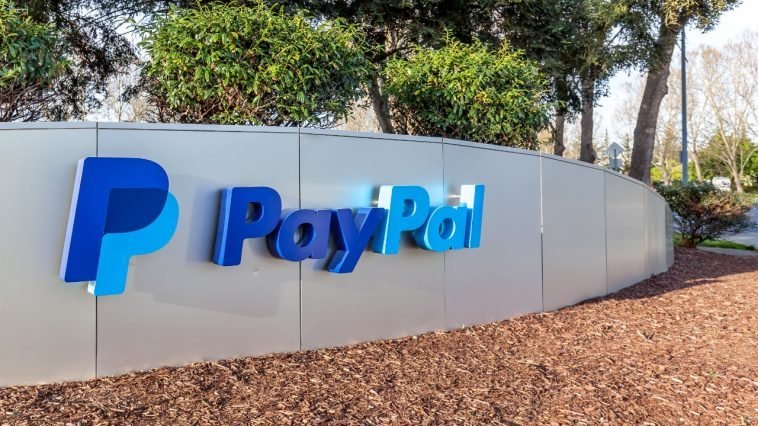


GIPHY App Key not set. Please check settings