Introduction.
Canva has quickly become one of the go-to platforms for people looking to create eye-catching designs without needing advanced graphic design skills.
From creating social media posts to business presentations, Canva makes it easy for anyone to design. But did you know it’s not just for templates and images anymore?
With the introduction of its AI generator, Canva is taking design to the next level. This powerful feature allows you to generate unique designs, visuals, and even text in just a few clicks.
In this article, I’m going to walk you through how to use the AI generator in Canva, how it works, and why it’s such a game-changer for anyone in need of quick, creative design solutions.
What Is the AI Generator in Canva?
The AI Generator in Canva is a tool that uses artificial intelligence to help you create custom designs based on your input. It can generate text, images, and even videos, all tailored to your needs.
Instead of spending hours brainstorming or manually editing designs, the AI does the heavy lifting for you.
Think of it as your design assistant who’s always ready to help you come up with fresh ideas or finish a project in no time.
Why Use the AI Generator in Canva?
You might be wondering, “Why should I use this tool instead of just creating my designs from scratch?” There are several reasons the AI Generator is a game-changer:
1. Time-Saving
Generating designs manually can be time-consuming. With AI, you can instantly create high-quality designs in seconds. This means you can focus on other important tasks or simply enjoy a faster workflow.
2. Creativity Boost
Sometimes, coming up with fresh ideas can be challenging. The AI Generator can give you inspiration and new concepts, helping you break free from creative blocks. It’s like having an extra brainstorming partner that always has new ideas.
3. Accessibility
You don’t need to be a pro designer to use Canva’s AI Generator. It’s super easy to use, and you don’t have to worry about learning complicated design software or technical skills. Just input your requirements, and the AI does the rest.
4. Customizable Designs
Although the AI generates the design, you still have control over how it looks. You can tweak fonts, colors, images, and other elements until you’re happy with the result. It’s the perfect blend of automation and creativity.
How Do I Use the AI Generator in Canva?
Let’s dive into how you can start using the AI Generator in Canva today. The process is straightforward and beginner-friendly. Here’s a simple guide to get you started:
Step 1: Open Canva and Log In
First, you’ll need to open Canva and log into your account. If you don’t have one yet, you can sign up for free at Canva’s website.
Step 2: Access the AI Generator
Once you’re logged in, go to the design area where you want to create something. This can be a social media post, a presentation, or even a flyer. On the left sidebar, you should see a tab labelled “AI Tools” or “AI Generator” (depending on your version of Canva).
Click on it, and you’ll be taken to the section where you can begin creating.
Step 3: Input Your Request
Here’s where the magic happens. You’ll see a text box where you can type in your request. For example, if you want to create a social media post about a new product launch, you can type something like, “Generate a vibrant social media post for a new tech gadget launch.”
The more specific you are, the better the result will be. You can even provide the AI with details about your preferred style, colours, or mood.
Step 4: Review and Edit the Results
The AI will generate multiple options based on your request. It might come up with different layouts, images, and text that match the description you provided. Browse through the options, and choose the one you like best.
Once you’ve selected a design, you can edit it to fit your vision. Change the text, adjust the colours, swap out images, or add new elements. The AI’s generated design is just the starting point.
Step 5: Save and Download
When you’re happy with the result, you can save your design and download it in various formats (PNG, JPG, PDF, etc.). If you’re using it for print, Canva also offers high-quality print options.
Bonus Tip: Canva’s AI Doesn’t Just Work for Images
You can also use the AI Generator to help create text-based content like blog headlines, social media captions, or product descriptions.
Simply input the type of text you need, and the AI will provide suggestions based on your requirements. This can save you time and help you come up with fresh content ideas when you’re feeling stuck.
Tips for Maximizing Canva’s AI Generator
To make the most out of Canva’s AI Generator, here are a few tips:
1. Be Specific
The more specific you are about what you want, the better the results will be. Don’t hesitate to mention colours, style, tone, or any particular elements you need in the design.
2. Experiment with Different Prompts
If the first result isn’t quite what you were looking for, try tweaking your prompt or asking for something a little different. Sometimes, it takes a few tries to get the perfect design.
3. Use AI for Inspiration
If you’re feeling stuck, the AI Generator can give you ideas you might not have thought of. Even if you don’t end up using the exact design, it can spark new creative directions.
4. Customize After AI Generation
Don’t forget that you can always customize the designs further. The AI provides the base, but your personal touch is what makes it unique.
FAQs
1. Do I need to be a Canva Pro user to use the AI Generator?
No, the AI Generator is available to both free and paid Canva users. However, some premium features or templates might require a Canva Pro subscription.
2. Can the AI generate logos or brand assets?
Yes, Canva’s AI can help create logos and other brand assets based on the type of business or personal brand you’re working with. Just be sure to customize the final result to match your brand’s unique identity.
3. Is the AI Generator always accurate?
While the AI Generator is pretty good at creating designs, it’s not perfect. Sometimes, the design might need a bit of tweaking. It’s important to review the generated designs and make any necessary adjustments.
4. Can I use the AI Generator for text-based content?
Yes! You can use the AI to generate text for blog posts, social media captions, product descriptions, and more. It’s a great way to save time and generate ideas when you’re stuck.
Conclusion.
Canva’s AI Generator is an exciting new tool that makes design more accessible and efficient than ever.
So, the next time you’re facing a blank canvas, why not let the AI Generator give you a head start? It’s an easy, intuitive way to take your design game to the next level.
Have you tried using Canva’s AI Generator yet? What designs are you most excited to create with it?


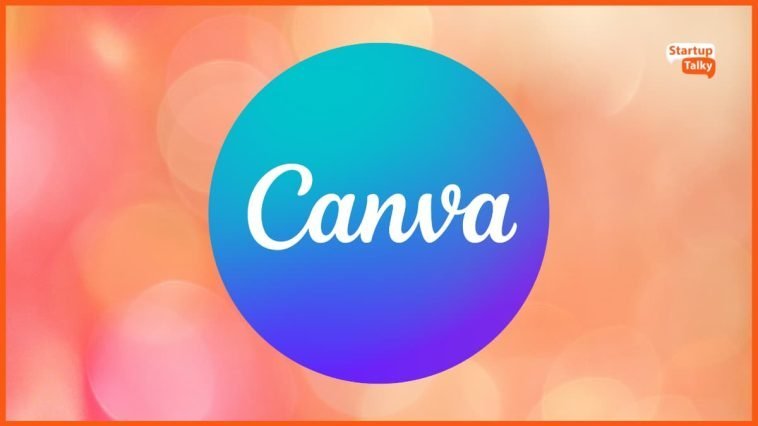


GIPHY App Key not set. Please check settings