Introduction.
In the dynamic world of content creation and live streaming, the quality of your presentation matters. A key component of this quality is your webcam.
But what if you find yourself without a dedicated webcam, yet still want to deliver professional-looking streams on platforms like Twitch? The solution might be right in your pocket: your smartphone.
In this guide, we’ll explore the exciting avenue of using your phone as a webcam for Twitch streaming.
By unlocking the potential of your smartphone’s camera, you can elevate your streaming setup and engage your audience with crystal-clear visuals, all while staying budget-conscious.
Let’s dive into the innovative world of turning your smartphone into a webcam and taking your Twitch streaming to the next level!
Why Use Your Phone as a Webcam?
A dedicated webcam can be a substantial investment, and sometimes the one on your laptop doesn’t quite cut it. Using your smartphone as a webcam offers several benefits:
- Improved Video Quality: Smartphone cameras often boast better image quality and resolution than standard webcams, ensuring your viewers see every detail.
- Wide-Angle Views: Many smartphone cameras offer a wider field of view, letting you capture more of your surroundings or fit more content in the frame.
- Flexibility: Whether you’re streaming from your gaming setup, your kitchen for a cooking stream, or on-the-go, your smartphone lets you stream virtually anywhere.
- Budget-Friendly: You’re utilizing equipment you already own, making it a cost-effective solution for enhancing your streaming experience.
How Do I Use My Phone as a Webcam?
Twitch, the haven for gamers and content creators, thrives on engaging visuals and authentic connections.
While investing in high-quality equipment is a tempting route to enhance your streaming setup, there’s a surprisingly accessible option that might be right in your pocket: your smartphone.
Yes, you can use your phone as a webcam for Twitch, achieving impressive video quality without breaking the bank.
In this article, we’ll guide you through the process of transforming your smartphone into a webcam that’s ready to deliver stunning visuals to your audience.
There are several methods to use your phone as a webcam for Twitch. Let’s explore two popular options: USB and Wi-Fi.
1. USB Connection.
Requirements: A USB cable compatible with your smartphone, and a computer with compatible software.
Steps:
- Connect your smartphone to your computer using the USB cable.
- Download and install software that enables your computer to recognize your smartphone as a webcam. Examples include DroidCam for Android and EpocCam for iOS.
- Launch the software on both your computer and smartphone.
- Follow the software’s instructions to establish the connection. You’ll likely need to select your smartphone as the video source in your streaming software (e.g., OBS or Streamlabs OBS).
2. Wi-Fi Connection.
Requirements: Your smartphone and computer on the same Wi-Fi network, and compatible apps.
Steps:
- Download and install a webcam app on your smartphone. Apps like DroidCam (Android) and EpocCam (iOS) are popular choices.
- Install the corresponding software on your computer.
- Launch the app on your smartphone and the software on your computer.
- Connect both devices by entering a provided code or scanning a QR code.
- Set your smartphone as the video source in your streaming software.
Tips for Optimal Results.
- Stable Mounting: Use a tripod or phone holder to keep your smartphone stable and properly positioned.
- Lighting: Good lighting is essential for high-quality visuals. Ensure your streaming area is well-lit to avoid grainy or unclear footage.
- Focus and Exposure: Many webcam apps allow you to adjust focus and exposure. Experiment with these settings to achieve the best image quality.
- Internet Connection: A stable and reliable internet connection is crucial for smooth streaming. Connect both your computer and smartphone to Wi-Fi for optimal performance.
- Battery Life: Streaming can be battery-intensive. Keep your smartphone plugged in during longer streams to avoid sudden shutdowns.
Conclusion.
The world of content creation is constantly evolving, and innovative solutions like using your smartphone as a webcam bring newfound versatility and quality to your Twitch streams.
By harnessing the power of technology you already own, you can create engaging content that captivates your audience.
So, whether you’re gaming, chatting, or sharing your creative endeavours, your smartphone is now a potent tool to help you stand out on Twitch without splurging on expensive equipment.
Embrace the future of streaming with your smartphone at the forefront and embark on a journey of enhanced visuals and authentic connections.


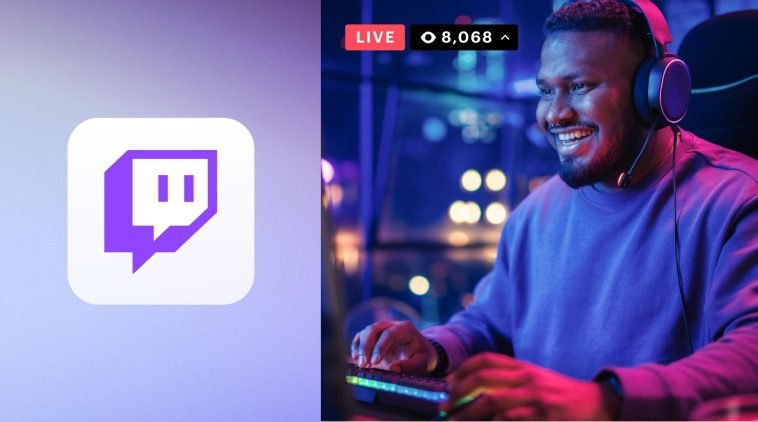


GIPHY App Key not set. Please check settings