Editing short-form videos has never been easier, and CapCut is one of the most popular tools out there. From TikTok creators to small business owners, almost everyone has tried using CapCut at some point.
It’s free, packed with features, and super easy to use. But here’s the catch: many people run into one frustrating problem—downloading their finished video without needing the Pro version.
If you’ve been wondering how to save your CapCut videos without upgrading to Pro, you’re not alone.
The good news is, there are straightforward ways to do it, and I’ll walk you through them step by step.
Why People Think You Need Pro to Download CapCut Videos
CapCut has two versions: the free version and the Pro (paid) version. The free plan gives you access to plenty of editing tools, but some advanced features—like premium templates, stock footage, or effects—are locked behind the Pro subscription.
The confusion usually comes in when someone uses a Pro-only template or adds premium assets into their video.
In that case, CapCut won’t let you download unless you subscribe. But if you’re sticking to the free tools, effects, and templates, you can download without paying a dime.
So, the key is knowing how to create and save videos while avoiding Pro-only restrictions.
How do I Download CapCut Videos Without Pro?
1. Stick to Free Templates and Effects
When you’re editing, keep an eye out for labels. CapCut clearly marks Pro items with a small “Pro” tag. If you select one of these, the app will block your download until you upgrade.
My tip: filter for Free templates only if you’re using the template section. That way, you won’t accidentally get stuck at the download stage.
2. Finish Your Edits Normally
Edit your video as usual—cut clips, add free transitions, apply free effects, and adjust audio. Everything in the free library is fair game.
3. Tap the Export Button
When you’re done editing, look for the Export button (usually at the top right). Tap it, and you’ll see a screen with options like resolution (e.g., 720p, 1080p) and frame rate.
4. Choose Your Export Settings
Pick the resolution that works best for you. Higher resolution looks sharper but may take longer to export and use more storage space. For most social media uploads, 1080p at 30fps is more than enough.
5. Save to Your Device
After choosing your settings, tap Export again. The app will process your video and then automatically save it to your camera roll or gallery. You don’t need Pro for this as long as you didn’t use Pro-only assets.
What If You Used a Pro Template by Accident?
This is where most people get stuck. If you’ve already put work into editing with a Pro template, CapCut won’t let you export it without paying. Unfortunately, there’s no “free bypass” for Pro-only assets—that’s the whole point of their subscription model.
But here are your options:
Recreate the video using a free template. Look for a similar free version and rebuild your edits there.
Start from scratch without templates. Use your own clips and manually add text, transitions, and music. It takes a little longer but gives you more control.
Check for trials or discounts. Sometimes, CapCut offers free trials of Pro. If it’s just one video you really want, a trial might be worth it.
Common Mistakes to Avoid
- Accidentally mixing Pro assets into a free project. Even one premium sticker, effect, or sound can lock your export.
- Forgetting to check before exporting. Always scan your project for Pro tags before finishing.
- Relying too much on templates. Templates are quick, but building from scratch gives you full freedom without Pro limits.
Extra Tips for Smooth Downloads
- Keep your app updated. Outdated versions sometimes cause glitches when exporting.
- Clear storage space. If your phone is full, the export may fail even if you’re using the free version.
- Export in lower resolution if needed. If your phone struggles with 4K, stick to 1080p.
FAQs
Do I need CapCut Pro to download videos?
No. You only need Pro if you’re using premium templates, effects, or stock assets. Free projects can be downloaded without any subscription.
Why does CapCut say I need Pro to export my video?
This happens when your project includes Pro-only items. Remove those, and you’ll be able to export.
Can I remove the CapCut watermark for free?
Yes, CapCut allows you to remove the watermark at the export stage for free. Just tap the option to turn it off before saving.
Can I download in 4K without Pro?
Yes, as long as your phone supports it. Pro isn’t required for high-resolution export.
What’s the best way to avoid hitting the Pro paywall?
Stick to free tools, double-check for “Pro” tags before editing too much, and consider creating your own style instead of relying heavily on templates.
Final Thoughts
Downloading a CapCut video without Pro is simple once you know the trick: stay within the free features.
The only time you’ll run into issues is if you accidentally use Pro-only assets. By paying attention to what you’re adding, you can save your edits straight to your phone without paying a cent.
I like to think of it this way: the free version of CapCut is more than powerful enough for most creators. Pro is nice to have, but it’s not a must unless you want advanced tools.
Now I’m curious—do you prefer using free tools like CapCut’s standard editor, or do you find premium features worth the investment?


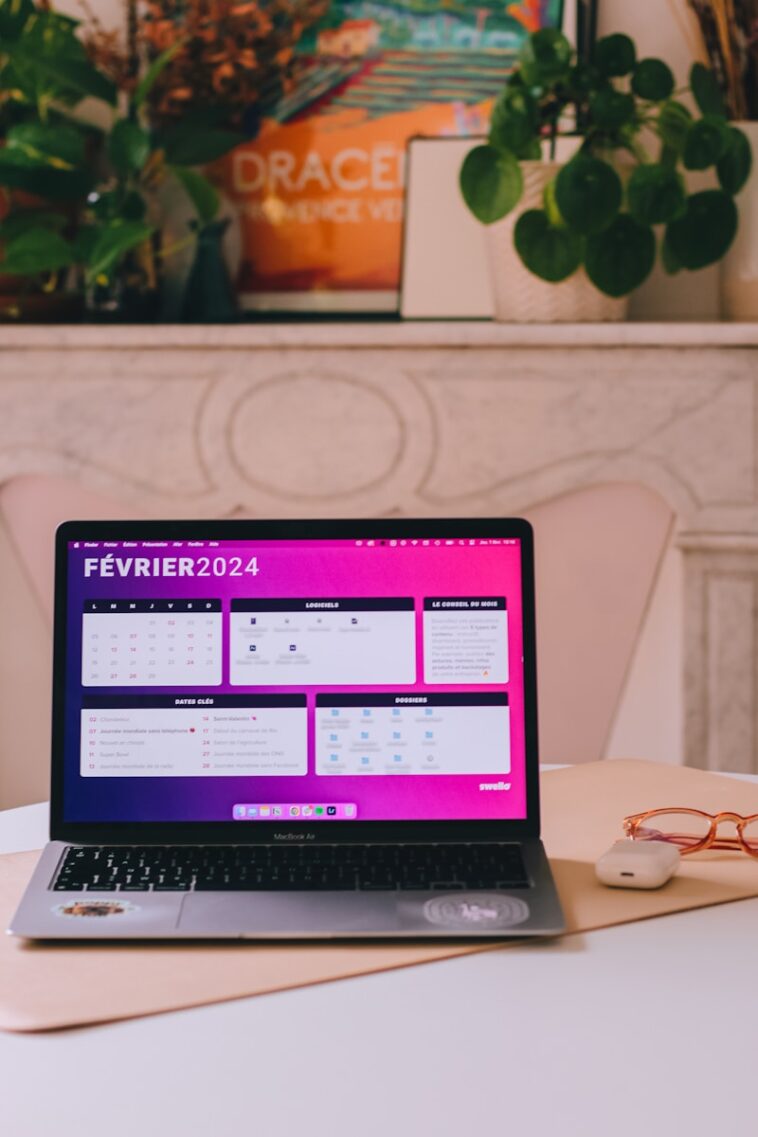


GIPHY App Key not set. Please check settings