Introduction.
If you’re someone who recently upgraded to a new iPhone or is planning to make the switch soon, you’ve probably wondered if it’s possible to transfer your eSIM from one device to another.
You’re not alone in this; plenty of people are making the jump to newer models and need to know if they can carry over their eSIM without the hassle of visiting a store or making a call to customer service.
So, what’s the deal with eSIM transfers between iPhones? Can you do it yourself, or do you need to go through some complicated steps? Well, don’t worry—I’m here to guide you through the entire process.
In this article, I’ll explain what eSIMs are, how to transfer them, and everything else you need to know about moving your digital SIM from one iPhone to another.
By the end of this, you’ll know exactly how to go about it without breaking a sweat!
What is eSIM?
Before jumping into the transfer process, it helps to understand exactly what eSIM is and why it’s so popular.
eSIM stands for “embedded SIM,” and it’s a digital version of the physical SIM card that’s been used in mobile phones for years.
Instead of inserting a small card into your phone to connect it to a carrier, the eSIM is built right into the phone’s hardware.
eSIMs offer several benefits over traditional SIM cards. One of the biggest advantages is convenience. With an eSIM, you don’t need to worry about swapping physical cards when you switch phones or travel internationally.
You can activate multiple phone numbers on a single device, which is a great option for people who want to keep personal and work lines separate.
Plus, with eSIM technology, it’s easier to switch carriers or plans, since the activation process is usually done through software, not through the physical card.
Why Do You Need to Transfer Your eSIM?
There are several reasons why someone would want to transfer an eSIM from one iPhone to another.
The most common scenario is when you upgrade to a new iPhone and don’t want to go through the whole process of reactivating a physical SIM or calling your carrier.
Another reason could be that you’re switching from an old model to a newer one because you broke your phone or maybe you just want to start fresh without dealing with the hassle of setting up a new carrier plan.
Whatever the reason may be, transferring your eSIM is one of the easiest ways to get your phone up and running with minimal effort. The good news is, transferring an eSIM from one iPhone to another isn’t as complicated as it may sound.
How Do I Transfer eSIM from iPhone to iPhone?
So, now that we know what eSIM is and why you might want to transfer it, let’s dive into how you can actually do it. Don’t worry—it’s not as complicated as it may seem, and I’ll walk you through the process step-by-step.
1. Check if Both iPhones Support eSIM
First things first, you’ll want to make sure that both iPhones support eSIM. Thankfully, most recent iPhones (iPhone XS and newer) support eSIM, but it’s always a good idea to double-check.
To see if your iPhone is compatible, go to the Settings app, tap Cellular, and check if you see an option for “Add Cellular Plan.” If you see it, your phone is ready to use eSIM.
2. Set Up Your New iPhone
When you first set up your new iPhone, you’ll be prompted to restore your data from an older device.
This is usually done via iCloud or iTunes, and while the process can take some time depending on how much data you have, it’s important to back up everything.
Make sure your new iPhone is connected to Wi-Fi and has enough battery life to complete the setup process.
3. Transfer Your eSIM
Once your new iPhone is set up, the next step is to transfer your eSIM. Here’s the easiest way to do it:
- Open the Settings app on your old iPhone.
- Tap Cellular (or Mobile Data depending on your region).
- Tap on Transfer From Another iPhone under the “Cellular Plans” section.
- Follow the on-screen instructions to transfer your eSIM to the new iPhone. Your old iPhone will need to be nearby, so make sure both phones are connected to Wi-Fi and Bluetooth.
This method uses Apple’s built-in eSIM transfer feature, which allows you to move your eSIM from one iPhone to another without involving your carrier.
Keep in mind that this method is only available if both iPhones are running iOS 16 or newer. If you’re using an older version of iOS, you may need to update your device before proceeding.
4. Activate Your eSIM on the New iPhone
Once the transfer is complete, you’ll need to activate the eSIM on your new iPhone. This usually happens automatically, but you may receive a notification from your carrier to complete the activation.
If for some reason the transfer didn’t go smoothly, you can always reach out to your carrier to manually activate your eSIM on your new device.
5. Test Your eSIM
After everything is set up, it’s a good idea to test your eSIM to make sure it’s working properly. Try making a call, sending a text, or using mobile data to verify that your new iPhone is connected to the network.
Troubleshooting Tips
Even though transferring an eSIM is a pretty straightforward process, things can go wrong from time to time. If you run into any issues, here are a few troubleshooting tips:
- Make sure both iPhones are connected to Wi-Fi and Bluetooth. Without these connections, the transfer might fail.
- Check that both phones are updated to the latest version of iOS. Apple often releases bug fixes and improvements in software updates, and staying up to date can help resolve any issues.
- Restart your devices. Sometimes a simple restart can fix minor glitches.
- Contact your carrier. If you’re unable to transfer your eSIM, your carrier might need to help you manually activate the new device.
Can I Transfer My eSIM From iPhone to Android?
At this time, Apple’s eSIM transfer feature is exclusive to iPhone-to-iPhone transfers. If you’re switching from an iPhone to an Android phone, you won’t be able to use the automatic transfer option.
However, you can still transfer your eSIM manually by contacting your carrier and having them deactivate the eSIM on your iPhone and activate it on your Android device.
FAQs
Q1: Do I need to contact my carrier to transfer my eSIM?
In most cases, you won’t need to contact your carrier, as the eSIM transfer process can be done directly between iPhones. However, if you encounter any issues or your carrier doesn’t support the eSIM transfer feature, you may need to reach out to them for assistance.
Q2: Can I transfer my eSIM to a brand-new phone if I’ve lost my old one?
If you’ve lost your old iPhone, you can contact your carrier to deactivate the eSIM on the lost device and activate it on your new iPhone. You may need to provide proof of ownership or other details to complete the process.
Q3: Does the eSIM transfer affect my phone number or data?
No, your phone number and data won’t be affected by the eSIM transfer. Your number and mobile plan should remain the same as long as you follow the correct steps.
Conclusion
Transferring an eSIM from one iPhone to another is a fairly simple process, especially if both devices are running the latest version of iOS.
With just a few steps, you can switch devices without losing your phone number or data. If you run into any problems, your carrier is always there to help.
Now that you know how easy it is to transfer your eSIM, are you ready to make the switch? Or do you still have a few questions about the process? Feel free to drop a comment below or ask for more tips if you need help!


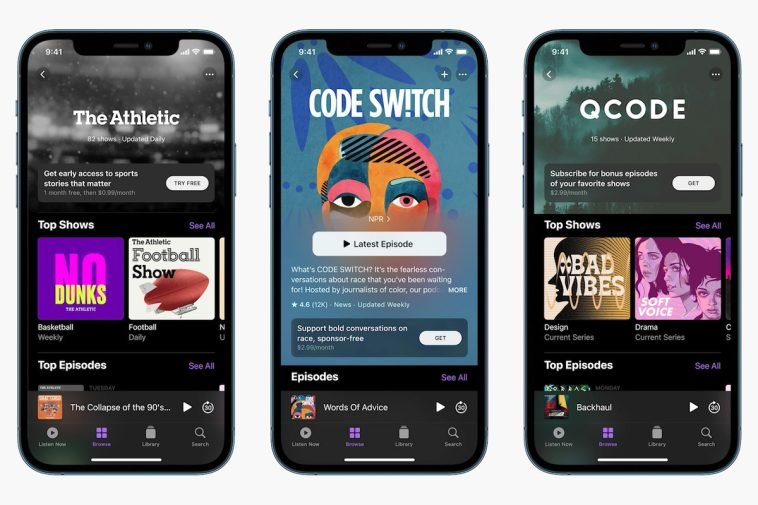


GIPHY App Key not set. Please check settings